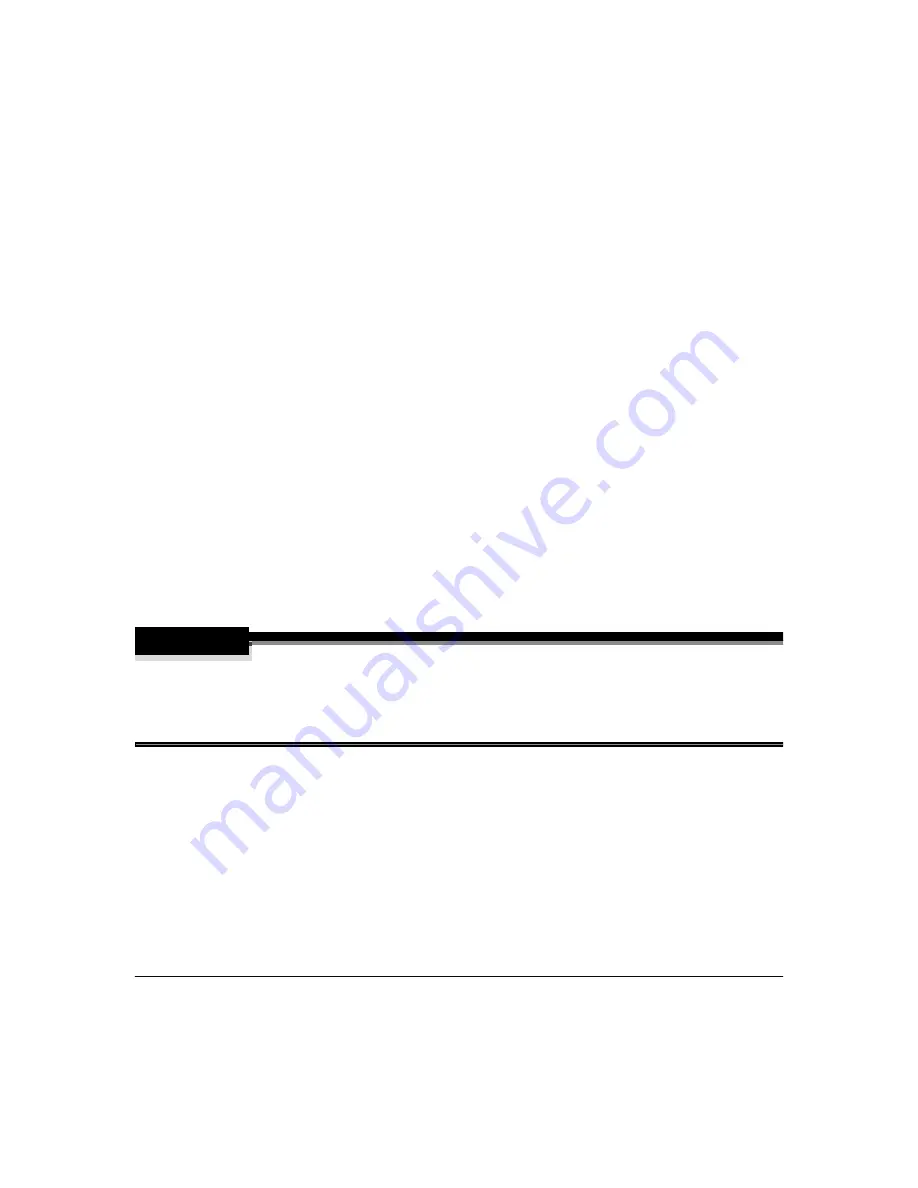
Updating System Software
86
2
Change to the directory where the system file is located.
For example, assume the file is located on magicolor 2200 DeskLaser CD-ROM
under the directory "loadcode" and that the drive letter for the CD-ROM is E. To
change to the directory where the file is located you would use the following
sequence of commands.
C:\Windows\Desktop> e:
↵
E:> cd loadcode
↵
3
At a command prompt, type
ftp
ipaddress
↵
(for example, ftp 161.33.128.5
↵
)
4
When prompted for a user name and password, press Enter for both.
An ftp
>
prompt displays.
If a message displays denoting invalid password, contact your system administrator.
Otherwise, continue.
5
At the
ftp>
prompt, change to binary mode by typing
bin
↵
WARNING!
Interrupting the download process may corrupt your printer’s operating system. Do not
attempt to stop the download or use the printer’s control panel after the download process is
started. After the file download, allow the printer to automatically reboot on its own to
complete the process. Do not manually reboot the printer.
Summary of Contents for Magicolor 2200
Page 1: ...magicolor 2200 DeskLaser User s Guide 1800622 001A...
Page 9: ...1 Replacing Consumables...
Page 40: ......
Page 41: ...2 Using Media...
Page 56: ......
Page 57: ...3 Printer Driver Configuration...
Page 86: ......
Page 87: ...4 Maintaining the Printer...
Page 97: ...5 Troubleshooting...
Page 136: ......
Page 137: ...6 Installing Other Accessories...
Page 162: ......
Page 163: ...7 CrownView...
Page 175: ...8 Repacking the Printer...
Page 183: ...A Technical Specifications...
Page 200: ......






























