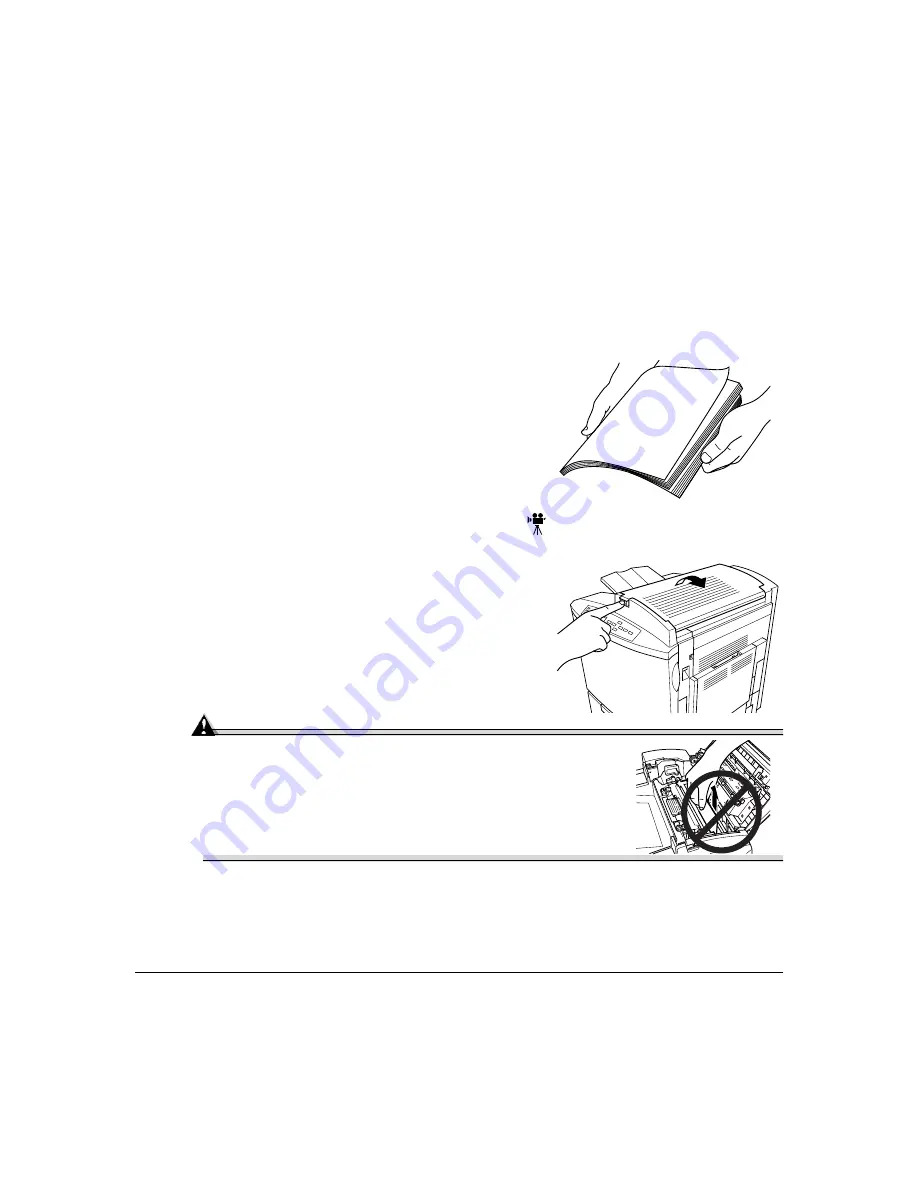
Clearing Media Jams
99
4
Close the right-side cover.
The media jam error message is cancelled.
5
Check the release button to make sure the cover is securely closed.
6
If media was removed in step 1, open the multipurpose tray.
7
Shuffle the media that was removed in step 1 and
even up the front edges.
8
Reinsert the media printing face down.
Make sure the media is lying flat and doesn’t
exceed the media limit mark. Check the media
width guides for correct positioning.
Media Jams near the Optional Duplex Unit
1
Open the top cover.
Attention
Do not pull jammed media from the top of the printer
through the fusing rollers.
This prevents any unfused toner from dirtying the
fuser rollers.
Summary of Contents for Magicolor 2200
Page 1: ...magicolor 2200 DeskLaser User s Guide 1800622 001A...
Page 9: ...1 Replacing Consumables...
Page 40: ......
Page 41: ...2 Using Media...
Page 56: ......
Page 57: ...3 Printer Driver Configuration...
Page 86: ......
Page 87: ...4 Maintaining the Printer...
Page 97: ...5 Troubleshooting...
Page 136: ......
Page 137: ...6 Installing Other Accessories...
Page 162: ......
Page 163: ...7 CrownView...
Page 175: ...8 Repacking the Printer...
Page 183: ...A Technical Specifications...
Page 200: ......
















































