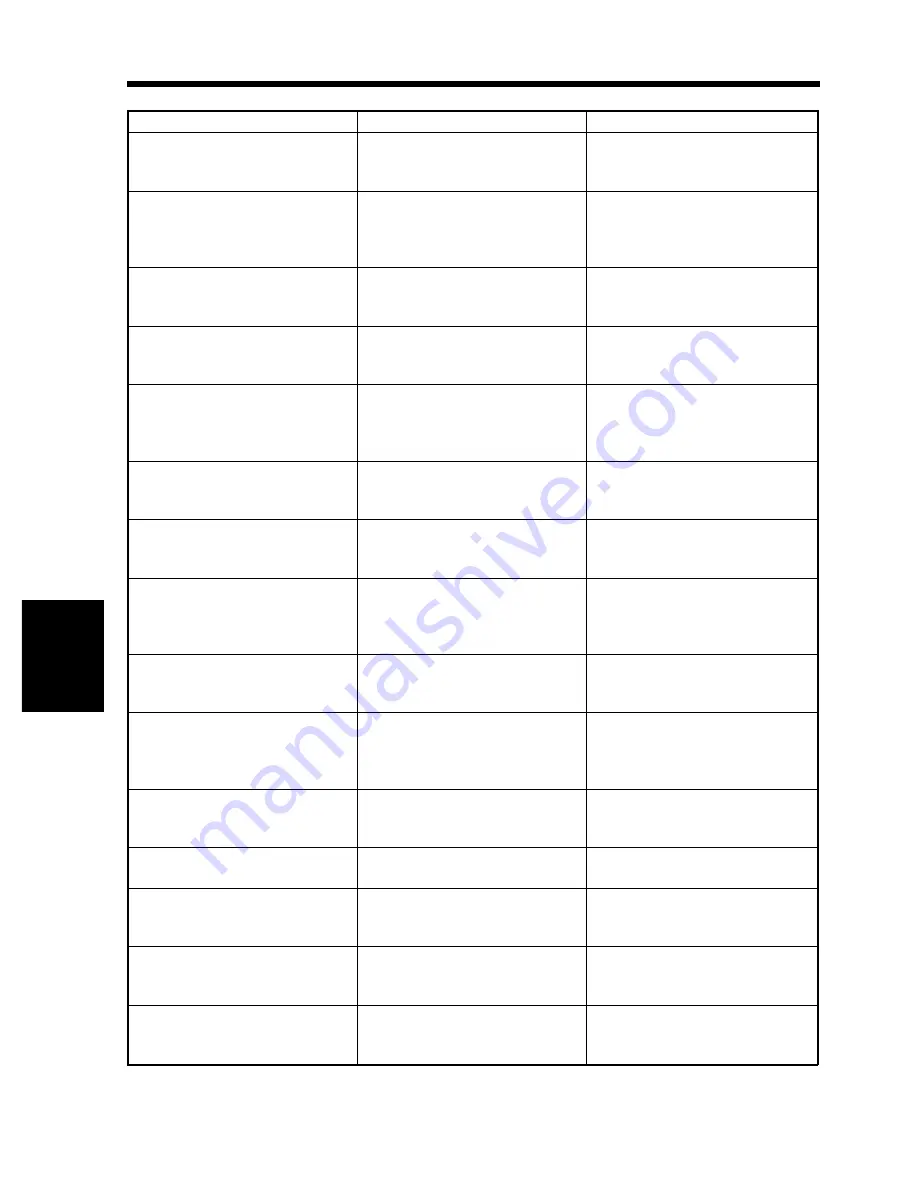
Message
Cause
Action
A malfunction was detected. Call
your Technical Rep. and provide
the code.
The copier malfunctioned and is
unable to make copies.
Call and inform your Technical
Representative of the code being
shown on the Touch Panel.
Please input your 4-digit Access
Code #, then press the ACCESS
Key.
An access number has been set and
the number assigned for your own
department must be entered before
you can make a copy.
Enter the 4-digit access number.
("Entering the Access Number"
➭
p. 27)
To begin copying, please insert the
Plug-In Counter as illustrated
below:
The Plug-In Counter is not plugged
in and the copier is unable to make
copies.
Plug in the Plug-In Counter.
To begin copying, please insert the
Magnetic Card into Data Controller
as illustrated below:
A magnetic card is not inserted
into Data Controller D-102 and the
copier is unable to make copies.
Insert a magnetic card into D-102.
The current Paper Drawer is
empty. Please reload.
The currently selected Drawer has
run out of paper.
Load the Drawer with paper. ("1.
When the Message ‘The current
Paper Drawer is empty.’ Appears"
➭
p. 130)
Please add toner (MT Toner
401B): Follow the procedure on
the label inside the Front Door.
Toner has run out and the copier is
unable to make copies.
Replace the Toner Bottle. ("2.
When the Message ‘Replenish
Toner.’ Appears"
➭
p. 136)
Replenish Toner
Toner is soon running out.
Replace the Toner Bottle. ("2.
When the Message ‘Replenish
Toner.’ Appears"
➭
p. 136)
The Staple Cartridge is empty.
Please replace.
The staples have run out.
Replace the Staple Cartridge with a
new one. ("3. When the Message
‘The Staple Cartridge is empty.’
Appears"
➭
p. 138)
Misfeed detected. Remove misfeed
at
O
.
A misfeed has occurred and no
copy cycle can be initiated.
Clear the misfed sheet of paper.
("4. When the Message ‘Misfeed
detected.’ Appears"
➭
p. 142)
The section indicated by
➡
is open.
Please close it properly.
A copier door is left open or an
option is not attached properly and
the copier is unable to make copies.
Close the door or cover and attach
the option properly. ("5. When the
Message ‘The section indicated by
➡
is open.’ Appears"
➭
p. 154)
Preventive Maintenance Time. Call
your Technical Rep. and provide
the code.
The time has come when the copier
needs service and the copier is
unable to make copies.
Call and inform the Technical
Representative of the code being
shown on the Touch Panel.
Maintenance Time.
The time has come when the copier
needs service.
Call your Technical Representative.
Copies have been left in the
Duplex Unit. Please remove before
proceeding:
A copy or copies are left in the
Duplex Unit and the copier is
unable to make copies.
Remove all copies from the Duplex
Unit.
Sorter has reached its capacity.
Please remove all copies before
proceeding:
The Sorter Bin capacity has been
reached and the copier is unable to
make copies.
Remove all copies from the Sorter
Bins.
Originals have been left on the
glass. Please lift the cover and
remove the originals:
You try to use the AFR-9 when
there is an original left on the
Original Glass.
First remove the original from the
Glass, then load the originals in the
AFR-9.
7. What Does Each Message Mean?
Ch
a
p
te
r 5
W
h
en
a M
es
sag
e A
ppea
rs
158
Summary of Contents for EP3050
Page 12: ...xii ...
Page 18: ...6 ...
Page 40: ...28 ...
Page 53: ...6 Manual Bypass Copying Chapter 3 Making Copies 41 ...
Page 71: ... Chapter 3 Making Copies 8 Selecting the Original Copy Type 59 ...
Page 77: ... Chapter 3 Making Copies 8 Selecting the Original Copy Type 65 ...
Page 109: ...Chapter 3 Making Copies 10 Auxiliary Functions 97 ...
Page 113: ...Chapter 3 Making Copies 10 Auxiliary Functions 101 ...
Page 120: ...Chapter 3 Making Copies 11 Mode Check 108 ...
Page 127: ...Chapter 4 Using the User Mode 1 Job Memory Input and Job Recall 115 ...
Page 178: ...166 ...
Page 192: ...180 ...
















































