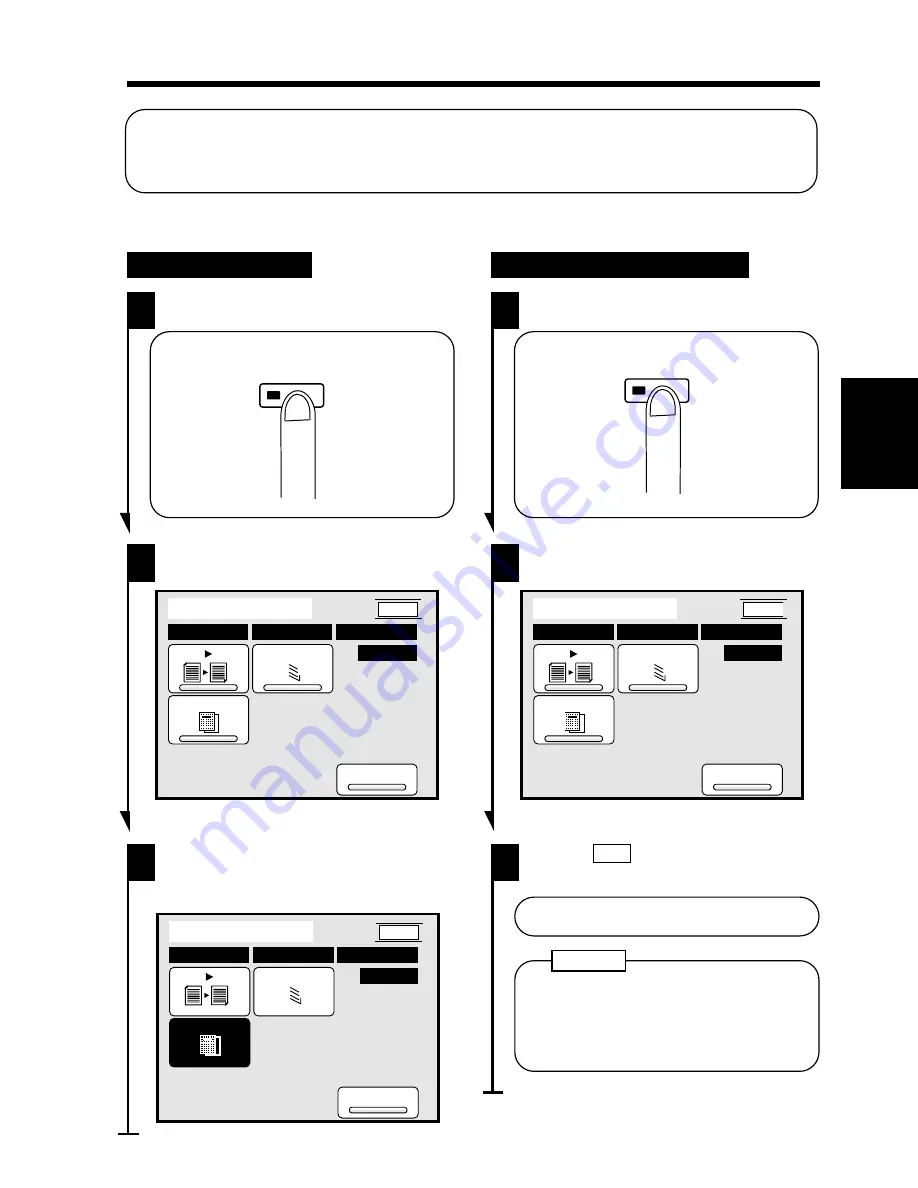
When the Mode Check Key on the control panel is pressed, the currently set functions are shown
on the Touch Panel.
The key can be used to change or check for the current settings.
Press the Mode Check Key.
1
To Change Functions
Using the Mode Check Key
The current settings appear on the
Touch Panel.
2
Mode Check
Auto Expo.
X1.000
Auto Paper
Orig. Copy
Finishing
Cover
Mixed Orig
1
Exit
1134P362CA
Touch the key of the function you
want to change and make the necessary
change.
3
Mode Check
Exit
Auto Expo.
X1.000
Auto Paper
Orig. Copy
Finishing
Cover
Mixed Orig
1
1134P304CA
Press the Mode Check Key.
1
To Check for Current Settings
The current settings appear on the
Touch Panel.
2
Mode Check
Auto Expo.
X1.000
Auto Paper
Orig. Copy
Finishing
Cover
Mixed Orig
1
Exit
1134P362CA
Touch
Exit
.
3
•
The Basic screen reappears.
The Mode Check Key lights up if Cover,
Page Insertion, OHP Interleaving, File
Margin, Edge/Frame Erase, Book
Copy, 2in1 or 2in1 1 has been set.
NOTE
▲
Mode Check
1134P416
1134P416CA
Mode Check
1134P416C
1134P416CA
11. Mode Check
Ch
a
p
te
r 3
M
aki
ng C
o
p
ies
107
Summary of Contents for EP3050
Page 12: ...xii ...
Page 18: ...6 ...
Page 40: ...28 ...
Page 53: ...6 Manual Bypass Copying Chapter 3 Making Copies 41 ...
Page 71: ... Chapter 3 Making Copies 8 Selecting the Original Copy Type 59 ...
Page 77: ... Chapter 3 Making Copies 8 Selecting the Original Copy Type 65 ...
Page 109: ...Chapter 3 Making Copies 10 Auxiliary Functions 97 ...
Page 113: ...Chapter 3 Making Copies 10 Auxiliary Functions 101 ...
Page 120: ...Chapter 3 Making Copies 11 Mode Check 108 ...
Page 127: ...Chapter 4 Using the User Mode 1 Job Memory Input and Job Recall 115 ...
Page 178: ...166 ...
Page 192: ...180 ...






























