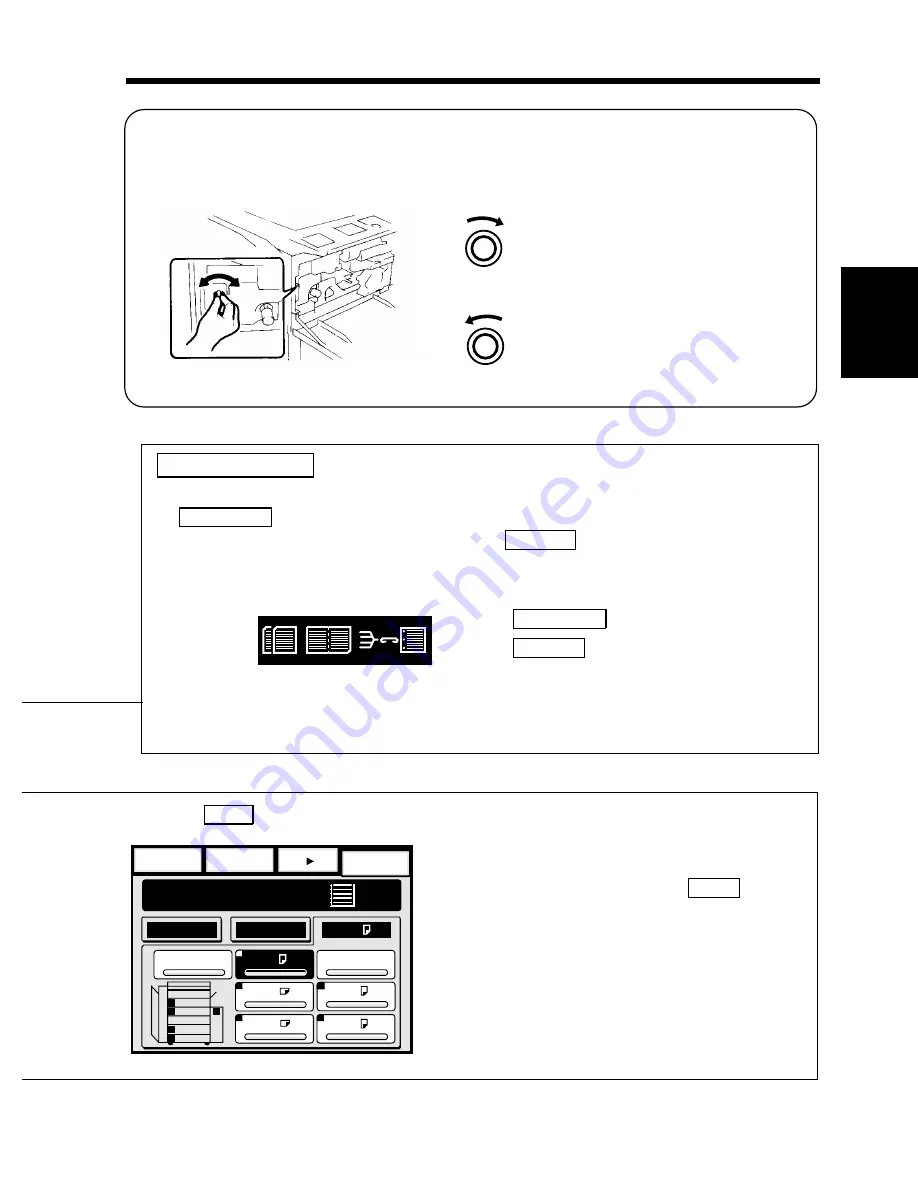
Adjusting the Display Contrast
When you need to adjust the brightness of the Touch Panel, swing down the Front Door and turn
the Touch Panel Contrast Control Knob as necessary.
Turn the Knob clockwise to make the
Panel brighter.
Turn it counterclockwise to make the
Panel darker.
Auxiliary
Finishing
Basics
Ready to Copy.
Auto Expo.
x1.000
1
Orig. Copy
500
0
Manual
AutoPaper
A4
B4
A4
2
3
1
3
L
2
A4
1
L
A4
4
4
A4
1134P346DA
If you want to select paper of a particular size instead
of Auto Paper, touch the corresponding paper size key.
To go back to the Basic screen, touch
Basics
which is
one of the Supplementary Function keys.
You may also want to touch any other Supplementary
Function key to show the corresponding
Supplementary Function screen.
Set Function Display
Shows graphic representations of functions set other than the initial ones, including the
Orig. Copy
and Finishing types.
Note: If a function or functions have been set by
Auxiliary
, the Mode Check Key on the
control panel is lit.
<Example>
To check for more details of set functions, press the Mode Check Key. When the key is
pressed, the Mode Check screen appears.
➭
p. 107
▼
Orig. Copy
: 2in1
Finishing
: Sort-and-Staple, Hole Punch
▼
<Example:
Paper
setting screen>
1134P157AA
£
1134P157AA
1138O666CA
1138O667CA
1134O050AA
Ch
a
p
te
r 2
F
ir
st
T
h
in
gs
t
o
K
n
o
w
a
bou
t
E
P
4050
/30
5
0
4. Touch Panel
19
Summary of Contents for EP3050
Page 12: ...xii ...
Page 18: ...6 ...
Page 40: ...28 ...
Page 53: ...6 Manual Bypass Copying Chapter 3 Making Copies 41 ...
Page 71: ... Chapter 3 Making Copies 8 Selecting the Original Copy Type 59 ...
Page 77: ... Chapter 3 Making Copies 8 Selecting the Original Copy Type 65 ...
Page 109: ...Chapter 3 Making Copies 10 Auxiliary Functions 97 ...
Page 113: ...Chapter 3 Making Copies 10 Auxiliary Functions 101 ...
Page 120: ...Chapter 3 Making Copies 11 Mode Check 108 ...
Page 127: ...Chapter 4 Using the User Mode 1 Job Memory Input and Job Recall 115 ...
Page 178: ...166 ...
Page 192: ...180 ...






























