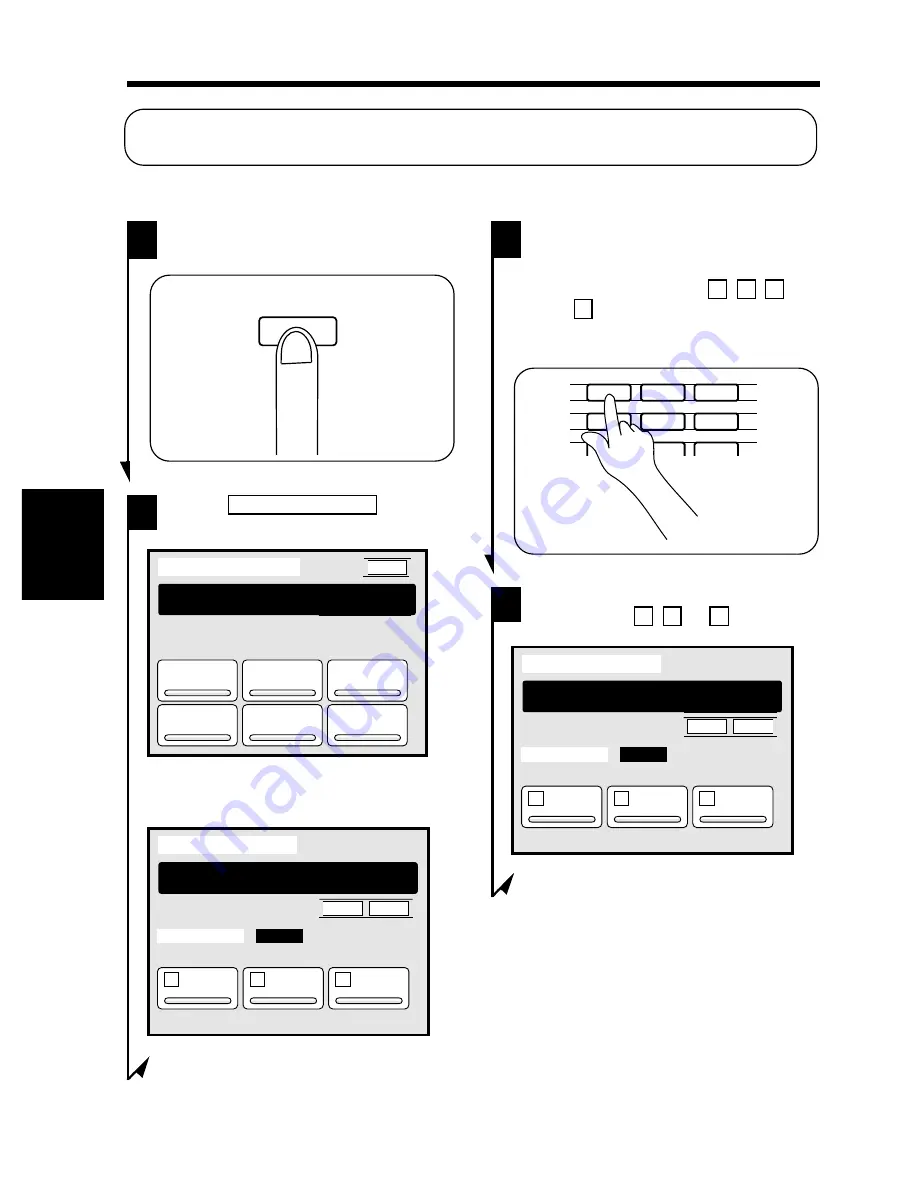
2. Zoom Memory Input
Up to three different, frequently used zoom ratios can be stored in memory so you can use them
later whenever necessary.
Press the User Mode Key.
1
Touch
Zoom Memory Input
.
2
1075O139CA
User Mode
Exit
Toner Re-
Plenisher
Job Memory
Input
Drum De-
humidifier
Zoom Mem-
ory Input
User's
Choice
Meter
Count
Select a function by pressing the
key.
1075O139CA
Storing a Zoom Ratio
Then, the following screen appears.
Zoom Memory Input
Exit
BackUp
Zoom
1
x1.000
2
x1.000
3
x0.930
Input the zoom ratio using the 10-
Key Pad and assign to a number key.
x
1134P363CA
Using the 10-Key Pad, enter the
desired zoom ratio (which can range
from
×
0.500 to
×
2.000).
To enter
×
1.234, key in
1
,
2
,
3
,
and
4
, in that order. To correct an
entry, press the Clear Key, then enter
the new ratio again.
3
Touch any number key on the Touch
Panel, either
1
,
2
, or
3
.
4
Zoom Memory Input
Exit
BackUp
Zoom
1
x1.000
2
x1.000
3
x0.930
Input the zoom ratio using the 10-
Key Pad and assign to a number key.
x1.234
1134P366CA
User Mode
1134P356CA
1
2
3
4
5
6
7
8
9
0
C
1139O4870A
1139O4870A
Ch
a
p
te
r 4
Us
in
g th
e Us
er
M
o
d
e
116
Summary of Contents for EP3050
Page 12: ...xii ...
Page 18: ...6 ...
Page 40: ...28 ...
Page 53: ...6 Manual Bypass Copying Chapter 3 Making Copies 41 ...
Page 71: ... Chapter 3 Making Copies 8 Selecting the Original Copy Type 59 ...
Page 77: ... Chapter 3 Making Copies 8 Selecting the Original Copy Type 65 ...
Page 109: ...Chapter 3 Making Copies 10 Auxiliary Functions 97 ...
Page 113: ...Chapter 3 Making Copies 10 Auxiliary Functions 101 ...
Page 120: ...Chapter 3 Making Copies 11 Mode Check 108 ...
Page 127: ...Chapter 4 Using the User Mode 1 Job Memory Input and Job Recall 115 ...
Page 178: ...166 ...
Page 192: ...180 ...






























