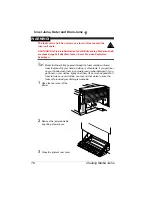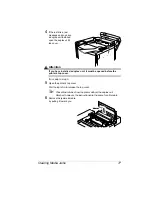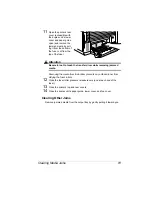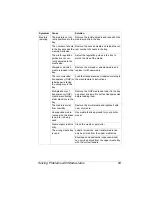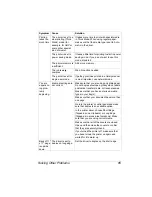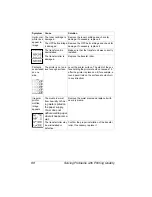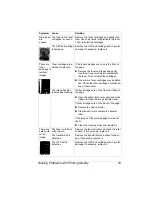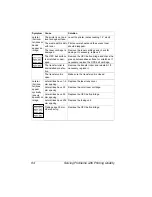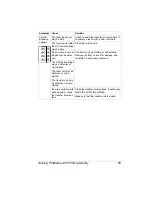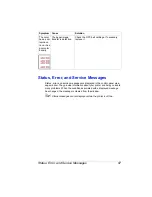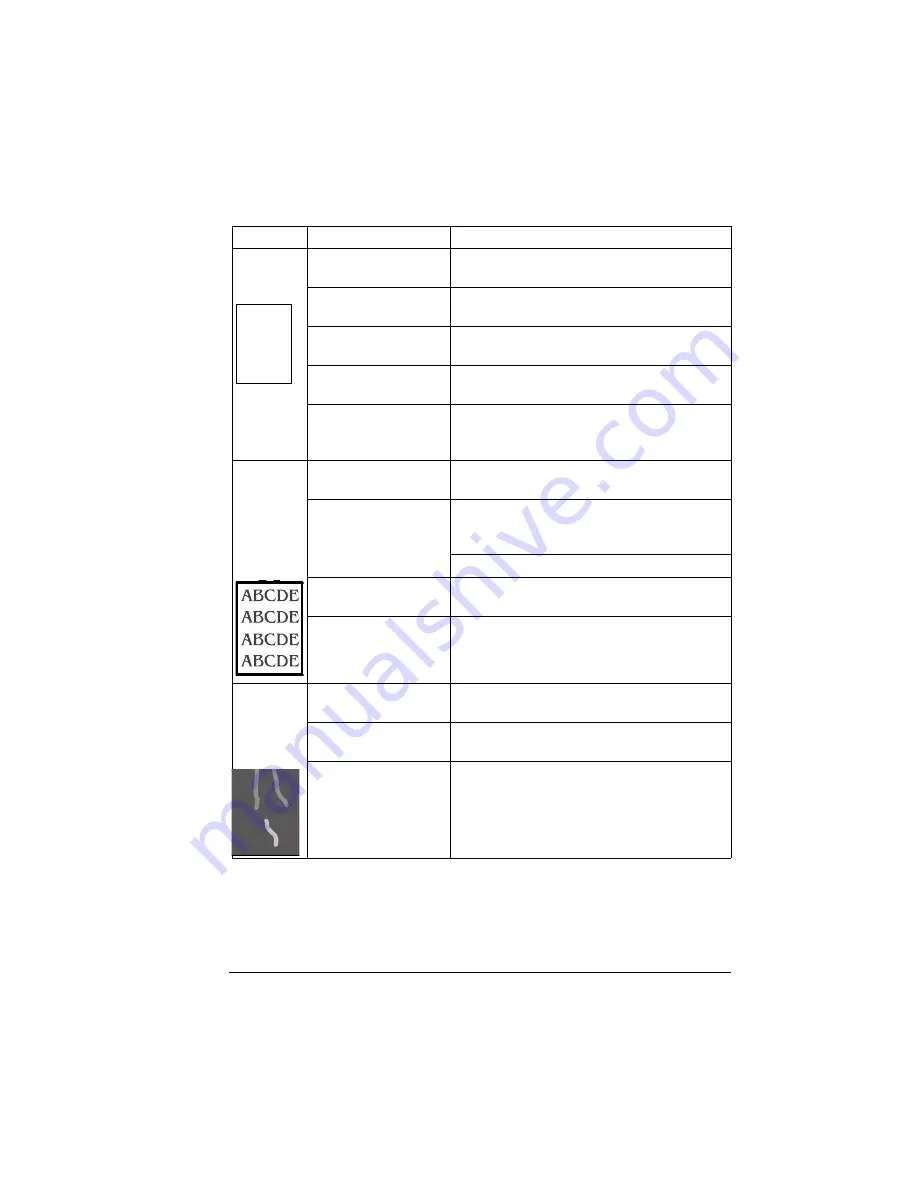
Solving Problems with Printing Quality
87
Solving Problems with Printing Quality
Symptom
Cause
Solution
Nothing is
printed.
The toner cartridge is
damaged.
Remove the toner cartridge and check for
damage. If necessary, replace it.
The driver is not set
correctly.
Select the proper setting in the driver to switch
from transparency (OHP) film to plain paper.
The OPC belt cartridge
is damaged.
Remove the OPC belt cartridge and check for
damage. If necessary, replace it.
The transfer roller unit
is misinstalled.
Reset the transfer roller unit.
The media is moist
from humidity.
Adjust the humidity for paper storage. Remove
the moist media and replace it with new, dry
media.
Image is
too light;
there is low
image den-
sity.
The media is moist
from humidity.
Remove the moist media and replace with
new, dry media.
There is not much
toner left in the car-
tridge.
Remove the toner cartridge and gently rock it
horizontally five or six times to redistribute the
toner.
Replace the toner cartridge.
One or more toner car-
tridges are defective.
Remove the toner cartridges and check for
damage. If necessary, replace it.
Media type may be set
incorrectly.
Envelopes, glossy stock, labels, transfer
media, and thick stock have to be set in the
Thick Stock mode.
The print
contains
whited out
areas.
Media may be moist.
Remove the moist media and replace it with
new, dry media.
Humidity may be too
high.
Adjust the humidity in the paper storage area.
The OPC belt cartridge
is damaged.
Remove the OPC belt cartridge and check for
damage. If necessary, replace it.
ABCDE
ABCDE
ABCDE
ABCDE
Summary of Contents for MAGICOLOR 6110
Page 1: ...magicolor 6110 User s Guide 1800647 001A ...
Page 8: ......
Page 9: ...1 Replacing Consumables ...
Page 30: ......
Page 31: ...2 Using Media ...
Page 53: ...3 Maintaining the Printer ...
Page 70: ......
Page 71: ...4 Troubleshooting ...
Page 113: ...5 Installing Other Accessories ...
Page 160: ......
Page 161: ...6 Color Printing ...
Page 164: ......
Page 165: ...7 Repacking the Printer ...
Page 180: ......
Page 181: ...A Technical Specifications ...