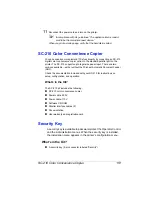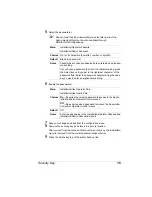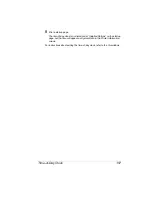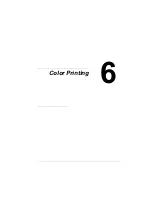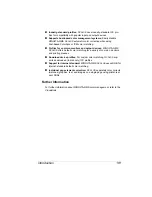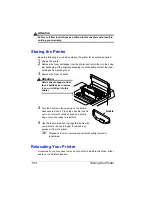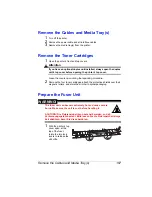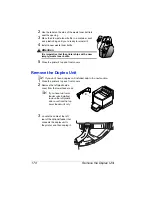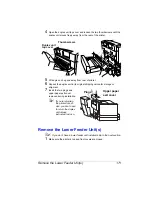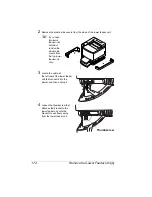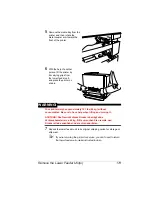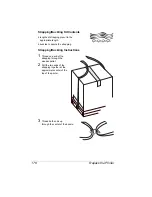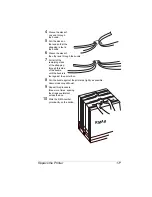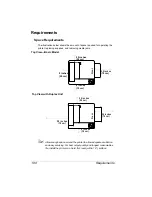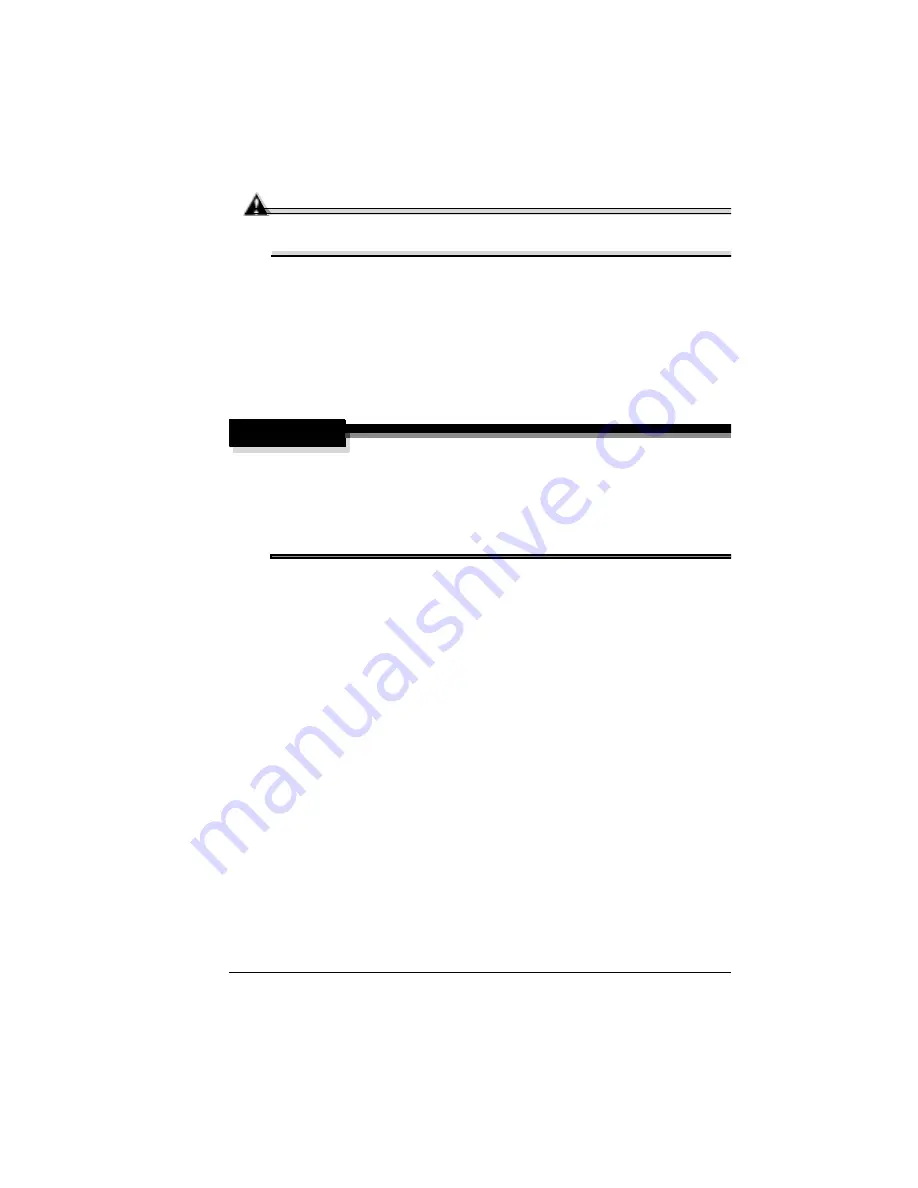
Repacking the Printer
165
Attention
Never lift a printer with the fuser oil bottle installed. To avoid toner
contamination during shipment, leave the OPC belt cartridge installed.
To avoid damage to your printer, we advise you to follow the next instructions
very carefully.
1
Turn off the printer.
2
If the printer has accessories, such as a lower feeder unit, remove them.
3
If you are moving to a distant location, follow the instructions for repacking
the printer.
4
Relocate the printer.
WARNING!
Your printer weighs approximately 101 lbs (46 kg) without
consumables. Be sure to have help when lifting and moving it.
ACHTUNG! Das Gewicht dieses Druckers beträgt ohne
Verbrauchsmaterial ca. 46 kg. Bitte versuchen Sie niemals, den Drucker
alleine anzuheben oder zu transportieren.
5
Unpack and set up the printer in its new location.
6
Reinstall the accessories you removed in step 2.
5
"
We strongly suggest that you save the packaging materials in
case you ever need to move or ship the printer.
Refer to the Service & Support Guide or www.minolta-qms.com for additional
information on where to obtain assistance if necessary.
Repacking the Printer
If you need to relocate or ship your printer after installation, you must follow
the procedures in this document to prevent damage to the printer and to keep
your warranty valid.
5
"
We strongly suggest that you save the packaging materials in case
you ever need to move or ship the printer.
If you’re returning the
printer for service, you don’t need to return the accessories, cabinet,
cleaning roller, documentation, fuser oil bottle, interface cables, media
tray(s), power cable, or toner cartridges.
Summary of Contents for MAGICOLOR 6110
Page 1: ...magicolor 6110 User s Guide 1800647 001A ...
Page 8: ......
Page 9: ...1 Replacing Consumables ...
Page 30: ......
Page 31: ...2 Using Media ...
Page 53: ...3 Maintaining the Printer ...
Page 70: ......
Page 71: ...4 Troubleshooting ...
Page 113: ...5 Installing Other Accessories ...
Page 160: ......
Page 161: ...6 Color Printing ...
Page 164: ......
Page 165: ...7 Repacking the Printer ...
Page 180: ......
Page 181: ...A Technical Specifications ...