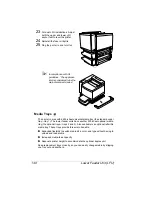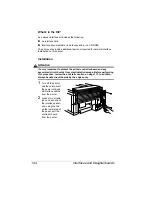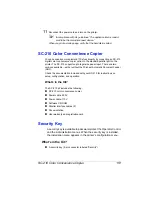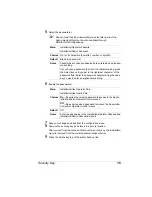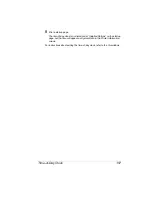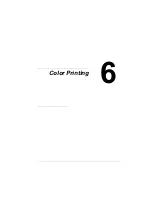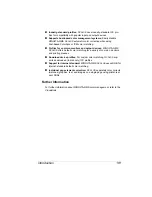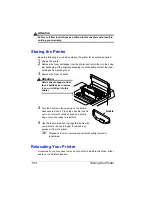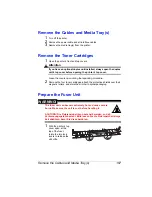Security Key
153
5
Select the password(s).
5
"
Keep in mind that the password(s) you select also protect the
Admin mode of Remote Console, available through
MINOLTA-QMS PageScope.
6
Enable the password(s).
7
Save your changes and exit from the configuration menu.
8
Remove the security key, and store it in a secure location.
After you exit from the menu and remove the security key, the Installation
menu is removed from the control panel message window.
9
Press the Online key to put the printer back on line.
Menu
Installation/Operator Passwrd
Installation/Admin Password
Choices Up to 16 characters (any letter, number, or symbol)
Default
Blank (no password)
Notes
Passwords are case sensitive and are entered as an alphanu-
meric string.
If you choose a password that is not 16 characters long, press
the Select key until you get to the rightmost character of the
password field. Enter the password character string the same
as you would enter an alphanumeric string.
Menu
Installation/Use Operator Pwd
Installation/Use Admin Pwd
Choices On—Requires the correct password to access to the Admin-
istration and/or Operator Control menus.
Off—Does not require a password to access the Administra-
tion and/or Operator Control menus.
Default
Off
Notes
Enter the passwords in the Installation/Operator Passwrd and
Installation/Admin Password menus.
Summary of Contents for MAGICOLOR 6110
Page 1: ...magicolor 6110 User s Guide 1800647 001A ...
Page 8: ......
Page 9: ...1 Replacing Consumables ...
Page 30: ......
Page 31: ...2 Using Media ...
Page 53: ...3 Maintaining the Printer ...
Page 70: ......
Page 71: ...4 Troubleshooting ...
Page 113: ...5 Installing Other Accessories ...
Page 160: ......
Page 161: ...6 Color Printing ...
Page 164: ......
Page 165: ...7 Repacking the Printer ...
Page 180: ......
Page 181: ...A Technical Specifications ...