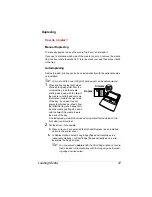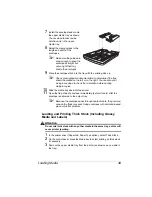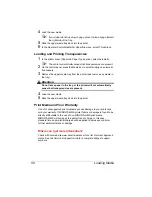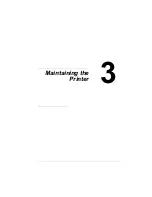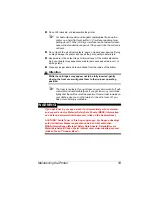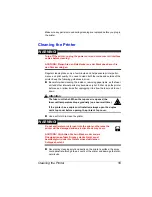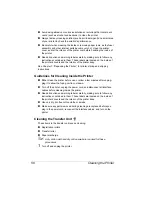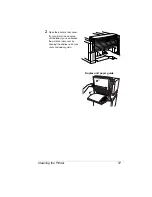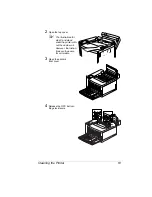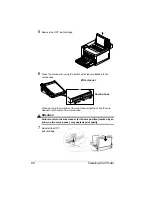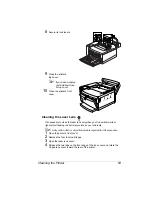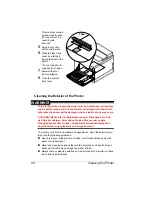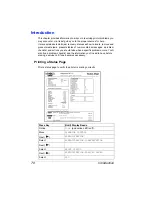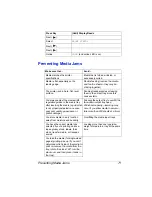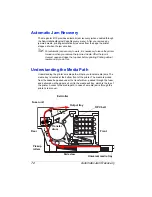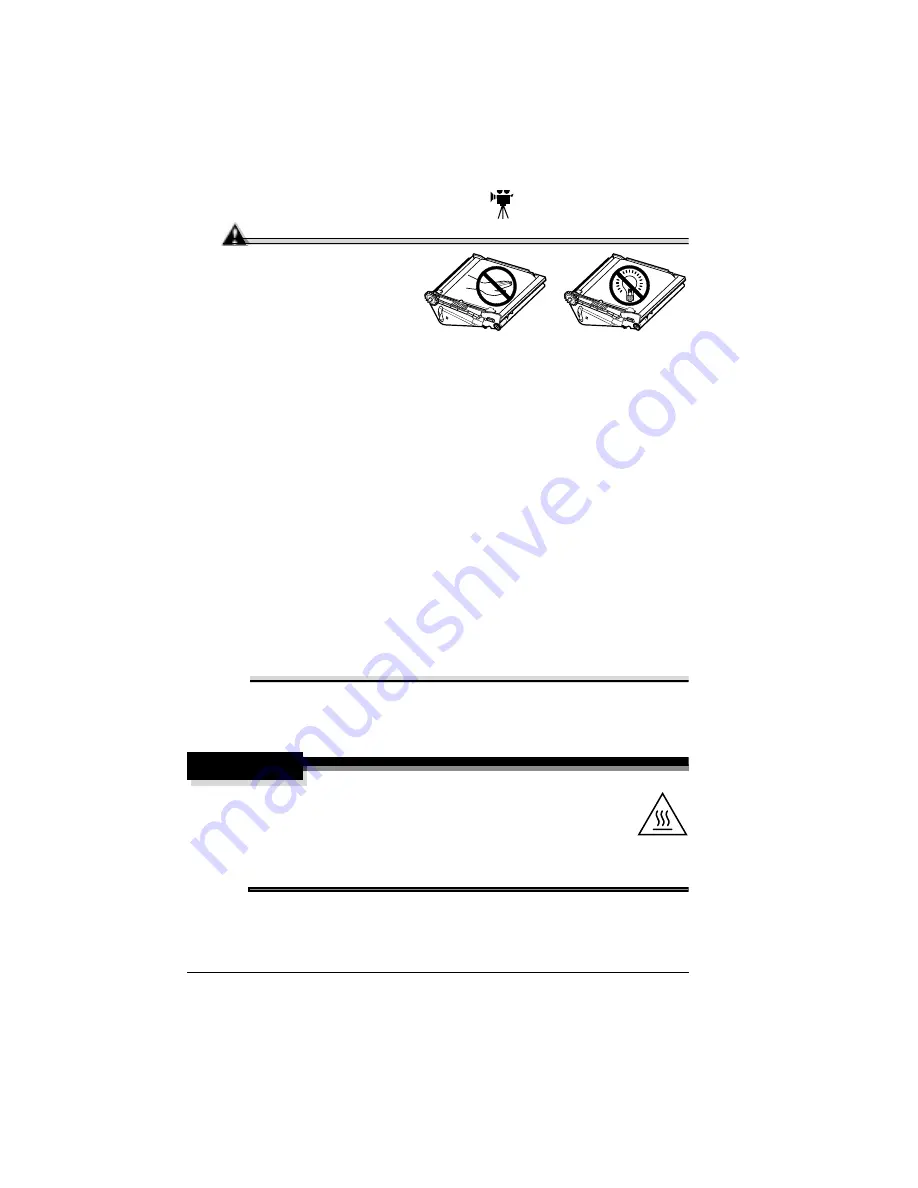
Cleaning the Printer
60
Cleaning the OPC Belt Cartridge
Attention
The OPC belt is
extremely sensitive to
touch. Always handle the
cartridge so you don’t
touch the surface of the
belt. Any body oil left on
the surface of the belt will prevent toner from adhering to the belt
which results in poor image quality. Also, keep the cartridge away
from anything that may scratch the surface of the belt. Any
scratches will show in the image produced.
The OPC belt is also extremely sensitive to bright light and direct
sunlight. Always leave it in its protective bag until you are ready to
install it. Any exposure to light should be limited to two minutes. If
you suspect the belt is damaged due to exposure to light, put the
belt in a dark place to recover. Depending on the amount of
exposure, recovery may take up to two hours. Recovery time is
dependent on the amount of exposure sustained. Recovery is not
guaranteed.
When the top cover is opened, the fuser unit temperature drops
gradually (one hour wait time). Do not replace the OPC belt cartridge
until you are sure that the fuser unit has cooled down.
If you have installed a duplex unit, it must be opened before the
printer’s top cover.
5
"
A dry cotton cloth is required for this procedure.
1
Turn off and unplug the printer.
WARNING!
The fuser unit can become extremely hot and cause
severe burns. Make sure the unit is cool before handling it.
ACHTUNG! Die Fixiereinheit kann sehr heiß werden, so
daß Verbrennungsgefahr besteht. Bitte lassen Sie die Fixiereinheit
einige Zeit abühlen, bevor Sie diese berühren.
Summary of Contents for MAGICOLOR 6110
Page 1: ...magicolor 6110 User s Guide 1800647 001A ...
Page 8: ......
Page 9: ...1 Replacing Consumables ...
Page 30: ......
Page 31: ...2 Using Media ...
Page 53: ...3 Maintaining the Printer ...
Page 70: ......
Page 71: ...4 Troubleshooting ...
Page 113: ...5 Installing Other Accessories ...
Page 160: ......
Page 161: ...6 Color Printing ...
Page 164: ......
Page 165: ...7 Repacking the Printer ...
Page 180: ......
Page 181: ...A Technical Specifications ...