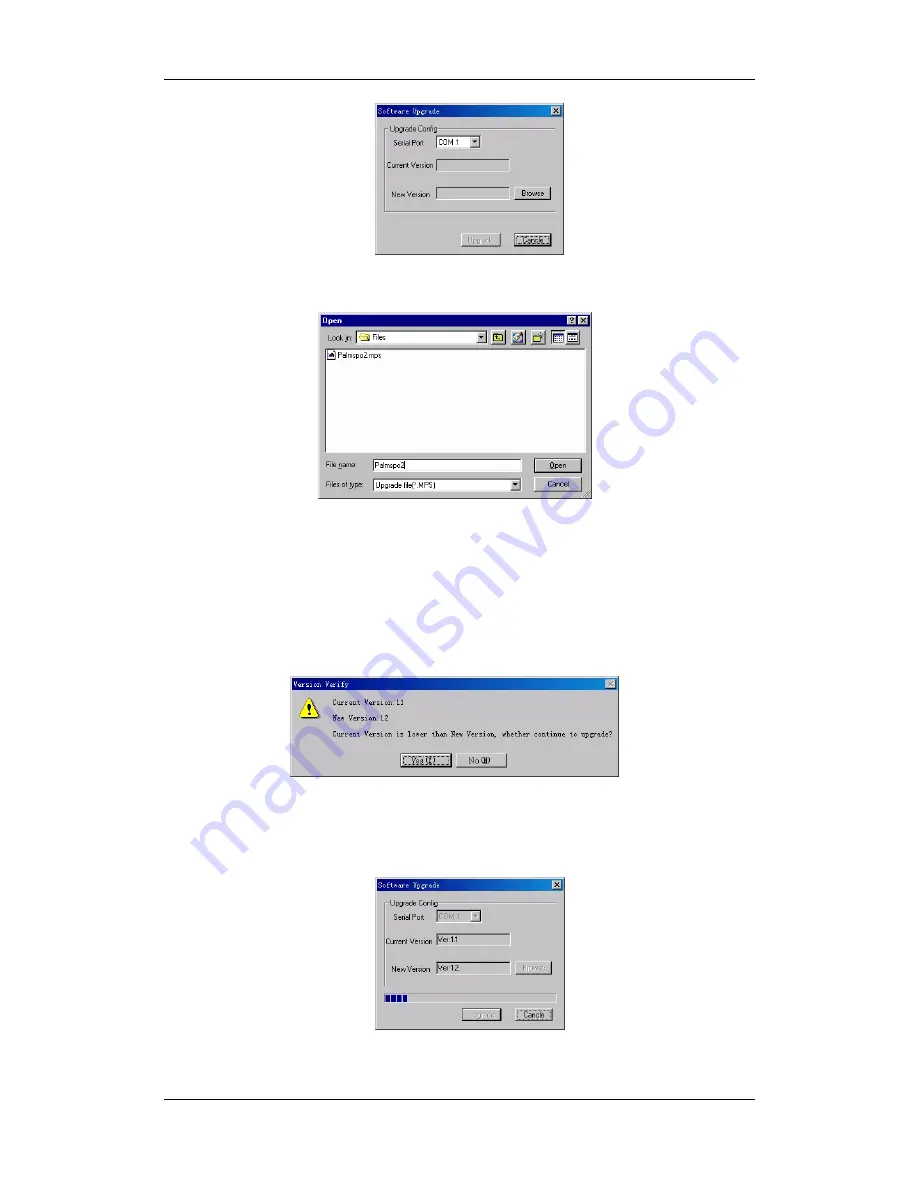
7-7
Figure 7-10
3.
Select the serial port and click “Browse” to display the dialog box as shown below.
Figure 7-11
4.
Select the Upgrade File and click the “Open” button. The version of the Upgrade File
will be displayed in Figure 7-10.
5.
Click the “Upgrade” button, the system will check the validity and verify version of
the Upgrade File. If the Upgrade File is valid, and the current version loaded on the
DPM1 Pulse Oximeter is lower than the Upgrade file, the following message will be
displayed.
Figure 7-12
6.
Click “Yes”, and the system will start to upgrade the software automatically. If you
click "Cancel" when the upgrading is in process, the software in the DPM1 will be
damaged. You need to upgrade the software again.
Figure 7-13
Summary of Contents for DPM 1
Page 1: ......
Page 2: ......
Page 20: ...3 4 FOR YOUR NOTES ...
Page 32: ...6 4 FOR YOUR NOTES ...
Page 44: ...8 2 FOR YOUR NOTES ...
Page 53: ......
Page 54: ...P N 046 000174 00 3 0 ...






























