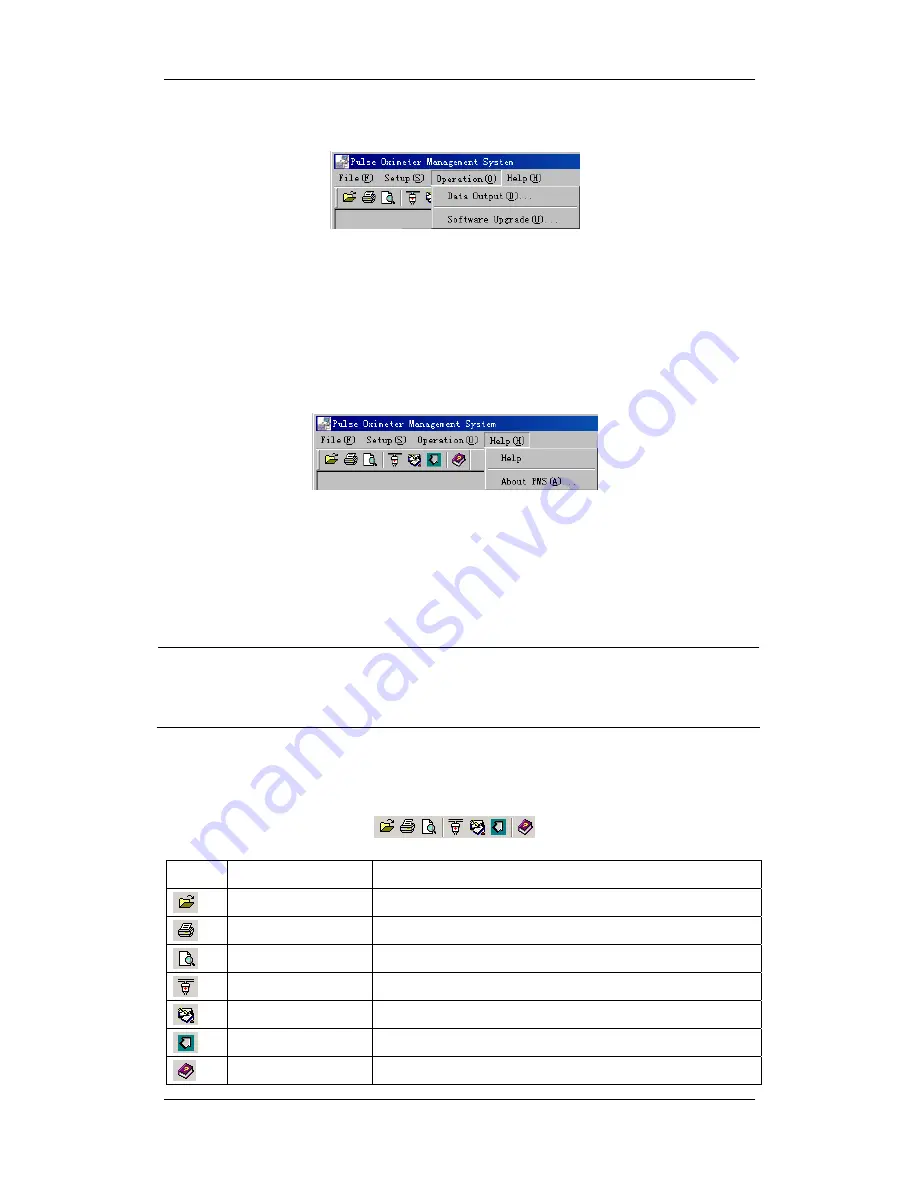
7-4
<Operation>
Click the <Operation> menu to see its pull-down menu as shown below.
Figure 7-4
There are two submenus:
<Data Output>: Click to conduct the “Data Output” function.
<Software Upgrade>: Click to open the “Input Password” dialog box.
<Help>
Click the <Help> menu to see its pull-down menu as shown below.
Figure 7-5
<Help>: Click to open the “Help” document.
<About PMS>: Click to show the copyright information.
NOTE
z
When you open the “Help” document, if a dialog box pops up and informs you to
install language pack, please select “Never install any language packs”, and then
click “Cancel” button.
7.2.2 Tool Bar
In the tool bar, you can see the following shortcut icons.
Table 7-1 Shortcut Icons
Icon Icon
Name
Description
File Management
Equals to <File Management> submenu
Equals to <Print> submenu
Print Preview
Equals to <Print Preview> submenu
Serial Port Selection
Equals to <Serial Port Selection> submenu
Patient Information
Equals to <Patient Information> submenu
Data Output
Equals to <Data Output> submenu
Help
Equals to <Help> submenu
Summary of Contents for DPM 1
Page 1: ......
Page 2: ......
Page 20: ...3 4 FOR YOUR NOTES ...
Page 32: ...6 4 FOR YOUR NOTES ...
Page 44: ...8 2 FOR YOUR NOTES ...
Page 53: ......
Page 54: ...P N 046 000174 00 3 0 ...






























