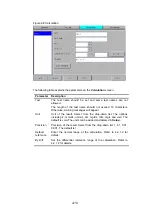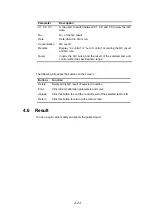4-24
4.6.1 Result
4.6.1.1 View Results by Sample
Figure 4-15 View Results by Sample
Select
Sample
to display the result by sample; select
Test
to display the result by
test. The result of the current day will be displayed by default. It there is no test result
for the current day. No data will be displayed.
The following table explains the parameters on the screen.
Parameter
Description
Test
Name of the test. Select a test to view all the test result of the
current day in the list on the right side of the screen.
Patient
Name of patient.
Sample ID
Sample ID of the patient.
Unit
Unit of the test result.
Test Date
The date when test is run.
Reference
Reference range of the test.
Original
Original result of the test. If the result is edited, the original result is
kept for checking up.
Remark
Use simple symbols and abbreviation to comment on the result.
Refer to the appendix of this manual for more details on the
symbols.
All
Select all the test names (arranged by test) or sample IDs
(arranged by sample).
The following table introduces the buttons on the
Sample
screen.
Summary of Contents for BA-88A
Page 1: ...BA 88A Semi auto Chemistry Analyzer Operation Manual...
Page 2: ......
Page 6: ......
Page 18: ......
Page 21: ...III Appendix C External Printer C 1 Appendix D Supplies D 1...
Page 22: ......
Page 28: ......
Page 78: ......
Page 96: ......
Page 102: ......
Page 104: ......
Page 106: ......
Page 107: ...P N BA89 20 87038 1 0...