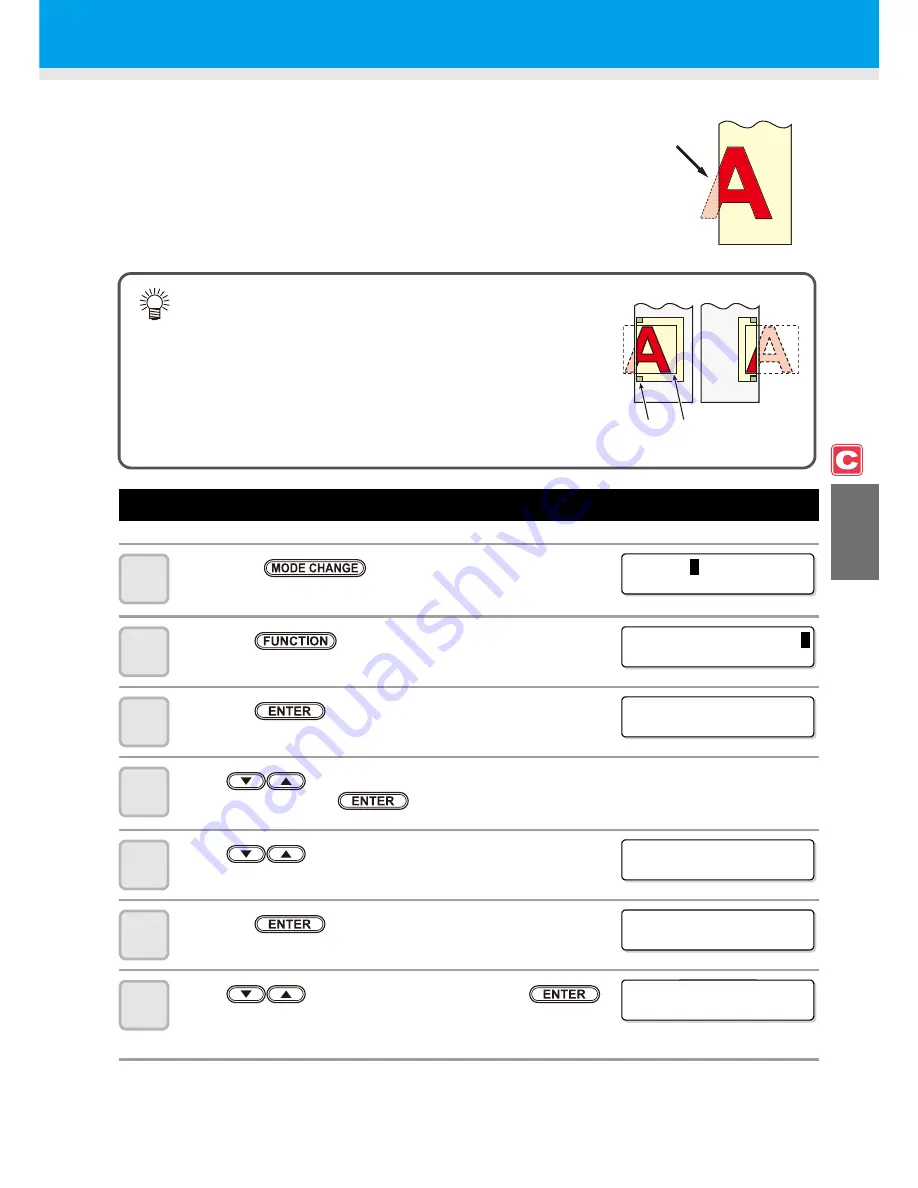
4-23
4
Ex
tended
Functions
– Cutting –
Dividing and Cutting
When the function of dividing and cutting has been set, data that is
larger than the width of a medium can be divided and cut. (Dividing
and cutting function)
Setting the Dividing and Cutting Function
1
Press the
key in LOCAL to select the
cutting mode.
2
Press the
key.
3
Press the
key.
4
Press
to select one from the tool conditions (CUT1 to CUT3, PEN, and
HALF) and press the
key.
5
Press
to select [DIVISION CUT].
6
Press the
key.
7
Press
to select "ON" and press the
key.
• When having selected "OFF", proceed to Step 11.
• The following convenient functions can be used with the dividing and
cutting function.
Cutting a frame
:
Along with the cut data, a frame that fits the size of the cut data is
automatically cut.
Attaching marks for pasting
:
You can attach marks for pasting two media produced by dividing
and cutting a medium.
The part that has jutted
out from a medium is
divided and cut.
Mark for
pasting
Frame
< LOCA L .
C
>
[ # 0 1 ]
CUT 1 ( 3 0 /
6 0 /
0 . 3 0 )
FUNCT I ON
C
SE TUP
< ENT >
SE TUP
SE L ECT
: CUT 1
[ CUT 1 ]
D I V I S I ON CUT
< e n t >
[ CUT 1 ] D I V I S I ON CUT
SE TUP
: OF F
[ CUT 1 ] D I V I S I ON CUT
FRAME CUT
: ON
Summary of Contents for CJV30-100BS
Page 1: ...MIMAKI ENGINEERING CO LTD URL http www mimaki co jp D201979 13...
Page 15: ...xiv How to Read this Manual...
Page 16: ...xv...
Page 128: ...3 52...
Page 254: ...7 14...
Page 269: ...8 15 Function Flowchart 8 Appendix...
Page 283: ...8 29 Function Flowchart 8 Appendix...
Page 291: ...8 37 Function Flowchart 8 Appendix...
Page 294: ...8 40...
Page 295: ...D201979 13 19012011...






























