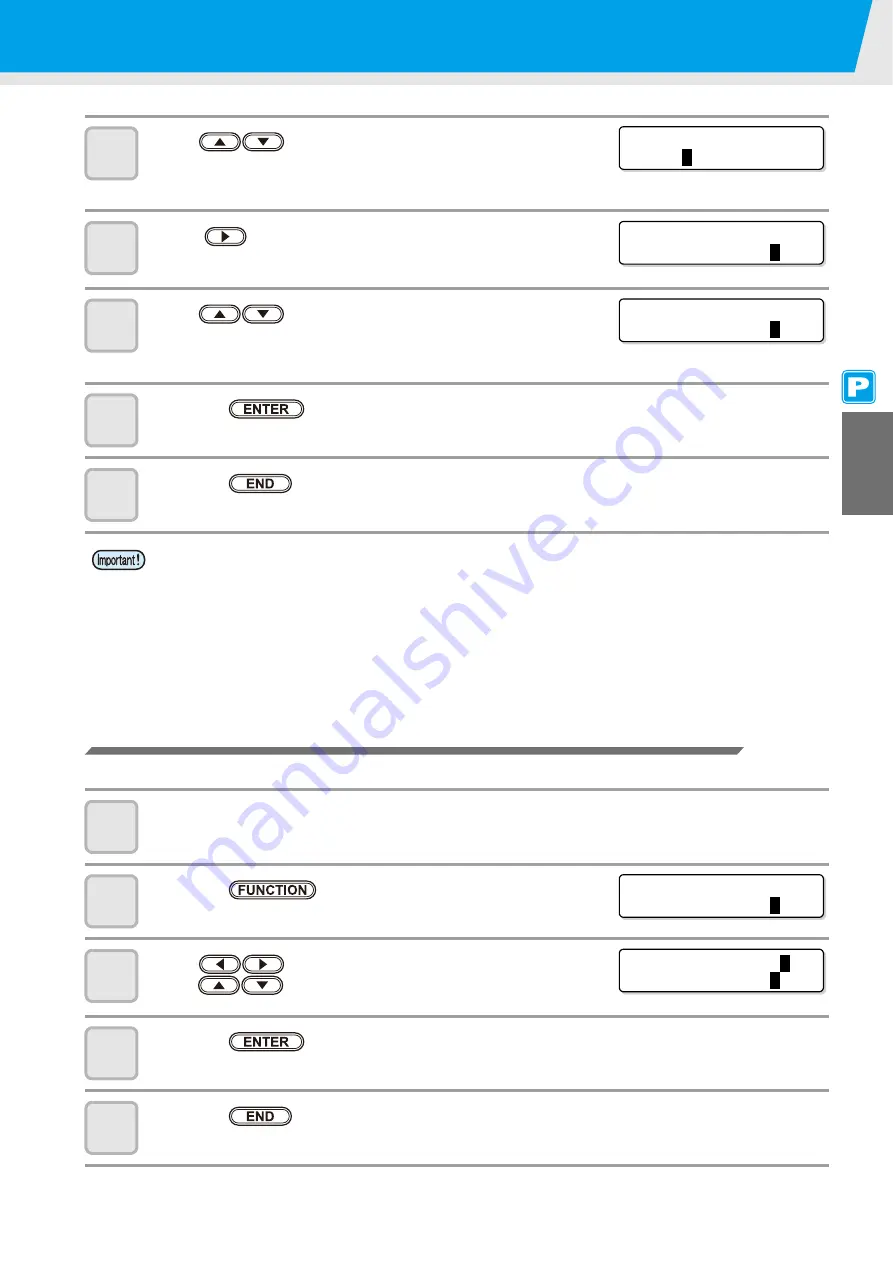
Setting the Pinch Rollers
3-7
3
Ex
tended F
unctions
– Printer –
8
Press
to set the pressure for the middle
pinch rollers.
•
Set value
: HIGH/MID./LOW/OFF
9
Press
to move the cursor to the pinch roller
number setting.
10
Press
to set the number of the pinch roller at
the left end of the medium.
•
Set value
: 2 to 7
11
Press the
key.
12
Press the
key several times to end the setting.
Advanced Setting for the Middle Pinch Rollers
Advanced setting is available for the middle pinch rollers according to the medium to be used.
1
Perform the operations in Steps 1 to 10 in P.3-6 "Setting for the pinch rollers".
2
Press the
key.
3
Press
to select a pinch roller to set, and
press
to set the advanced setting.
4
Press the
key.
5
Press the
key several times to end the setting.
•
Pinch roller pressure set here is reflected to the medium in the following condition:
When print/cut remotely
When detecting the medium next
• If you wish to reflect the set value to the medium currently set, detect the medium again by moving the
clamp lever up and down.
• When printing in the local mode such as the dot position correction or medium correction, perform the
steps from Step 1 and set the pinch roller pressure again.
ENDS : M I D .
[ H _ _ _ _ _ H ]
I NNER :
M
I D .
N o . 7 - 1
ENDS : M I D .
[ H _ _ _ _ _ H ]
I NNER : M I D .
N o .
7
- 1
ENDS : M I D .
[ _ _ _ H _ _ H ]
I NNER : M I D .
N o .
4
- 1
ENDS : M I D .
[ H _ _ _ _ _ H ]
I NNER : M I D .
N o .
7
- 1
ENDS : M I D .
[ H _ _ _
L
_ H ]
I NNER : M I D .
N o .
7
- 1
Summary of Contents for CJV30-100
Page 15: ...xiv How to Read this Manual...
Page 16: ...xv...
Page 158: ...Other Convenient Functions 4 48 12 Press the key...
Page 261: ...8 29 Function Flowchart 8 Appendix...
Page 269: ...8 37 Function Flowchart 8 Appendix...
Page 272: ...8 40...
Page 273: ...D201873 11 26092008...






























