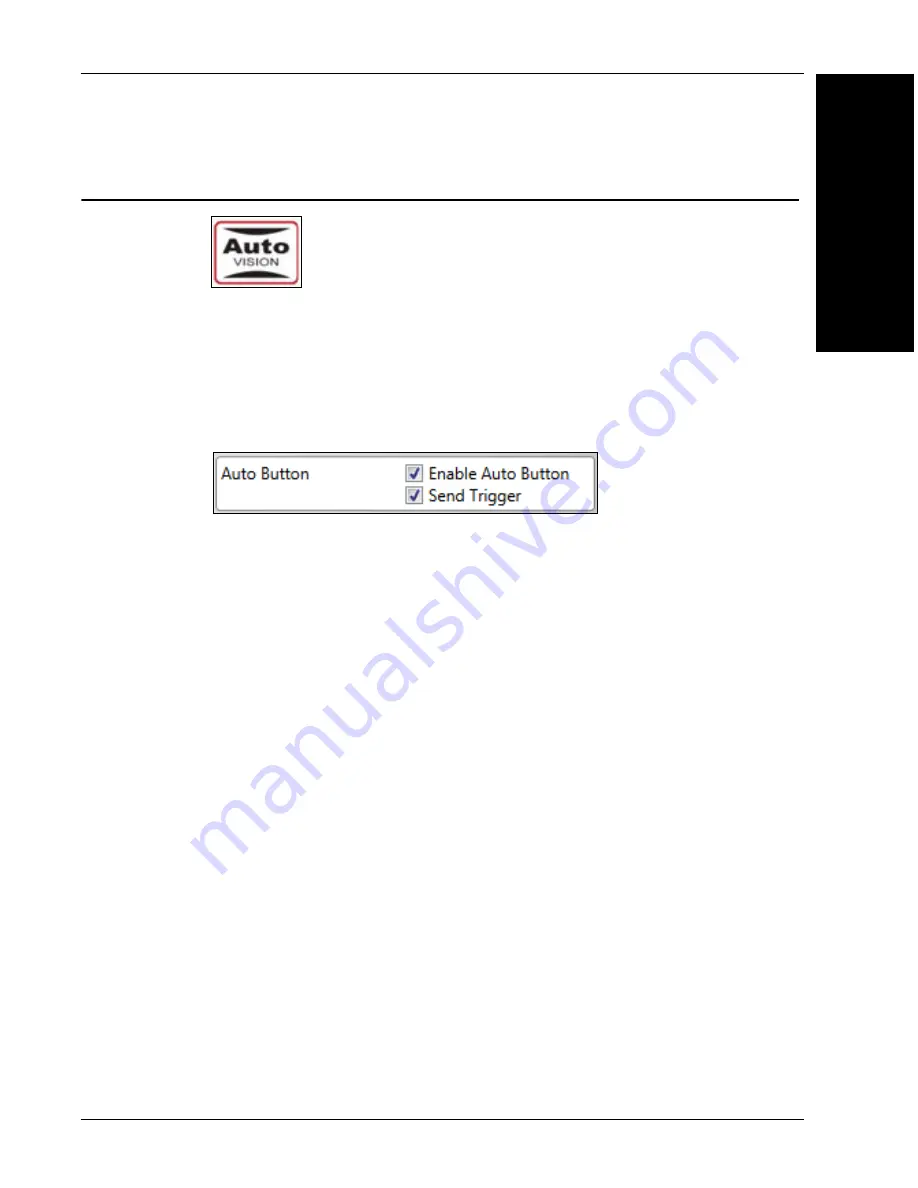
AutoVISION Button
System Component
s
2
Vision HAWK Smart Camera Guide
2-21
AutoVISION Button
The AutoVISION Button has three positions, selectable by the length of
time the button is held down, and indicated by one, two, or three beeps
and LED flashes in succession. It can also be used to send a trigger
signal when
Send Trigger
is checked in AutoVISION software’s
Connect
view. When the trigger functionality is enabled, pushing the AutoVISION
Button triggers the camera to capture an image.
1st Position: Red Targeting Pattern
The first AutoVISION Button position turns the targeting system on.
This overrides any other targeting modes that have been configured.
2nd Position: Auto Calibration
The second AutoVISION Button position starts the Auto Calibration
process, which selects the appropriate photometry and focus settings
for the camera. The selected values are then saved for power-on.
3rd Position: Teach
The third AutoVISION Button position sets the Match String to the
next OCR string or symbol data that is decoded.
Summary of Contents for Vision Hawk Smart Camera
Page 1: ...Vision HAWK Smart Camera Guide 84 016800 02 Rev J...
Page 12: ...Chapter 1 Introduction 1 6 Vision HAWK Smart Camera Guide...
Page 24: ...Chapter 2 System Components 2 12 Vision HAWK Smart Camera Guide PNP Output for Host Input...
Page 28: ...Chapter 2 System Components 2 16 Vision HAWK Smart Camera Guide Input Output Wiring...
Page 62: ...Appendix A Connector Pinouts A 4 Vision HAWK Smart Camera Guide...
Page 68: ...Appendix B Cable Specifications B 6 Vision HAWK Smart Camera Guide...
Page 78: ...Appendix C General Specifications C 10 Vision HAWK Smart Camera Guide...
Page 86: ...Appendix D CloudLink Web HMI D 8 Vision HAWK Smart Camera Guide...
Page 98: ...Appendix F Vision HAWK Boot Modes F 4 Vision HAWK Smart Camera Guide...
















































