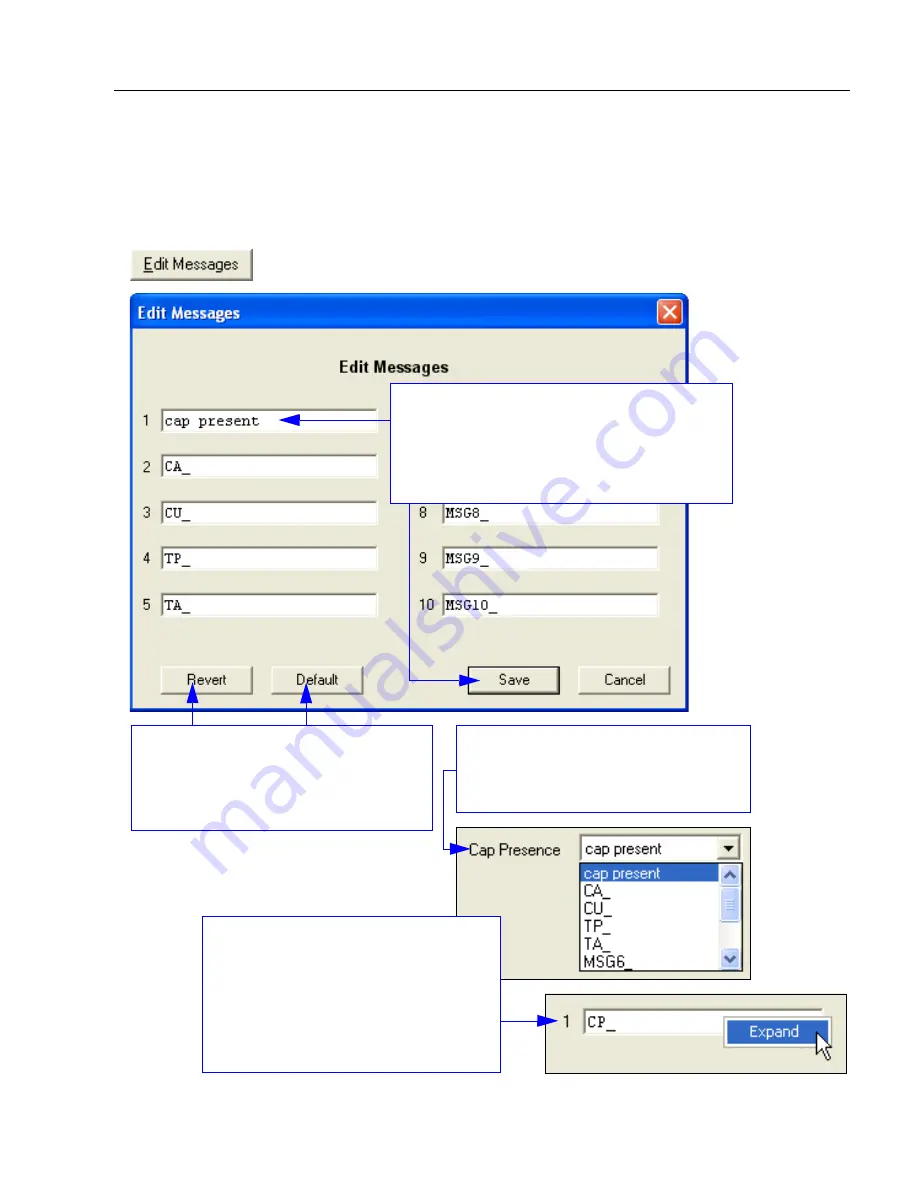
EZ Match User’s Manual
3-23
Tube/Cap Inspection
Tube/Cap Message Editing
All Tube/Cap Detection messages can be modified to meet the requirements of the specific
application.
Note:
Tube and cap detection messages can also be edited using the
<K852>
command.
Click the
Edit Messages
button to bring up the following dialog:
Place your cursor in the text field adjacent
to the number of the Tube/Cap Detection
message you wish to change. Type the
ASCII characters of the new message
and click
Save
.
The new message will appear on
the corresponding dropdown menu
in the
Messages
view.
Click
Revert
to return to the most
recent message settings.
Click
Default
to return to the original
default message settings.
Hint:
To enter Control characters as
Tube/Cap Detection messages,
right-click in any of the text fields in
the
Edit Messages
dialog and click
on
Expand
. To return to ASCII
characters, right-click again and
click on
Contract
.
Summary of Contents for EZ Match
Page 1: ...EZ Match Imager User s Manual P N 83 000044 Rev C...
Page 12: ...xii EZ Match User s Manual Statement of RoHS Compliance...
Page 44: ...2 18 EZ Match User s Manual Send Receive Options...
Page 104: ...4 36 EZ Match User s Manual Postamble...
Page 122: ...5 18 EZ Match User s Manual Additional Notes about Calibration...
Page 244: ...8 60 EZ Match User s Manual EZ Trax Output...
Page 258: ...9 14 EZ Match User s Manual Microscan Symbol Quality Output by ESP...
Page 270: ...10 12 EZ Match User s Manual New Master Pin...
Page 370: ...15 14 EZ Match User s Manual Ordered Output Filter...






























