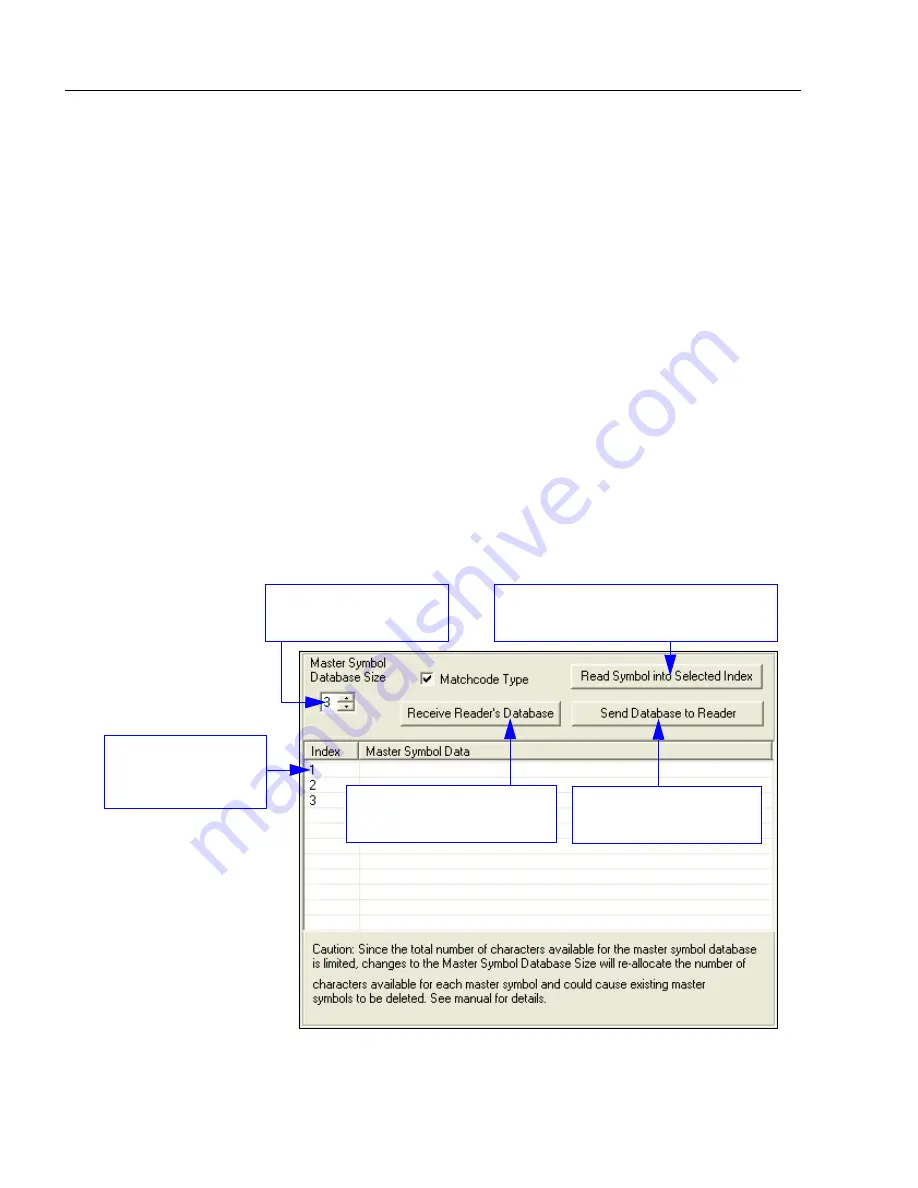
14-10
EZ Match User’s Manual
Master Database
Master Database
Important:
The
Master Database
is used for all
Matchcode
modes except
Sequential
and
Wild Card
, both of which use
Master Database Index # 1
.
Master Database Overview
1. Click the
Master Database
tab.
2. Enable
Matchcode Type
.
3. Set the
Master Symbol Database Size
.
4. Select the database index in which you want to enter the master symbol.
5. Do one of the following to enter master symbol data:
a. Double-click the index row to type data directly into the index.
b. Click the
Read Symbol into Selected Index
to enter the next decoded symbol.
Usage:
Used where more than one master symbol is required, as in a
Multisymbol
setup, for matching and other
Matchcode
operations.
Definition:
Allows the user to define up to 10 master symbols as the master symbol
database, which can be entered by keyboard, scanned in, displayed, or
deleted by serial or
ESP
commands.
Loads the next symbol decoded into
the selected index.
Saves the displayed
database to the imager.
Set
Master Symbol
Database Size
here.
Loads the imager’s saved
master symbols into
ESP
.
Double-click a row
to enter data into
popup dialog box.
Summary of Contents for EZ Match
Page 1: ...EZ Match Imager User s Manual P N 83 000044 Rev C...
Page 12: ...xii EZ Match User s Manual Statement of RoHS Compliance...
Page 44: ...2 18 EZ Match User s Manual Send Receive Options...
Page 104: ...4 36 EZ Match User s Manual Postamble...
Page 122: ...5 18 EZ Match User s Manual Additional Notes about Calibration...
Page 244: ...8 60 EZ Match User s Manual EZ Trax Output...
Page 258: ...9 14 EZ Match User s Manual Microscan Symbol Quality Output by ESP...
Page 270: ...10 12 EZ Match User s Manual New Master Pin...
Page 370: ...15 14 EZ Match User s Manual Ordered Output Filter...






























