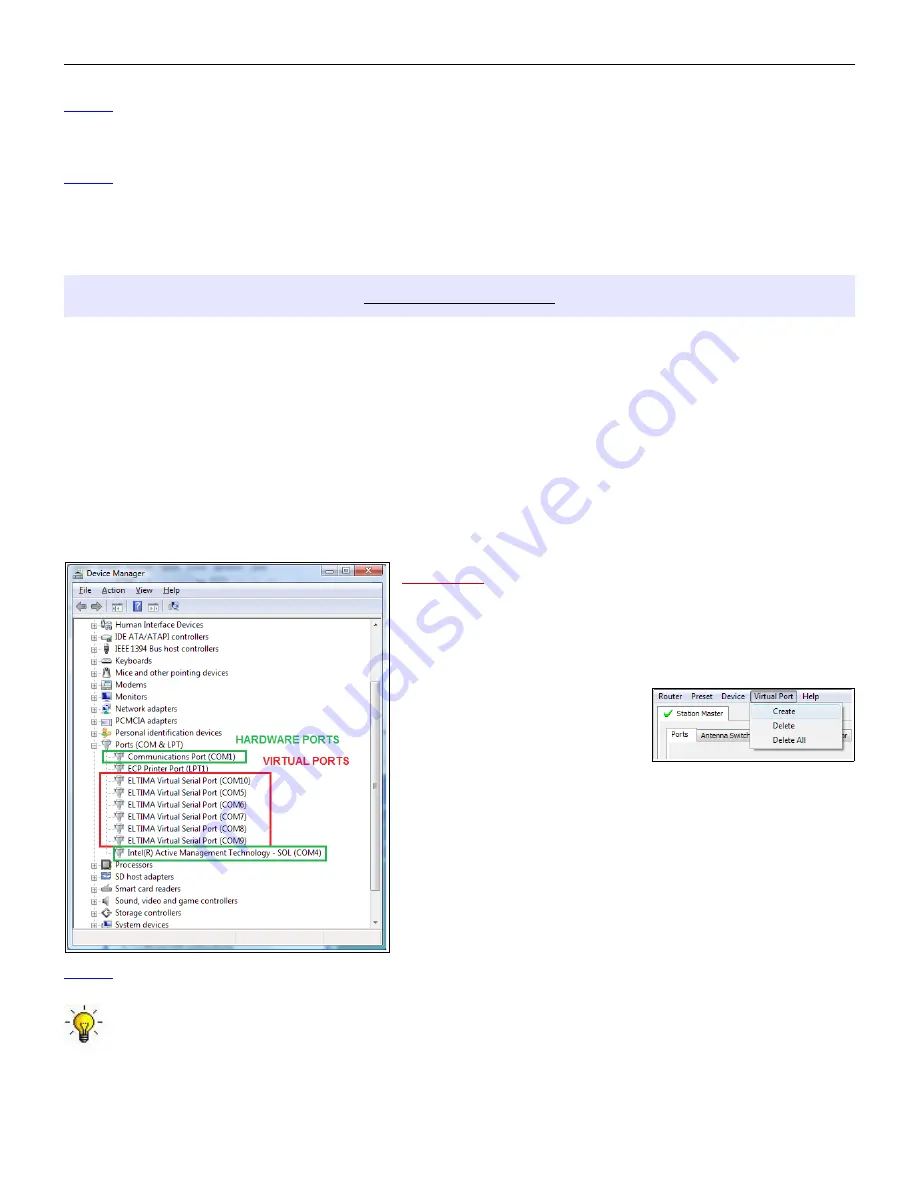
micro
HAM ©
2016
All rights reserved
NOTE:
When upgrading Router, the upgrade will include the latest firmware for Station Master Deluxe. If the
firmware is newer than the currently installed firmware, Router will automatically ask for permission to
update the installed firmware the first time it connects to Station Master Deluxe.
NOTE:
After a major version change, the configuration data in the SMD memory may need to be replaced due
to changes in the organization and content of the configuration data. After uploading firmware, Station
Master Deluxe will prompt you to clear the old configuration by pressing the FUNC button. After clearing
the memory, upload the configuration data by pressing the
Store SMD cfg
button on the Control Boxes
tabs in Router.
VIRTUAL PORT MENU
micro
HAM Router provides a set of virtual serial ports which allow Windows applications (logging or control
software) to work with Station Master Deluxe just as they would work with "real" (hardware) serial ports.
In order to use these virtual Ports, you must first create the ports and then assign a port to each function you
wish to use (CAT radio control, Rotator, etc.).
DO NOT
define a port that is already in use (for example, COM1 or COM2 which are hardware ports on many
motherboards) or a virtual port that is used by another USB device. Even though Router will not allow creating a
virtual port on a COM port number which is already present in the system (like hardware COM ports or internal
modems), sometimes these ports are hidden. If another device that also uses virtual ports (external USB
devices, bluetooth devices, mobile phones, PDAs etc.) is not connected when creating virtual ports in Router, the
ports can overlap and will not work properly when you connect such device.
WARNING:
Before you begin to create virtual ports, attach all
external devices you are using with computer and allow
them to connected to the system. Restart Router and
then create virtual ports.
Virtual ports are created and deleted from the Virtual Port menu.
Create
- Creates virtual COM
ports. It is possible to select more
ports at once by holding the
Control
key on the keyboard and
clicking on COM port numbers.
Creating a virtual port may take a while, be patient.
Delete
- Deletes any single virtual port.
Delete All
- Deletes all previously created virtual ports and
resets Virtual Serial Port bus.
Do not delete a virtual port unless all applications using that port
have been closed.
NOTE:
Properly working ports should not display an exclamation mark (!).
TIP:
If you have removed another device which used virtual ports and Router does not offer the released
port number, you will need to reset the virtual port bus. You can do this by deleting all virtual ports in
Router at once. Select "Virtual Port | Delete All" then create the ports again. Any missing COM port
numbers should appear.
24






























