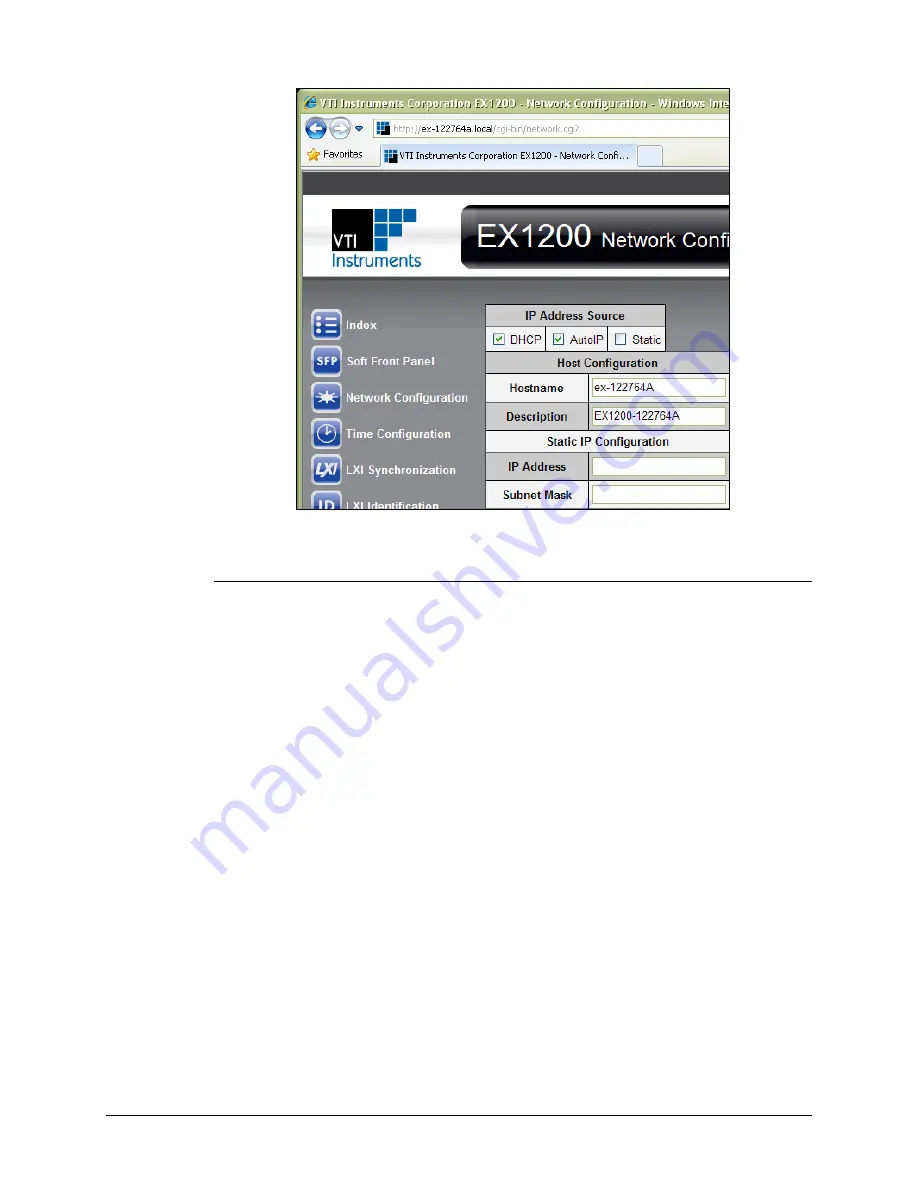
www.vtiinstruments.com
EX1200A Series Preparation for Use
59
F
IGURE
2-17:
EX1200A
S
ET TO
U
SE
A
UTO
IP
Set the EX1200A to Static IP
1)
Disconnect all network connections from the PC except for the connection between the PC
and the EX1200A.
2)
Apply power to the EX1200A and wait for the LAN LED to turn green.
3)
Discover EX1200A using LXI Discovery Tool as described in the
in
. The steps taken previously should ensure that discovery works.
4)
Once connected to the embedded web interface, click on the
Network Configuration
link in
the command menu.
5)
Select the
Static
checkbox in the
IP Address Source
field and ensure that
DHCP
and
AutoIP
are not selected.
6)
In the
IP Address
field, enter an appropriate IP address for the EX1200A. Use the IP address
obtained the
Determine PCs Network Settings
step to determine the network address. The
network address is the first three digits of the IP address (10.1.0 in the example provided).
The last digit of the IP address (the node), is a number, 0 through 255, that is not currently
assigned to any other device on the network. Ensure that a unique IP address is assigned to the
EX1200A by consulting a network administrator.
7)
In the
Subnet Mask
field, enter the subnet mask in the
Determine PCs Network Settings
step.
8)
In the
Gateway Address
field, enter the same gateway address in the
9)
Click
Submit
to save all changes made to the
Network Configuration
page.
Summary of Contents for EX1200A SERIES
Page 32: ......
Page 50: ...VTI Instruments Corp 50 EX1200A Series Preparation for Use...
Page 63: ...www vtiinstruments com EX1200A Series Preparation for Use 63...
Page 64: ......
Page 72: ......
Page 106: ...VTI Instruments Corp 106 EX1200A Triggering...
Page 108: ...VTI Instruments Corp 108 EX1200A Triggering FIGURE 6 1 EX1200A SERIES TRIGGER MODEL...
Page 142: ...VTI Instruments Corp 142 EX1200A Web Page Operation...
Page 144: ...VTI Instruments Corp 144 EX1200A Series Programming...
Page 154: ......
Page 160: ......






























