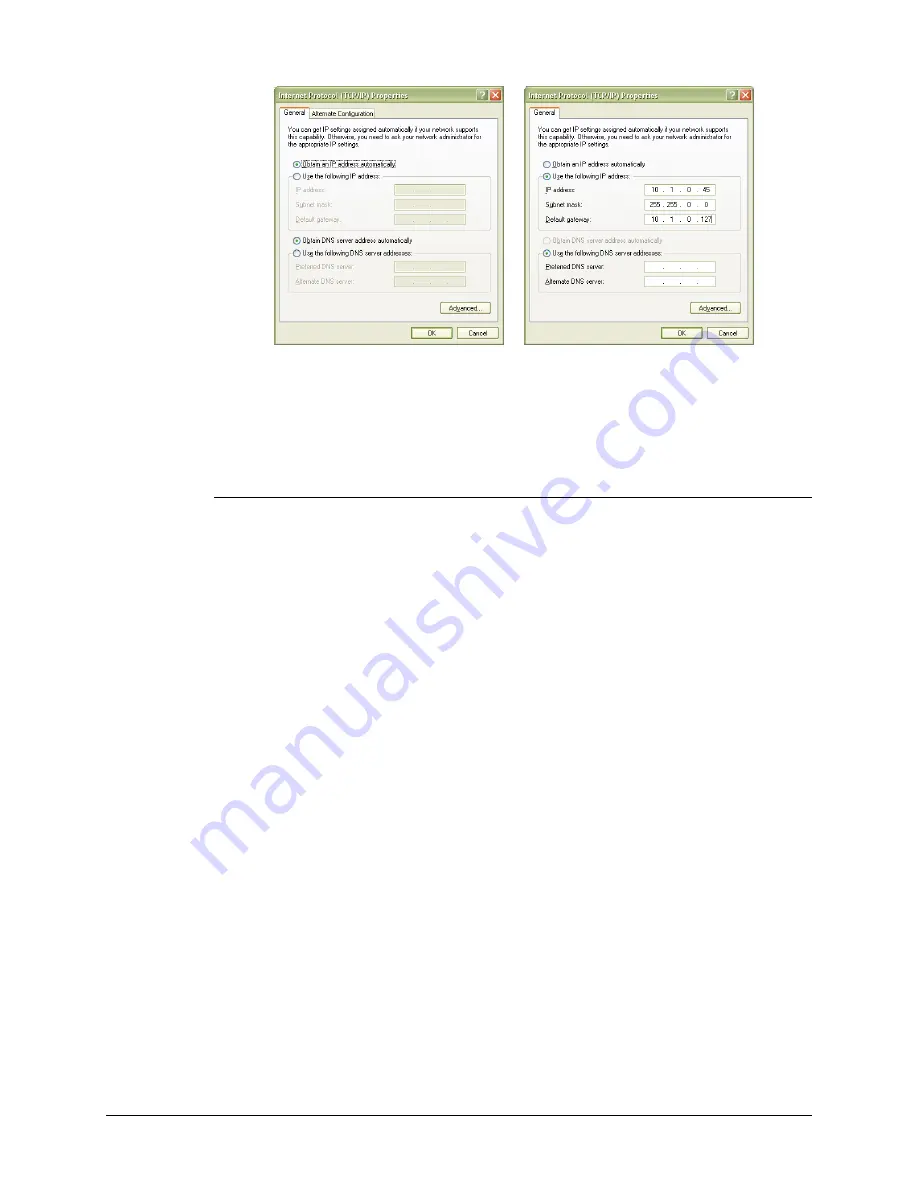
VTI Instruments Corp.
58
EX1200A Series Preparation for Use
F
IGURE
2-16:
D
YNAMIC
(L
EFT
)
AND
S
TATIC
(R
IGHT
)
IP
A
DDRESS
C
ONFIGURATIONS
6)
If set to use a static IP, record the IP address, subnet mask, and default gateway for use later.
Select
Obtain an IP address automatically
to establish a connection to the EX1200A. Click
the
OK
. If set to use a dynamic IP, click
the
OK
Set the EX1200A to Auto IP
1)
Remove all network connections from the PC except for the connection to the EX1200A.
Wireless adapters should be disabled as well.
2)
Apply power to the EX1200A and wait for the LAN LED to turn green.
3)
Discover EX1200A using LXI Discovery Tool as described in the
in
. The steps taken previously should ensure that discovery works.
4)
Once connected to the EX1200A, click on
Network Configuration
in the command menu.
5)
Select
DHCP
and
AutoIP
in the
IP Address Source
field and ensure that
Static IP
is not
selected. Figure 2-17 shows the proper configuration. Click the
Submit
button to save all
changes.
Summary of Contents for EX1200A SERIES
Page 32: ......
Page 50: ...VTI Instruments Corp 50 EX1200A Series Preparation for Use...
Page 63: ...www vtiinstruments com EX1200A Series Preparation for Use 63...
Page 64: ......
Page 72: ......
Page 106: ...VTI Instruments Corp 106 EX1200A Triggering...
Page 108: ...VTI Instruments Corp 108 EX1200A Triggering FIGURE 6 1 EX1200A SERIES TRIGGER MODEL...
Page 142: ...VTI Instruments Corp 142 EX1200A Web Page Operation...
Page 144: ...VTI Instruments Corp 144 EX1200A Series Programming...
Page 154: ......
Page 160: ......






























