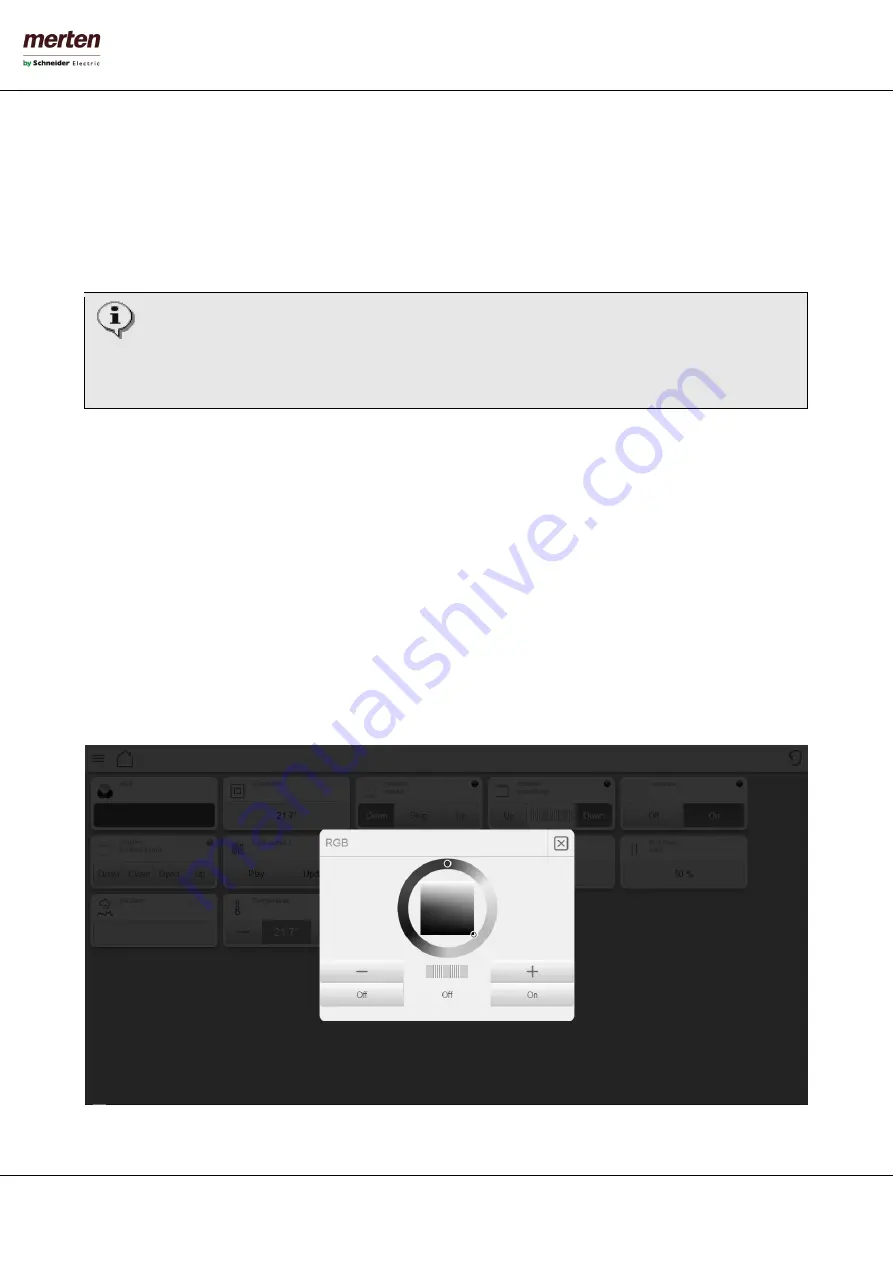
- 76 -
U.motion KNX Server Plus, Touch
Installation Manual
Even for complex objects with the TEMPLATE "GENERIC" always the same approach for adding objects is used: search the
desired objects with the search function and pull them into the corresponding area; then select functionality, define the
label (optional), if desired enable an object for scheduling and select the functionality; the selection of functionality de-
termines where the object is displayed in the COMPLEX OBJECT: e.g. an object with the functionality "Display - Value
center" will be displayed in the center of the DISPLAY area of the COMPLEX OBJECT..
For each added object a label can be defined, which will be displayed above the corresponding object in the COMPLEX
OBJECT.
Attention: If for more than one object the same functionality has been selected, it is possible that the objects
are not being displayed correctly in the VISUALISATION!
Vice versa, it is possible to add the same object several times into the COMPLEX OBJECT and assign different
functionalities (e.g.: display an object on one side in the DISPLAY AREA as status and on the other side add it
to the MAIN AREA to permit also operation of the object)!
The object, which is configured with the functionality "DISPLAY – VALUE CENTER", will be used to display the complex
object in its reduced form inside the VISUALISATION (“BACKGROUND", "GRID"); furthermore, also the state of this object
will be shown in the reduced complex object, on the left side of the button intended to open the popup window of the
COMPLEX OBJECT.
8.5
RGB
LED
C
ONTROL
The complex object RGB permits the possibility to control RGB lights in easy way.






























