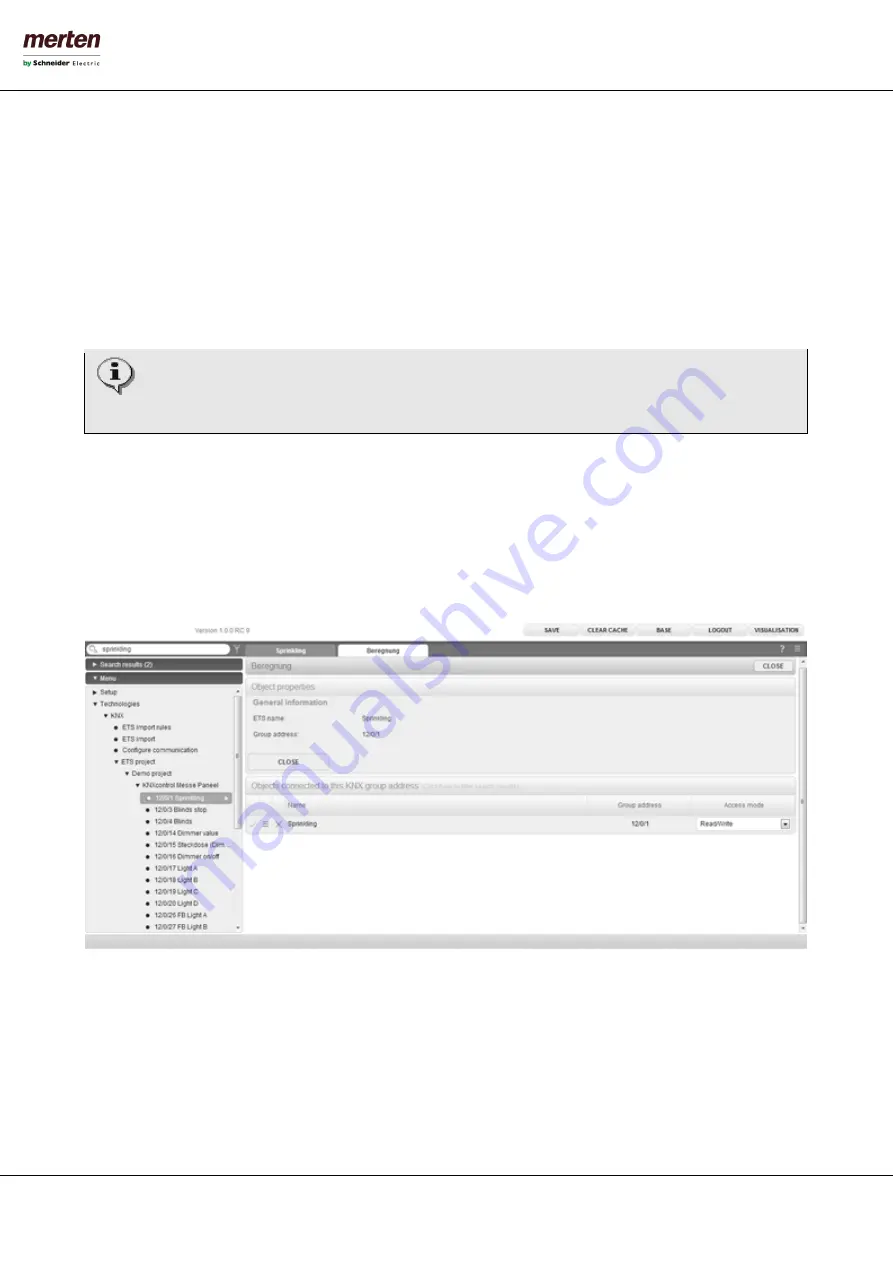
- 45 -
U.motion KNX Server Plus, Touch
Installation Manual
At this stage it is also possible to modify the ETS import rules again. This is very useful if the list shows a lot of KNX
objects that have similar keywords in their names and could use the same configuration settings. In this case the
appropriate ETS import rule could be added in the following way:
•
By clicking “CUSTOMIZE RULES” the ETS import rules configuration menu is opened in a new tab
•
Add new ETS import rules or modify already existing rules
•
Afterwards change back to the tab containing the ETS import and click on “RELOAD RULES”
•
Repeat this process again, if needed
Once all objects are customized as desired, please click on “NEXT” to complete the ETS import.
The software allows the termination of the ETS import process even without assigning a graphical symbol to
the single KNX objects: nevertheless, this is not recommended, since such objects cannot be visualised
correctly. However, it is also possible to edit the individual objects after the ETS import and therefore to assign
them a graphical symbol in a second step.
Once the ETS import is completed, the single KNX objects are available under “TECHNOLOGIES“ → „KNX“ → „ETS-
PROJECT“.
The tree structure of ETS is directly imported and can be very helpful to find single KNX objects and to edit them.






























