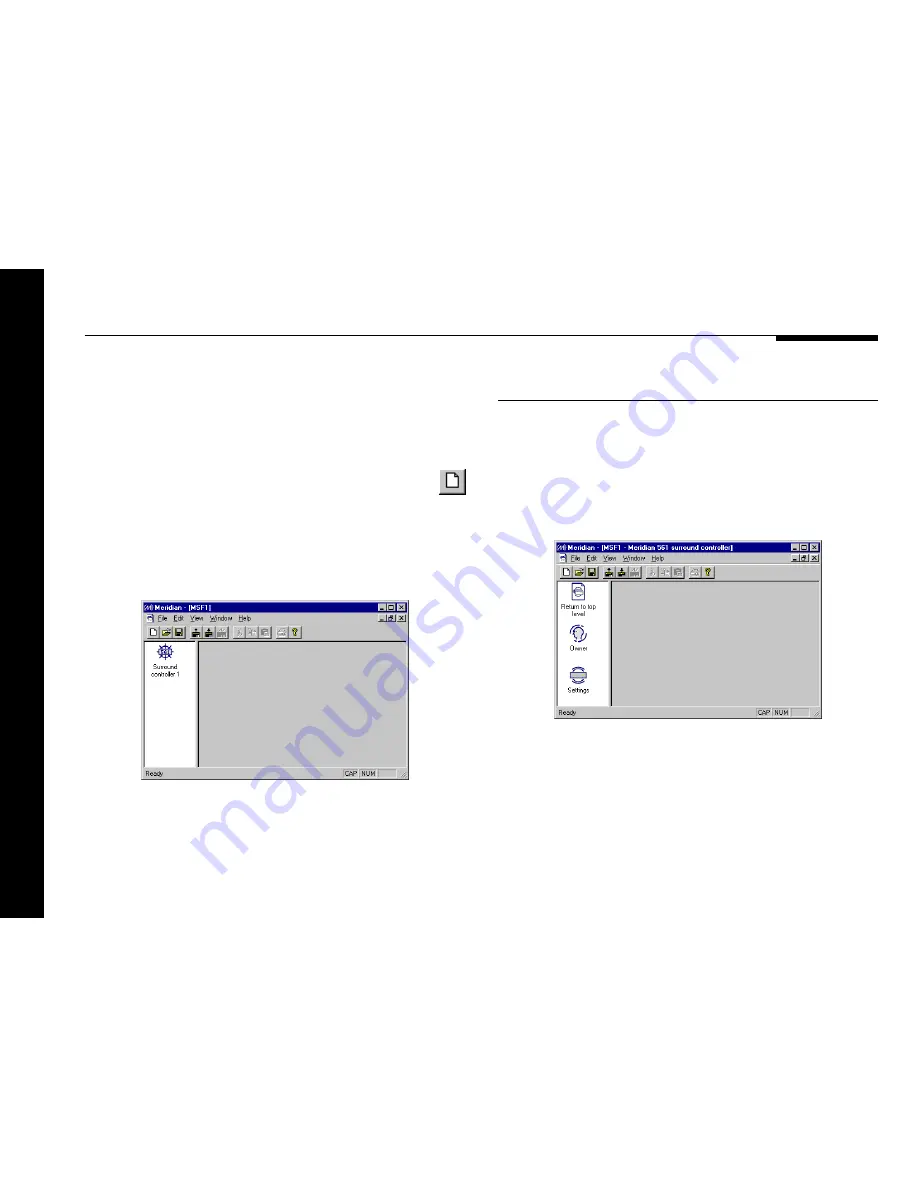
84
Configuring the digital surround controller using a computer
Creating a new settings file
To display the settings
●
Double-click the
Surround controller
icon, to open it and
display the settings it contains.
The left-hand panel of the
Meridian
window will change to show
the following three icons:
Owner
lets you enter personal information, for future reference,
and choose the message displayed when you first switch the
unit on, and
Settings
is the initial configuration in the settings
file.
Double-clicking
Return to top level
takes you back to the
previous level.
The section explains how to create a new settings file, using the
Meridian Configuration program, and how to enter personal
information to identify the settings in your 561.
●
Choose
New
from the
File
menu, or click the
New button in the toolbar:
A new settings file will be created for you, with the initial name
MSF1
, and the
Meridian
window will show a 561
Surround
controller
icon to identify the product you are configuring.
●
Choose
Save As
from the
File
menu, enter an appropriate
name for the file, such as your name, and click the
Save
button.
















































