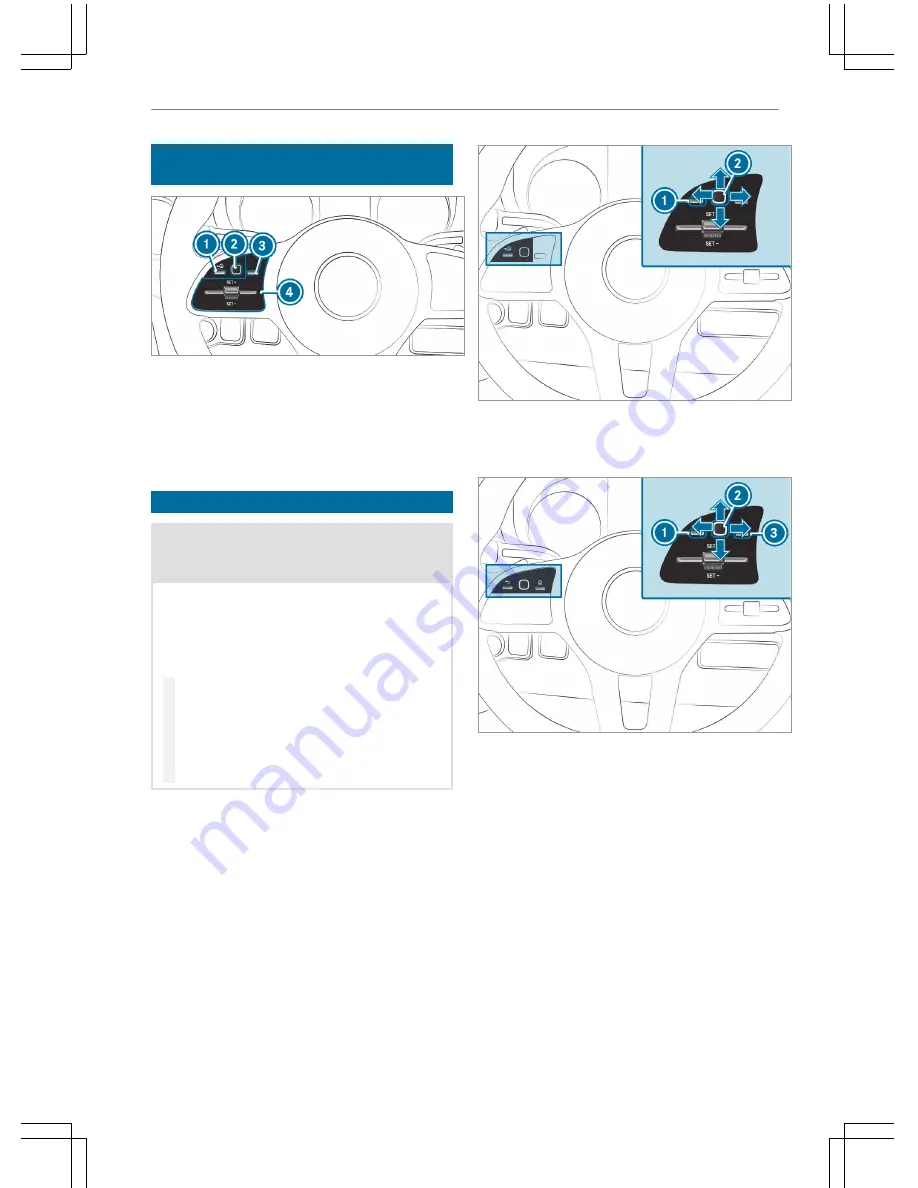
Overview of the buttons on the steering
wheel
1
%
Back button, left (on-board computer)
2
Touch Control, left (on-board computer)
3
Main menu button (on-board computer)
4
Button group for cruise control or Active Dis‐
tance Assist DISTRONIC
Operating the on-board computer
&
WARNING Risk of distraction from infor‐
mation systems and communications
equipment
If you operate information and communica‐
tion equipment integrated in the vehicle when
driving, you will be distracted from the traffic
situation. This could also cause you to lose
control of the vehicle.
#
Only operate this equipment when the
traffic situation permits.
#
If you cannot be sure of this, stop the
vehicle whilst paying attention to road
and traffic conditions and operate the
equipment with the vehicle stationary.
You must observe the legal requirements for the
country in which you are currently driving when
operating the on-board computer.
Operating the on-board computer (vehicles
with steering wheel buttons)
%
The display of the on-board computer
appears on the multifunction display
(
→
page 161).
The on-board computer is operated via left-hand
Touch Control
2
and the back button on the left
1
.
The on-board computer is operated using the fol‐
lowing buttons:
R
the back button on the left
1
R
left-hand Touch Control
2
R
the main menu button on the left
3
When the function is switched on, different signal
tones give feedback while the on-board computer
is being operated, e.g.:
R
when the end of a list is reached
R
when a list is being scrolled through
The following menus are available:
R
Service
R
Assistance
R
Trip
R
Settings
160 Instrument Display and on-board computer
Summary of Contents for Sprinter 2019
Page 7: ......
Page 19: ...ASpare wheel example 227 At a glance Emergencies and breakdowns 17...
Page 298: ......
















































