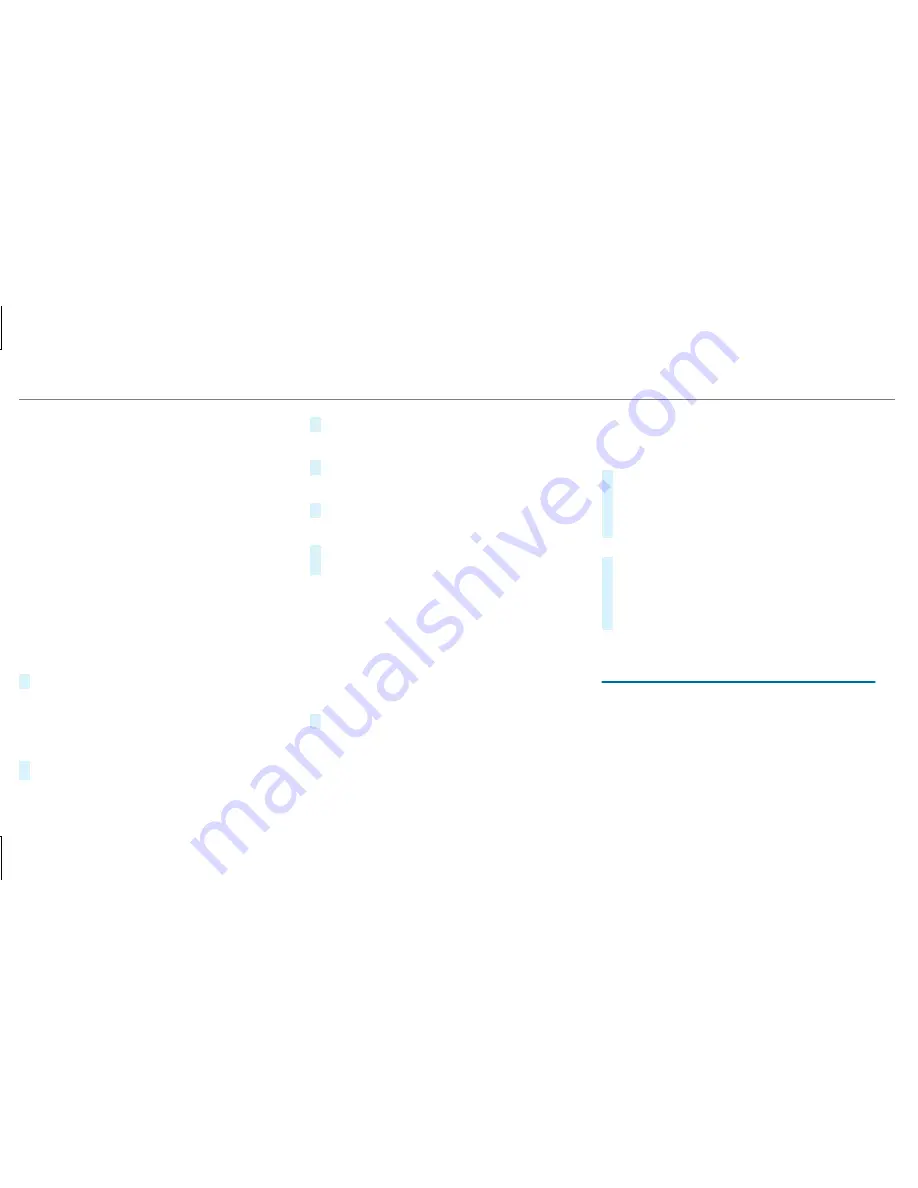
R
The Android Auto app is installed on the
mobile phone.
R
In order to use the telephone functions, the
mobile phone must be connected to the mul‐
timedia system via Bluetooth
®
(
→
page 329).
If there was no prior Internet connection, this
is established with the use of the mobile
phone with Android Auto.
R
The mobile phone is connected to the multi‐
media system via the USB port
ç
using a
suitable cable (
→
page 358).
R
An Internet connection is required for the full
range of functions for Android Auto.
Multimedia system:
,
Connect
.
Android Auto
#
Select the mobile phone from the device list.
Accepting/rejecting the data protection reg‐
ulations
A message with the data protection regulations
appears.
#
Select
Accept & Start
.
or
#
Select
Decline & End
.
Activating automatic start
#
Select
Start Automatically
O
.
Starting manually
#
Select the mobile phone from the device list.
Exiting Android Auto
#
Press the
ò
button on the multifunction
steering wheel, for example.
%
If Android Auto was not displayed in the fore‐
ground before disconnecting, the application
starts in the background when reconnected.
You can call up Android Auto in the main
menu.
Calling up the Android Auto sound settings
Multimedia system:
,
Connect
.
Android Auto
.
Sound
#
Select the tone menu (
→
page 375).
Ending Android Auto
Multimedia system:
,
Connect
.
Android Auto
#
Select
Disconnect
.
The connection is ended.
The mobile phone continues to be supplied
with electricity.
or
#
Disconnect the connecting cable between
the mobile phone and multimedia system.
Mercedes-Benz recommends disconnecting
the connecting cable only when the vehicle is
stationary.
Transferred vehicle data with Android Auto
and Apple CarPlay™
Overview of transferred vehicle data
When using Android Auto or Apple CarPlay™,
certain vehicle data is transferred to the mobile
phone. This enables you to get the best out of
selected mobile phone services. Vehicle data is
not directly accessible.
342 Multimedia system






























