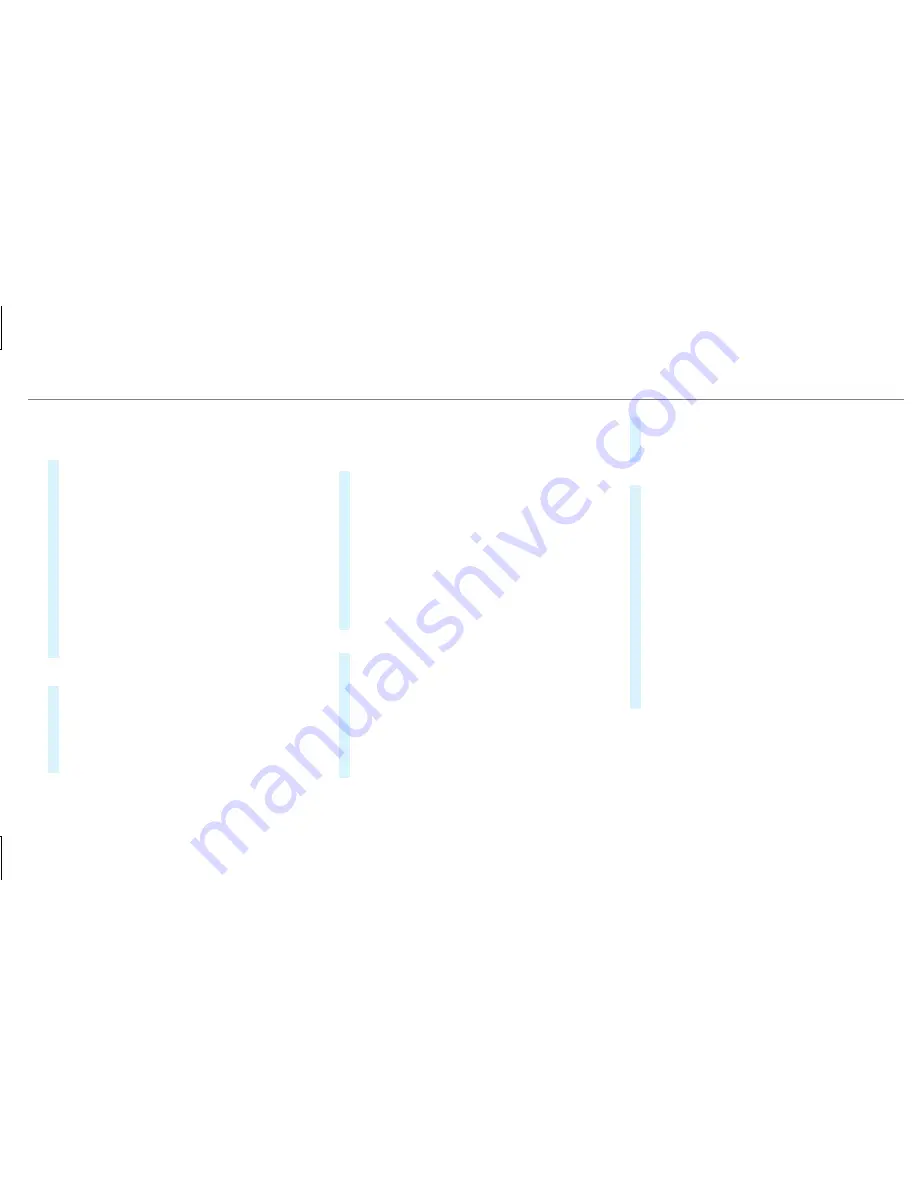
Adding favorites
Adding predefined favorites
#
Press the
©
button.
The main functions are displayed.
#
Navigate downwards twice.
The Favorites menu appears.
#
Select
New Favorite
.
The categories are displayed.
#
Select a category.
The favorites are displayed.
#
Select a favorite.
#
Store the favorite at the desired position.
If a favorite has already been added at this
position, it will be overwritten.
Example: adding your own favorites
#
Select
Vehicle
.
#
Select
Full Screen: Consumption
.
#
Press and hold the
©
button until the
favorites are displayed.
#
Store the favorite at the desired position.
If
No function available for saving.
is shown, the
selected function cannot be added.
Renaming favorites
#
Press the
©
button.
The main functions are displayed.
#
Navigate downwards once.
#
Select a favorite.
#
Navigate downwards once.
The Favorites menu appears.
#
Select
Rename
.
#
Enter the characters.
#
To confirm the entry: select
¡
.
Moving favorites
#
Press the
©
button.
The main functions are displayed.
#
Navigate downwards once.
#
Select a favorite.
#
Navigate downwards once.
The Favorites menu appears.
#
Select
Move
.
#
Move the favorite to the desired position.
If a favorite has already been added at this
position, it will be overwritten.
Deleting favorites
#
Press the
©
button.
The main functions are displayed.
#
Navigate downwards once.
#
Select a favorite.
#
Navigate downwards once.
The Favorites menu appears.
#
To delete: select
Delete
.
#
Select
Yes
.
#
To restore all favorites: select
Reset All
.
A prompt appears.
#
Select
Yes
.
The favorites are reset to the factory set‐
tings.
Multimedia system 283






























