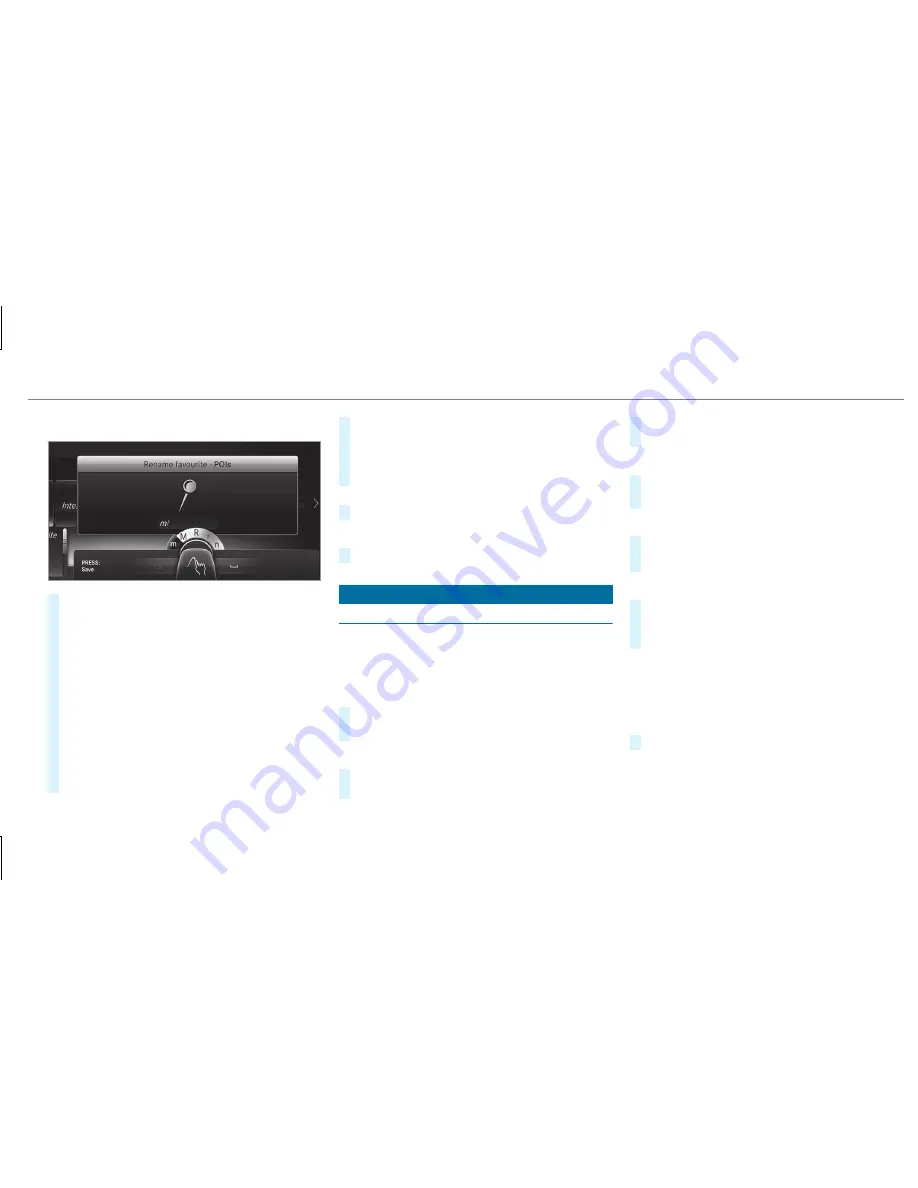
Example: renaming favorites
#
Call up the "Renaming favorites" function
(
→
page 283).
#
To enter a character: use your finger to
write characters on the touchpad.
The character is entered in the input line. If
different interpretations are possible, charac‐
ter suggestions are displayed.
#
To select a character suggestion: swipe up
or down on the touchpad.
#
Resume character input.
#
To enter a space: swipe right when the cur‐
sor is located in the input line.
#
To delete a character: swipe left when the
cursor is located in the input line.
#
To confirm the entry: press the touchpad.
#
To finish character entry: swipe upwards.
or
#
Press the
%
button.
Example: entering a destination (navigation)
#
Enter the POI or address (
→
page 302).
System settings
Display
Configuring display settings
Multimedia system:
,
System
.
G
Display and Designs
Styles
#
Select
Designs
.
#
Select
Sport
,
Classic
or
Progressive
.
Adapting the ambient lighting for the style
#
Select
Adjust Amb. Lighting
.
Activate
O
or deactivate
ª
the function.
This function adjusts the ambient lighting for
the selected display style.
Setting the display brightness
#
Select
Display Brightness
.
#
Select a brightness value.
Switching the display off/on
#
Off: select
Display Off
.
#
On: press a button,
%
, for example.
Display design
#
Select
Day/Night Design
.
#
Select
Automatic
,
Day Design
or
Night
Design
.
Additional display area
Depending on the vehicle, various items of addi‐
tional information can be shown. The additional
display area comprises the left-hand or right-
hand third of the display.
#
Select
Additional Disp. Area
.
The following display content can be selected:
R
Dynamic
Multimedia system 287






























