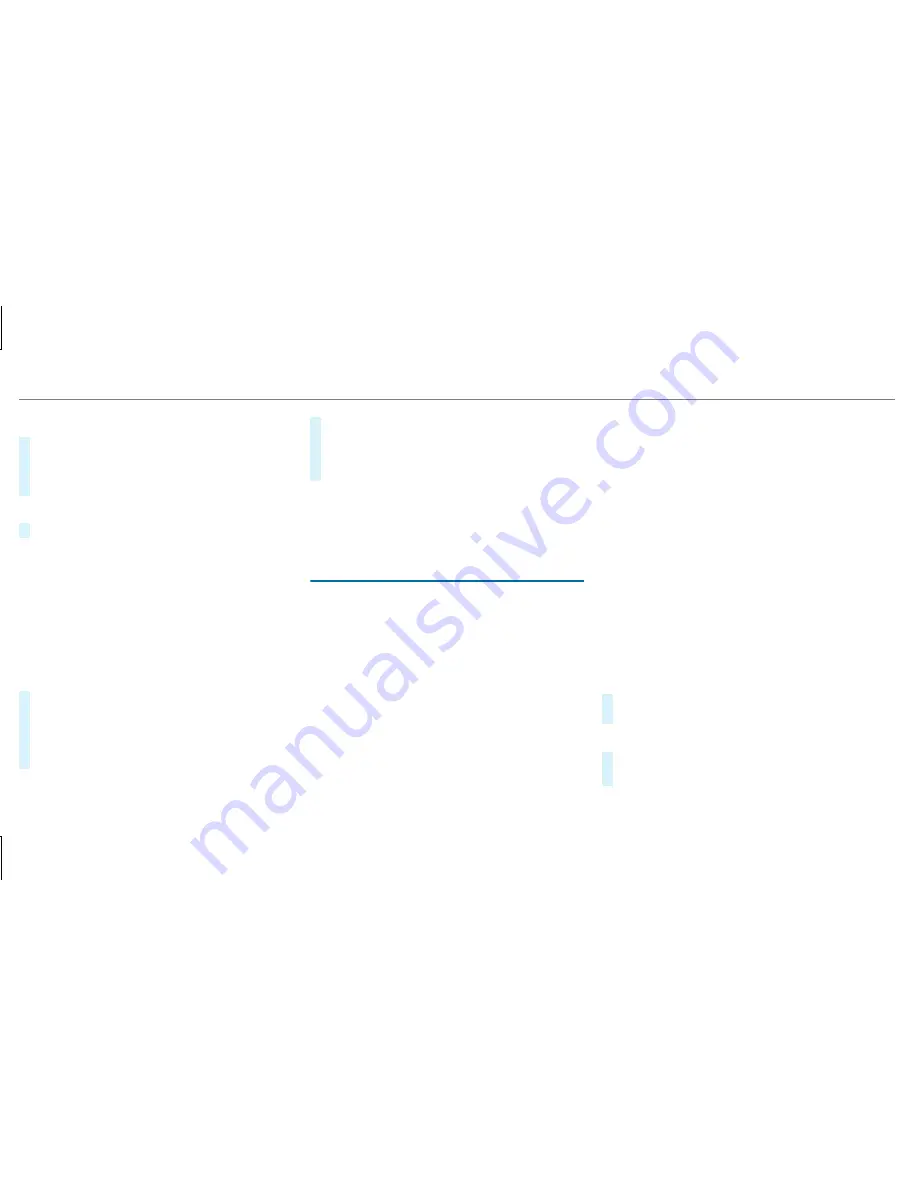
Conducting a conference call
#
Select
Create Conference Call
in the tele‐
phone menu.
The new participant is included in the confer‐
ence call.
Ending an active call
#
Select
=
.
%
On some mobile phones, the call on hold is
activated as soon as the active call is ended.
Accepting/rejecting a waiting call
Requirements:
R
There is an active call (
→
page 333).
If you receive a call while already in a call, a
message is displayed. An acoustic signal also
sounds.
#
Select
Accept
.
The incoming call is active.
If only one mobile phone is connected with
the multimedia system, the previous call will
be put on hold.
If during a call you accept a call with the
other mobile phone when in two phone mode
then the existing call is ended.
#
Select
Reject
.
%
This function and behavior depends on your
mobile phone network provider and the
mobile phone (see the manufacturer's oper‐
ating instructions).
Contacts
Information about the contacts menu
The contacts menu contains all contacts from
existing data sources, e.g. mobile phone or
memory card. You can store up to 6,000 con‐
tacts.
Depending on the data source, you have the fol‐
lowing number of contacts:
R
Permanently saved contacts: 3,000 entries
R
Contacts loaded from the mobile phone:
3,000 entries
From the contacts menu, you can perform the
following actions:
R
Using the telephone:
-
Calling a contact (
→
page 336)
-
Calling a new number (
→
page 333)
R
Navigation (
→
page 307)
R
Compose messages (
→
page 337)
If a mobile phone is connected to the multimedia
system (
→
page 329) and automatic calling up
(
→
page 334) is activated, the mobile phone's
contacts are displayed in the address book.
Downloading mobile phone contacts
Multimedia system:
,
Phone
.
Z
Options
.
Contacts
Automatically
#
Switch
Synchronize Contacts Automatically
on
O
.
Manually
#
Deactivate
ª
Synchronize Contacts Auto-
matically
.
334 Multimedia system






























