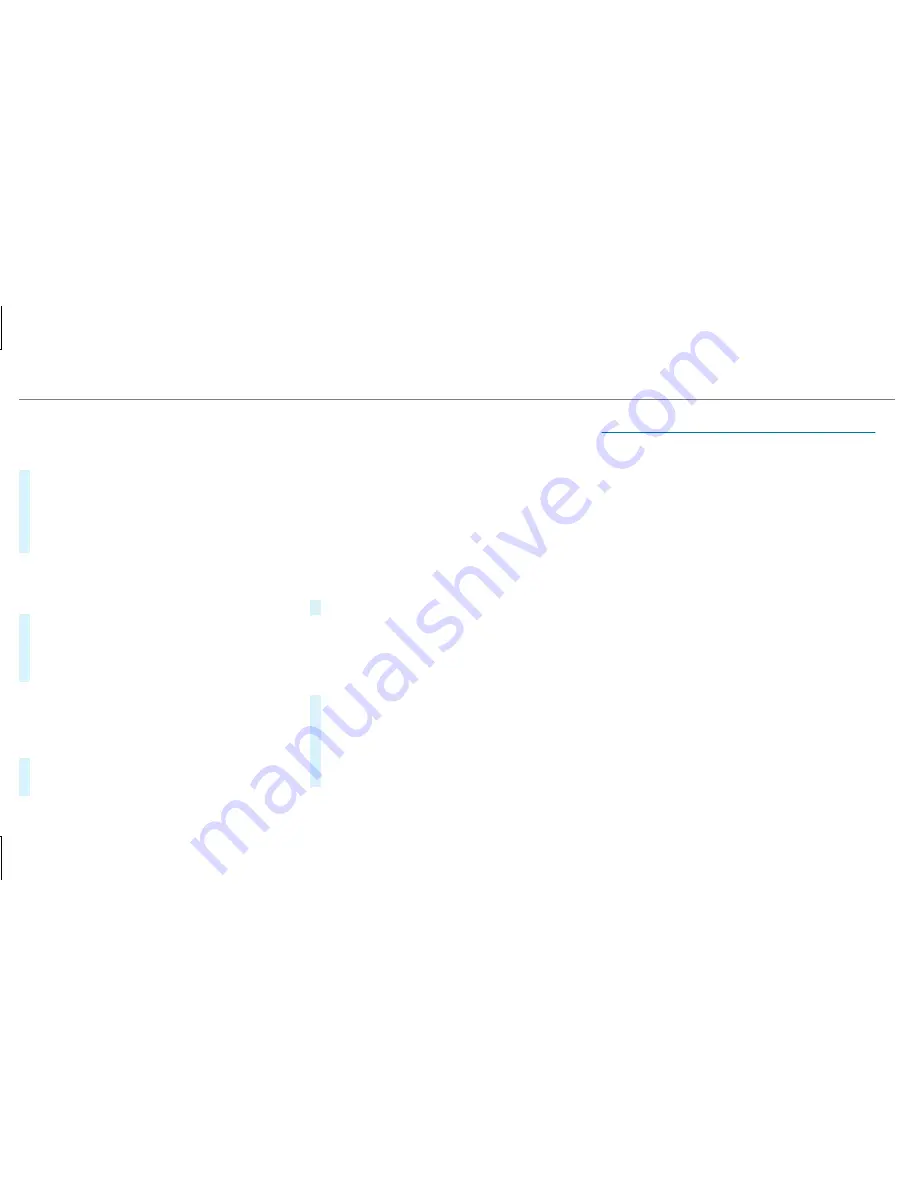
Saving a mobile phone contact
Multimedia system:
,
Phone
.
ª
Contacts
#
Select the mobile phone contact
ó
.
#
Select
p
.
#
Select
Save to Vehicle
.
The contact saved in the multimedia system
is identified by the
f
symbol.
Calling a contact
Multimedia system:
,
Phone
.
ª
Contacts
#
Enter characters into the search field.
#
Select the contact.
#
Select the telephone number.
The number is dialed.
Selecting further options in the contacts
menu
Multimedia system:
,
Phone
.
ª
Contacts
#
Select a contact.
#
Select
p
.
Depending on the stored data, the following
options are available:
R
Call
R
Send Text Message
R
Show Website
(if an Internet address has
been stored)
R
Navigate
(if an address has been stored)
R
Save My Favorite
R
Send DTMF Tones
(for a number with DTMF
tones)
#
Select an option.
Deleting a contact
Multimedia system:
,
Phone
.
ª
Contacts
You can delete contacts stored in the vehicle.
#
Search for the contact.
#
Select the contact.
#
Select
p
.
#
Select
Delete Contact
.
#
Select
Yes
.
Call list
Call list overview
Depending on whether your mobile phone sup‐
ports the PBAP Bluetooth
®
profile or not, this
can have different effects on the presentation
and functions of the call list.
If the PBAP Bluetooth
®
profile is supported, the
effects are as follows:
R
The call lists from the mobile phone are dis‐
played in the multimedia system.
R
When connecting the mobile phone, you may
have to confirm the connection for the PBAP
Bluetooth
®
profile.
If the PBAP Bluetooth
®
profile is not supported,
the effects are as follows:
R
The multimedia system generates its own call
lists.
R
The call list is not synchronized with the call
lists in the mobile phone.
336 Multimedia system






























