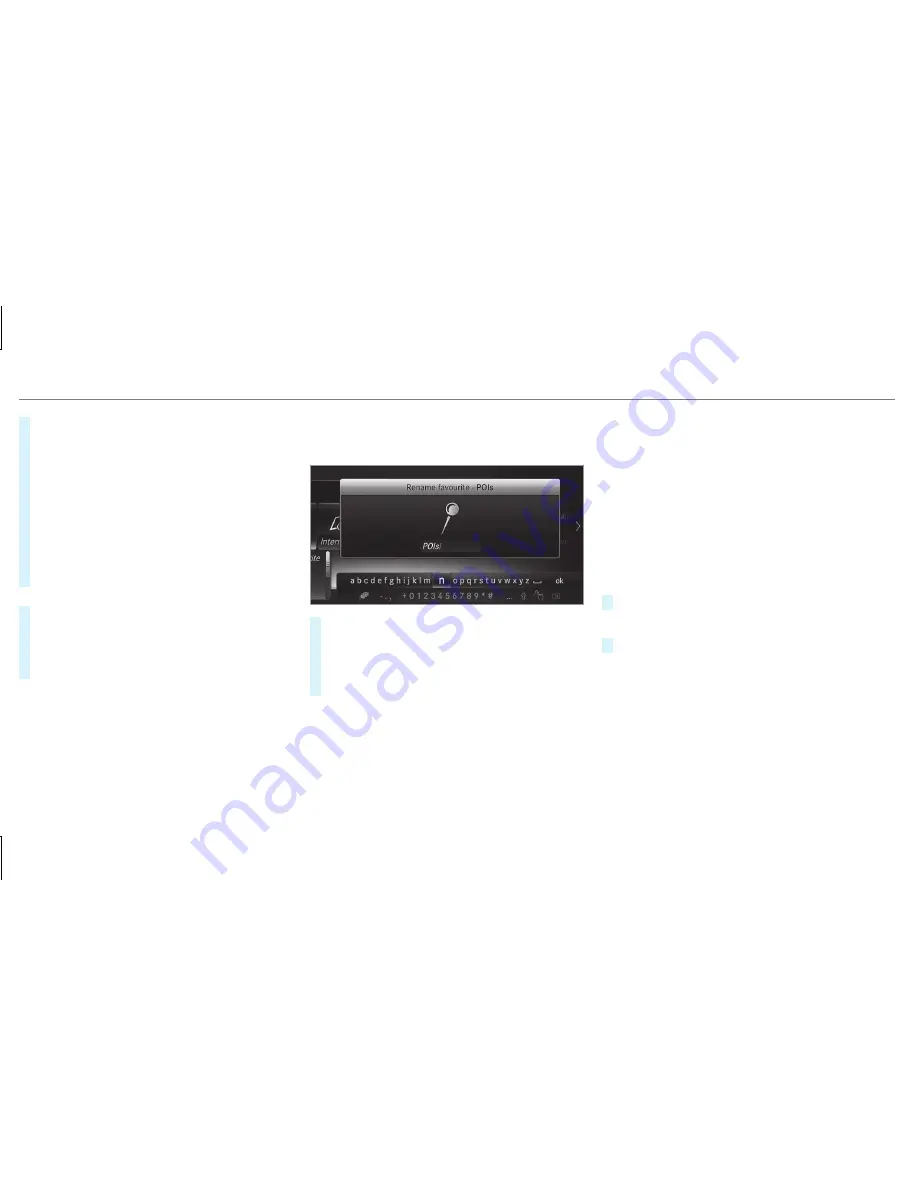
#
On the Touch Control and controller:
select the characters in the character bar.
Depending on the target entry, the following
characters are available:
R
The full set of characters is shown
R
Only those characters which are useful
for the current input string are shown
Other characters are grayed out.
#
On the touchpad: select the characters in
the character bar.
or
#
Write the characters on the touch-sensitive
surface of the touchpad.
Handwriting recognition supports you by
means of character suggestions and a read-
aloud function.
Examples of character entry:
R
Renaming a favorite
R
Entering a POI or an address using free or
step-by-step search
R
Entering a web address
Entering characters using the controller
Example: renaming favorites
#
Call up the "Renaming favorites" function
(
→
page 283).
#
To enter a character: turn
3
, slide
4
and press the controller.
The character is entered in the input line.
Use the following entry functions:
%
To delete a character: press the control‐
ler.
To delete an entry: press and hold the
controller until the entire entry is deleted.
Ä
To switch to special characters and sym‐
bols.
X
To switch to upper-case or lower-case let‐
ters.
B
To switch the language.
v
To switch to character entry on the touch‐
pad.
%
The available editing functions depend on
the editing task, the language set and the
character level.
#
To confirm the entry: select
¡
.
Example: entering a destination (navigation)
#
Enter the POI or address (
→
page 302).
Entering characters on the touchpad
Requirements:
R
The touchpad is switched on (
→
page 280).
R
The entered or selected character should be
read out: the handwriting recognition read-
aloud function is switched on (
→
page 281).
286 Multimedia system
















































