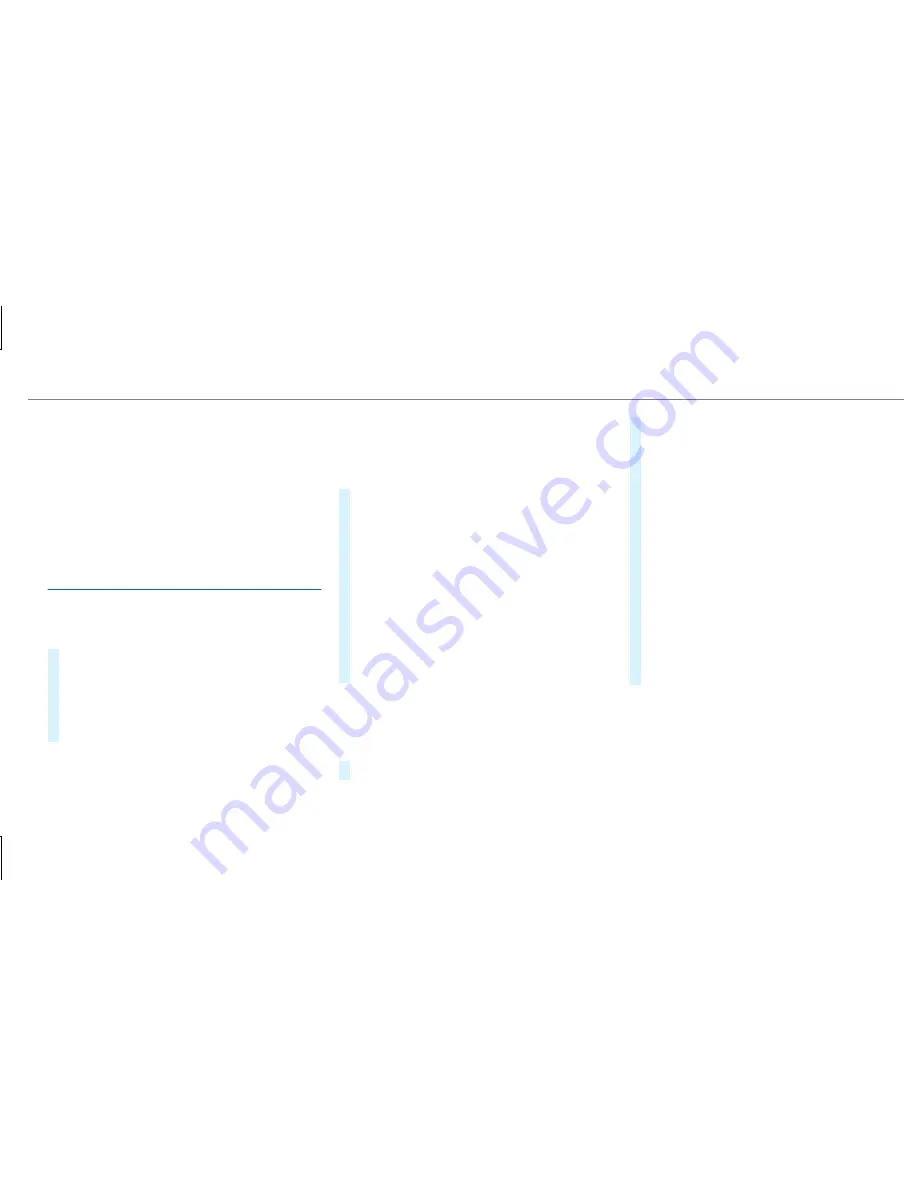
When the vehicle is off-road, the following dis‐
plays are shown:
R
the
Road Not Mapped
message
R
a direction arrow showing the linear direction
to the POI
When the vehicle is back on a road known to the
multimedia system, route guidance continues as
normal.
Destination
Saving the current vehicle position
Multimedia system:
,
Navigation
#
If the map is displayed in full screen mode,
press the central control element.
The map menu appears.
#
Select
1
on the map menu (
→
page 320).
The current vehicle position is saved to the
"Previous destinations" memory.
Storing a map position
Multimedia system:
,
Navigation
The map is in full-screen mode.
#
Press the Touch Control, the controller or the
touchpad.
#
Select "move map" in map menu
2
(
→
page 320).
#
Select a position on the map.
If multiple entries are available for a map
position, a list appears.
#
Highlight an entry.
#
Select
¥
Store in "Previous Destina-
tions"
.
The map position is saved to the "Previous
destinations" memory.
Editing the previous destinations
Multimedia system:
,
Navigation
.
¬
Previous and Other
Destinations
.
Previous Destinations
#
Highlight one of the previous destinations.
#
To save as a favorite: select
¥
Save My
Favorite
.
The favorites are displayed.
#
Move the favorite to the desired position.
If a favorite has already been added at this
position, it will be overwritten.
#
To save as "Home" address: select
¥
Save as "Home"
.
#
To save as "Work" address: select
¥
Save as "Work"
.
#
To delete a single or all destinations:
select
¥
Delete
or
Delete All
.
A prompt appears.
#
Select
Yes
.
#
To display destination information: select
¥
Details
.
Using external destinations and routes
External destinations and routes can be received
from the following sources:
R
Mercedes-Benz Apps
R
door-to-door navigation with Companion app
(USA)
Multimedia system 317






























