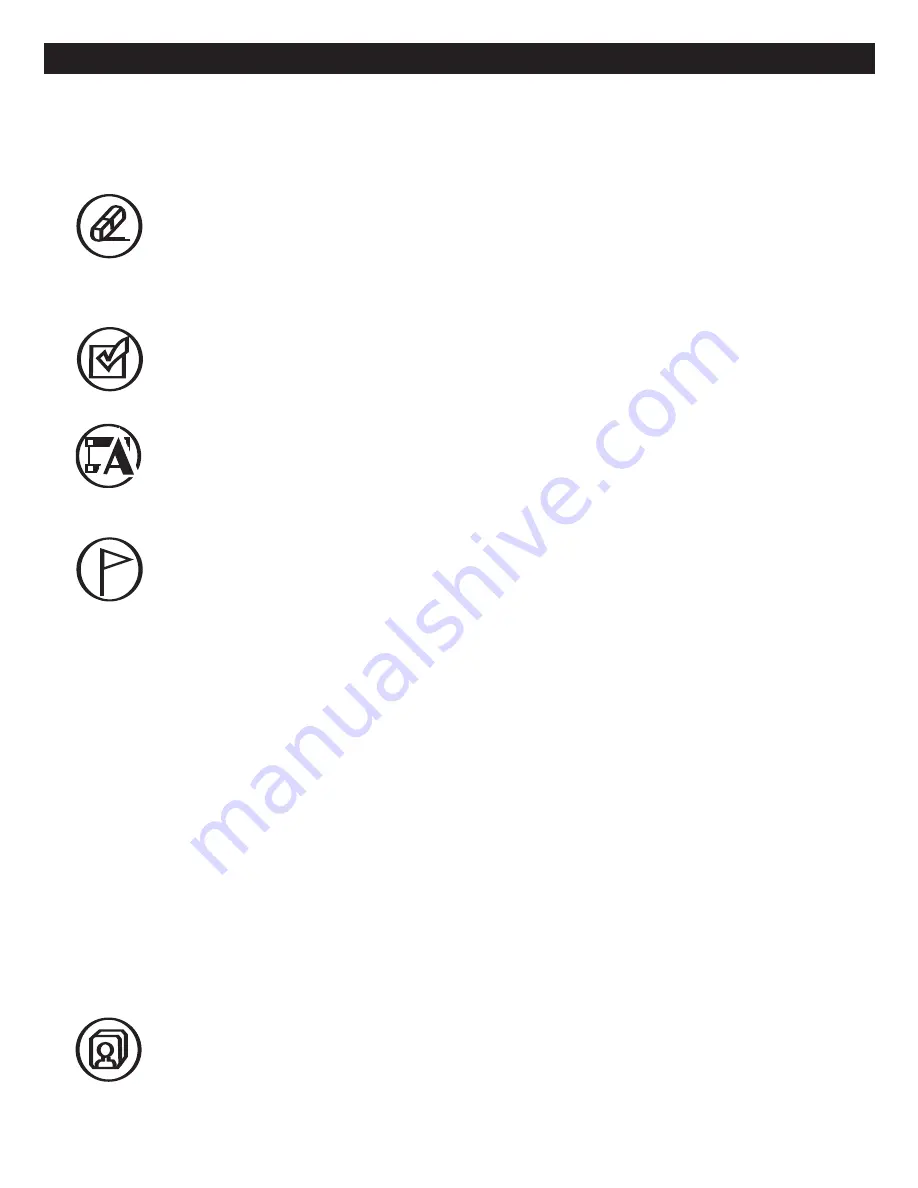
62
RECORDING (CONTINUED)
Erase Title(s):
When a desired title is selected, press the Navigation (
√
) button, choose the Erase Title icon
using the Navigation (
π
,
†
) button, then press the ENTER button. Select one of the following options using
the Navigation (
π
,
†
) button, then press the ENTER button to start the operation:
CANCEL:
Cancel Erase Title operation and exit the Erase Title(s) menu.
ERASE SELECTED TITLE(S):
The selected title(s) will be erased.
NOTE:
You can select the titles and erase them all at once. See
Select Title
below.
ERASE ALL TITLES:
All the titles on the disc will be erased.
Select Title:
When a title is selected, press the Navigation (
√
) button, choose the Select Title icon using
the Navigation (
π
,
†
) buttons, then press the ENTER button to select it. A check mark will be added at
the left of the Title Thumbnail to indicate the title is selected. Press the ENTER button again to cancel
selecting the title.
Rename:
When a title is selected, press the Navigation (
√
) button, choose the Rename icon using the Navigation
(
π
,
†
) buttons, then press the ENTER button to select it; the Rename screen will appear. Select the icons on the
Rename screen using the Navigation (
√
,
®
,
π
,
†
) buttons, then press the ENTER button to edit the title name.
(Please refer to the usage instruction at the bottom of the menu to modify the title, as well.) When finished, select
the DONE icon and press the ENTER button to confirm the change of the title name OR select CANCEL to cancel
editing the title name. Then, after several seconds, the unit will return to the DVD Title menu.
Chapter Edit:
When a title is selected, press the Navigation (
√
) button, select the Chapter Edit icon
using the Navigation (
π
,
†
) buttons, then press the ENTER button to select it; the Chapter Edit screen
will appear. Select the desired Chapter(s) to play/edit using the Navigation (
√
,
®
,
π
,
†
) buttons to
highlight the Chapter, then press the ENTER button to select the chapter. (Press the ENTER button
again to cancel the Chapter selection.)
NOTE:
If you do not select the Chapter(s), some options described below will not be able to be selected.
Use the Navigation (
√
,
®
,
π
,
†
) buttons to highlight and press the ENTER button to select one of the
following options:
PLAY:
Select to play the selected Chapter(s). Press the Stop (
X
) button on the remote to return to the
Chapter Edit screen.
ADD MARK:
Select Add Mark; the selected chapter(s) will playback. Simply press the ENTER button to
insert a new Chapter. When finished, press the Stop (
X
) button on the remote to return to the Chapter Edit
screen.
DEL MARK:
Select Del Mark and press the ENTER button; the selected chapter(s) will be deleted.
NOTE:
The first chapter cannot be deleted.
HIDE:
Select Hide and press the ENTER button; the selected chapter(s) will be hidden.
UNHIDE:
If a hidden chapter is selected, select Unhide Mark and press the ENTER button to unhide the
chapter.
NOTES
:
1. When you finish chapter edit operation, press the SETUP button once to exit the chapter edit menu
and return to the DVD Title menu.
2. While in the Chapter edit menu, if the chapter number is more than six, press the Skip (
o
) button to
skip to previous page or the Skip (
n
) button to skip to the next page of the Chapter Edit menu.
Index:
This will allow you to change the picture that appears on the title screen for the selected title.
When a title is selected, press the Navigation (
√
) button, chose the Index icon using the Navigation
(
π
,
†
) buttons, then press the ENTER button to select it; the title will automatically start playing. When
the desired area appears you would like to index, press the RECORD button; this will now be the new
title picture.
TITLE OPERATIONS:
At the
DVD Title menu
from the previous page, see below for descriptions/operations of the Title
Operations. Select the desired Title to operate using the Navigation (
π
,
†
) button; the selected Title will
be highlighted. Then, select the operation as described below:
CONTINUED ON THE NEXT PAGE























