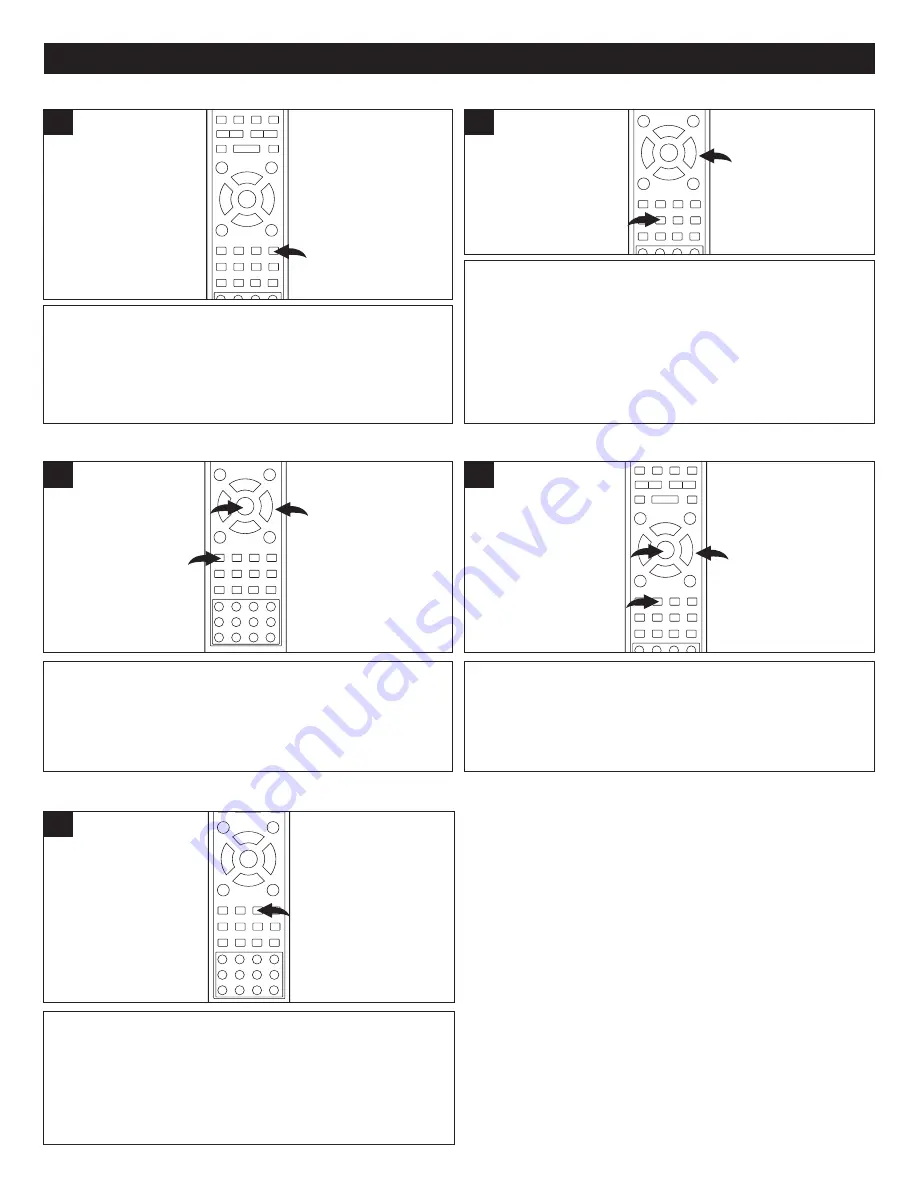
40
DVD BASIC OPERATION (CONTINUED)
While in the Play mode, press the MTS AUDIO button and
the display icons will appear at the top of the screen
temporarily. Repeatedly press the MTS AUDIO button to
select the desired audio setting. This is not available on all
discs.
1
1
Press the ZOOM button
1
once during Normal, Slow or
Pause playback modes, and the unit will zoom x2. Press two
or three times and the unit will zoom x3/x4. Press the ZOOM
button
1
a fourth time and the unit will zoom out x1/2. Press
a fifth or sixth time to zoom out x1/3 or x1/4. While zoomed in,
use the Navigation (
√
,
®
,
π
,
†
) buttons
2
to move the
image on the TV screen. Press the ZOOM button
1
once
more to cancel. This is not available on all discs.
2
1
1
AUDIO
ZOOM
While in the Play mode, press the DVD MENU button
1
, and
the Main Menu of the disc will appear. Use the Navigation
(
√
,
®
,
π
,
†
) buttons
2
to select the desired option, and then
press the ENTER button
3
.
This is not available on all discs.
2
1
3
1
While in the Play mode, press the PBC/TITLE button
1
, and
the Title Menu of the disc will appear. Use the Navigation
(
√
,
®
,
π
,
†
) buttons
2
to select the desired option, and then
press the ENTER button
3
.
This is not available on all discs.
2
1
3
1
DVD MENU
TITLE MENU
While in the Play mode, press the SUBTITLE button and
the display icons will appear at the top of the screen.
Repeatedly press the SUBTITLE button to select a subtitle
language, and to turn the subtitle on/off. This is not
available on all discs.
2
1
1
SUBTITLE MENU
NOTES:
•
Some DVDs have automatic subtitles by default, so you
cannot turn subtitles on or off.
•
After pressing the SUBTITLE button, subtitles may not
appear immediately during some scenes.
•
If subtitles are off and text still appears on the screen,
make sure the Closed Captions option is off (see
page 26).






























