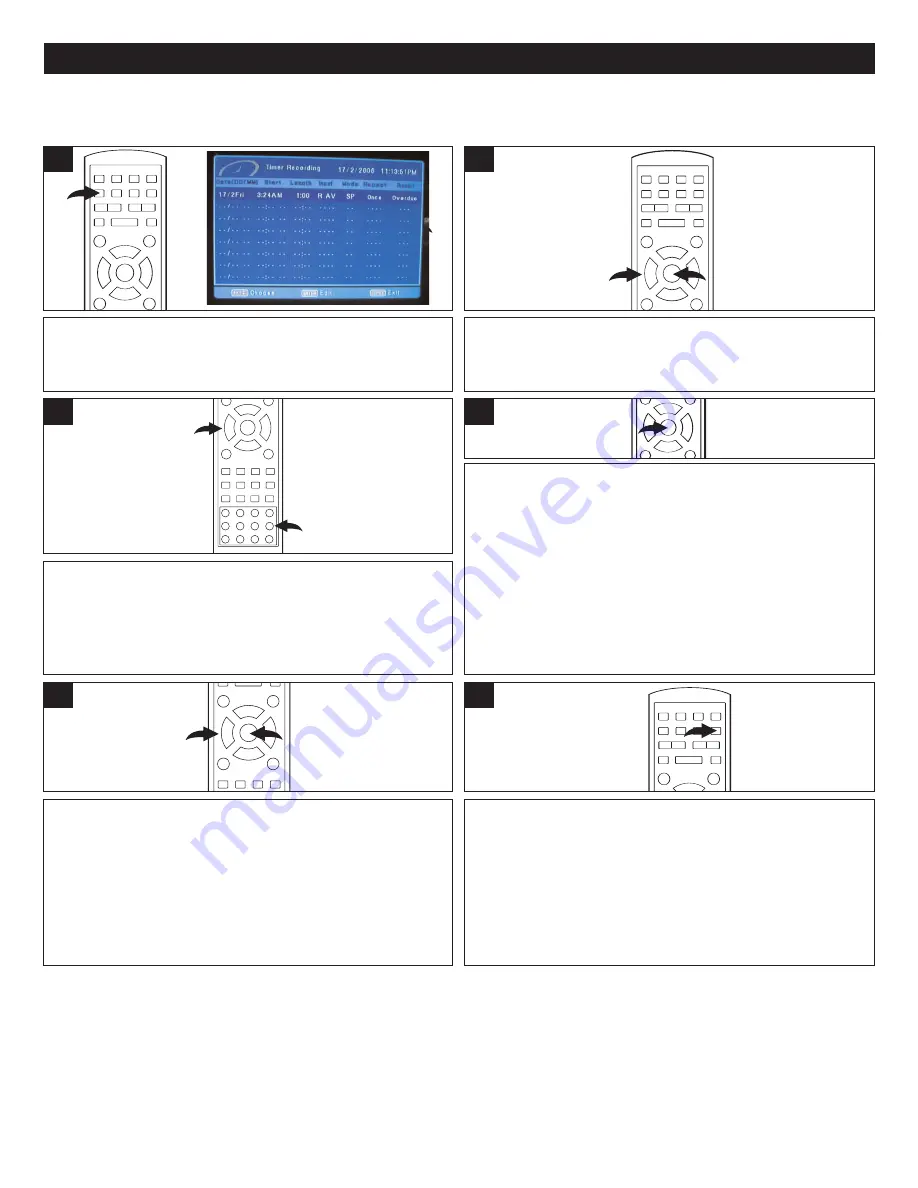
60
RECORDING (CONTINUED)
TIMER RECORDING
You can set this unit using the Timer Recording Program function in advance as shown below. The clock must be set before using this
function (see page 28).
Press the TIMER PROGRAM button; the Timer Recording setup page
will appear on the screen.
2
1
Scroll to New Input using the Navigation (
π
,
†
) buttons
1
then press
the ENTER button
2
to enter a new timer recording. If no timer
recordings have been set, just press the ENTER button
2
.
2
1
2
Enter the desired starting month using the Number buttons
1
or the
Navigation (
π
,
†
) buttons
2
, then press the Navigation (
®
®
) button
2
to tab to the next field. Repeat step 3 to set the desired starting day,
start time, length, input source/channel number, recording quality,
mode and repeat mode (how often do you want this recording to take
place: Once, Weekly, Mon-Fri or Daily).
2
1
3
When done setting, press the ENTER button. If the program entered is valid, "Valid"
will appear in the Result column of the Timer Recording menu. If the program
entered is invalid, an Error message box will appear on the screen. In this case,
press the Enter button and re-input the timer recording program correctly.
NOTES:
•
To enter the start time (in the previous Step), if you set the Time system (see
page 28) for 12-hour, then you need to enter the hour (from "0" to "12"),
minutes (from "0"-"60") and select AM or PM. If you set the Time system for 24-
hour, then you need to enter the hour (from "0"-"24") and minutes (from "0" to
"60").
•
If you select the "CH" (TV Tuner) as the recording input source, then, please
make sure that you have selected the corresponding channel to record.
•
Timer Recording can only record the program that you set within one month. If
the recording time is beyond one month, then the Error message box will
appear on the screen when you press the ENTER button to enter the timer
program setting.
2
3
4
To delete or edit the Timer Recording program
, use the Navigation
(
π
,
†
) button
1
to select the program that you want to delete or edit,
then press the ENTER button
2
. Use the Navigation (
√
,
®
) button
1
to select Edit (edit the program), Delete (delete the program) or
Cancel, then press the ENTER button
2
to confirm.
2
1
5
Insert a DVD-R, DVD-RW, DVD+R or DVD+RW disc, with enough
space to record the selected timer recording, into the disc tray, then
press the TIMER button on the remote control; the unit will switch to
Timer Recording mode. The number of Timer programs and the Timer
indicator will appear in the display. When the actual time reaches the
Program Timer Recording time, the unit will record the program. If you
want to cancel the Timer Recording function, press the TIMER button
once, the Timer indicator will disappear from the display and the unit
will turn on.
2
3
6
NOTES:
•
Once you press the TIMER button to activate the Timer recording, the unit will switch to Standby mode automatically. No buttons (on the unit or the
remote) will function. To cancel the Timer Recording function, press the TIMER button (on the remote); the Timer indicator will disappear from the
display and all the buttons (on the unit and the remote) will function again.
•
Make sure you press the TIMER button to activate the Timer Recording function. Otherwise, although you have programmed the Timer Recording
program (as described in Steps 1-5 above), when the start time is reached, the recording will not be started automatically.
•
For the Timer Recording function, when the unit starts recording, if you want to stop the Timer Recording, press the TIMER button once, it will
change to normal recording mode. To stop the recording, press the Stop (
X
) button; then select OK (to stop the recording) or CANCEL using the
Navigation (
√
,
®
) button then press the ENTER button. If you select CANCEL, the unit will continuously record the program. When it is finished, it
will stop. If you have set another Timer Recording program(s), press the TIMER button once to activate the Timer Recording function again.

























