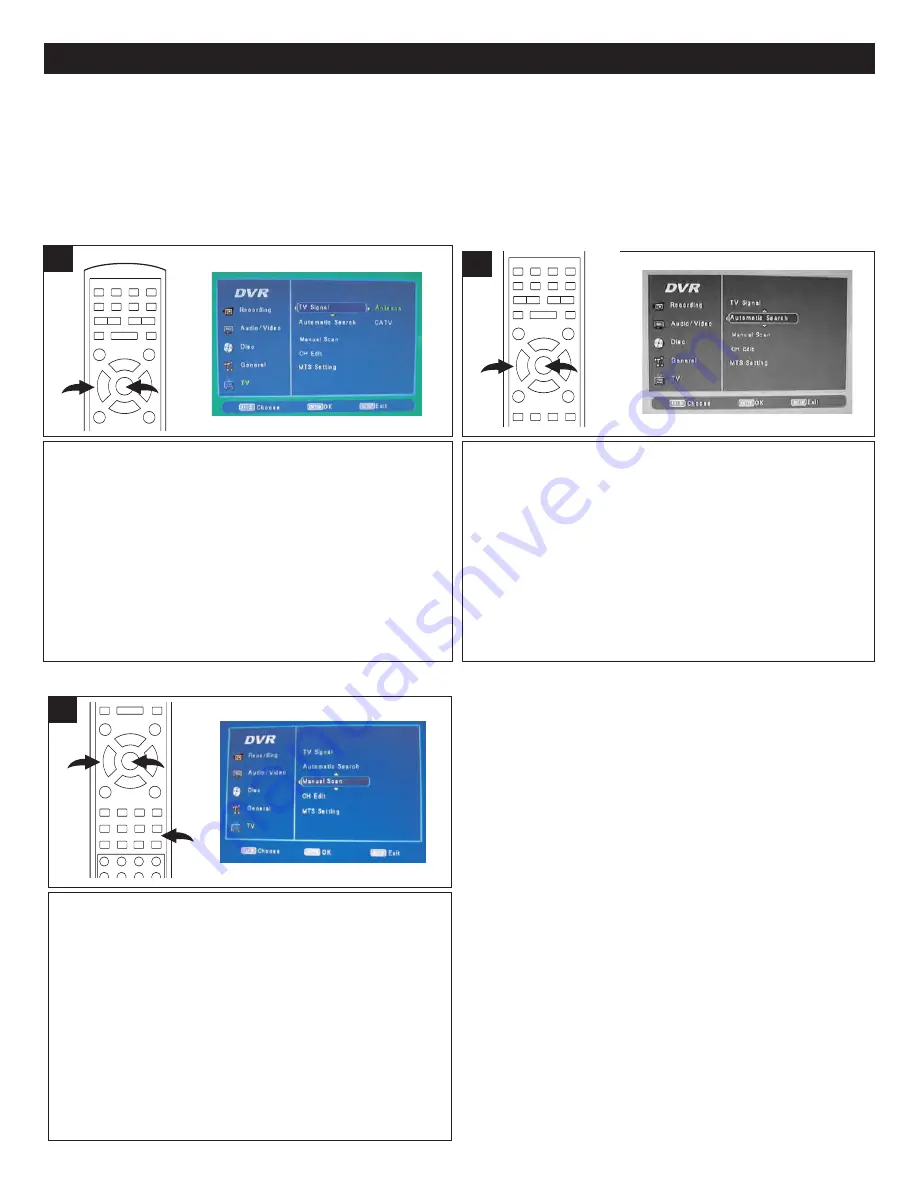
30
INITIAL SETUP MENU (CONTINUED)
While in the TV Tuner mode, enter the TV Setup page as
described above. Then, select TV SIGNAL using the
Navigation (
π
,
†
) buttons
1
, then the Navigation (
®
) button
1
to select it.
Select ANTENNA or CATV using the Navigation (
π
,
†
)
buttons
1
, then press the ENTER button
2
. Select CATV if
using cable television or ANTENNA if using an outdoor
antenna.
Follow the steps in the TV SIGNAL section (left), then select
AUTOMATIC SEARCH using the Navigation (
π
,
†
) buttons
1
followed by the ENTER button
2
. Select OK using the
Navigation (
√
,
®
) buttons
1
followed by the ENTER button
2
; the unit will then automatically cycle through all the
channels and store active channels into memory.
During AUTOMATIC SEARCH, press the ENTER button
2
to cancel searching.
(Please see additional information in NOTES below.)
TV SETUP PAGE:
While in the TV Tuner mode, enter the Setup menu as described on page 20, then select the TV Setup page using the
Navigation (
π
,
†
) buttons followed by the Navigation (
®
) button, then select/change the setup option.
This unit is equipped with a channel memory feature which allows channels to skip up or down to the next channels set into
memory, skipping over unwanted channels. Before selecting channels, they must be programmed into the unit’s memory. In
addition to normal VHF/UHF channels, this unit can receive up to 125 Cable TV channels. First set the TV SIGNAL option,
then follow the steps in AUTO CHANNEL SCAN below.
TV SIGNAL
AUTO CHANNEL SCAN
2
1
2
1
1
1
It is recommended to perform AUTO SCAN instead of MANUAL
SCAN. You can perform Manual Scan, which will scan through the
channels and allow you to add them as desired. To do this, select
MANUAL SCAN using the Navigation (
π
,
†
) buttons
1
followed
by the ENTER button
2
. Select the channel memory using the
Channel Up or Down buttons
3
, then press the Navigation (
®
)
button
1
and the unit will cycle through and stop at the first
available station. If you want to keep the station, select OK using
the Navigation (
√
,
®
) buttons
1
then press the ENTER button
2
;
the station will be saved on the channel. OR select CANCEL using
the Navigation (
√
,
®
) buttons
1
then press the ENTER button
2
.
Press the Navigation (
®
) button
1
to scan for the next available
station. Repeat this step until the desired station is searched.
(Please see additional information in NOTES below.)
2
1
3
1
MANUAL SCAN
NOTES:
•
It is highly recommended to perform the AUTOMATIC
SEARCH to scan all channels and store the active
channels into memory when first using the set. If you
have not scanned for the available channels or
stations, then you may not be able to record the TV
channel.
•
During Manual Scan, press the STOP (
X
) button to
cancel searching.
•
Press the SETUP button to exit the Manual Scan
screen.
•
When all the available stations are searched, then
"Scan is Over" will appear on the screen, press the
ENTER button followed by the Navigation (
®
) button
to search for the desired station again.
•
To return to the previous row of options, press the
Navigation (
√
) button.
•
To exit setup, press the SETUP button.






























