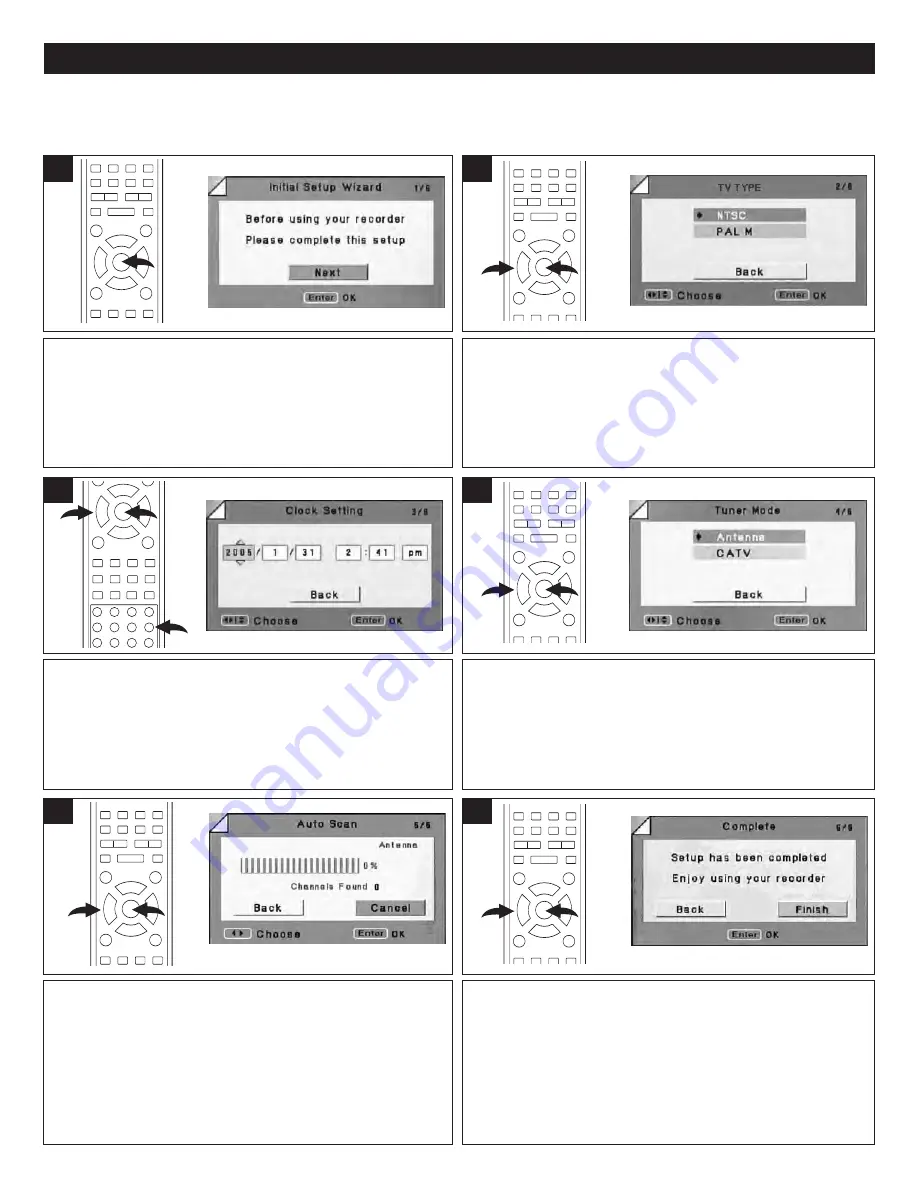
19
INITIAL SETUP WIZARD
At the first screen, press the ENTER button to advance to
the next screen.
The TV Type selection will appear. Select the desired TV Type
(NTSC or PAL M) using the Navigation (
π
,
†
) buttons
1
, then
press the ENTER button
2
.
To go back to the previous page, select BACK using the
Navigation (
π
,
†
) buttons
1
, then press the ENTER button
2
.
NOTE:
Select NTSC for USA markets.
TV SETUP PAGE:
When the recorder is turned on for the first time, there will be several wizard pages displayed one by one which will allow
you to set the basic options as follows:
2
1
1
1
2
The Clock Setting selection will appear. Select the desired year
using the Navigation (
π
,
†
) buttons
1
or using the Number
buttons
2
, then press the Navigation (
®
) button
1
. Repeat to
set the month, day, hour, minute and AM/PM. Then, press the
ENTER button
3
.
To go back to the previous page, select BACK using the
Navigation (
√
,
®
) buttons
1
, then press the ENTER button
3
.
The Tuner Mode selection will appear. Select the desired
Tuner Mode (Antenna or CATV) using the Navigation (
π
,
†
)
buttons
1
, then press the ENTER button
2
.
To go back to the previous page, select BACK using the
Navigation (
π
,
†
) buttons
1
, then press the ENTER
button
2
.
2
1
3
1
2
3
4
The unit will then automatically cycle through all the
channels and store active channels into memory.
To cancel the scanning, select Cancel using the Navigation
(
√
,
®
) buttons
1
, then press the ENTER button
2
.
To go back to the previous page, select BACK using the
Navigation (
√
,
®
) buttons
1
, then press the ENTER button
2
.
The Complete screen will appear. Select FINISH using the
Navigation (
√
,
®
) buttons
1
, then press the ENTER
button
2
.
To go back to the previous page, select BACK using the
Navigation (
√
,
®
) buttons
1
, then press the ENTER
button
2
.
2
1
2
1
5
6






























