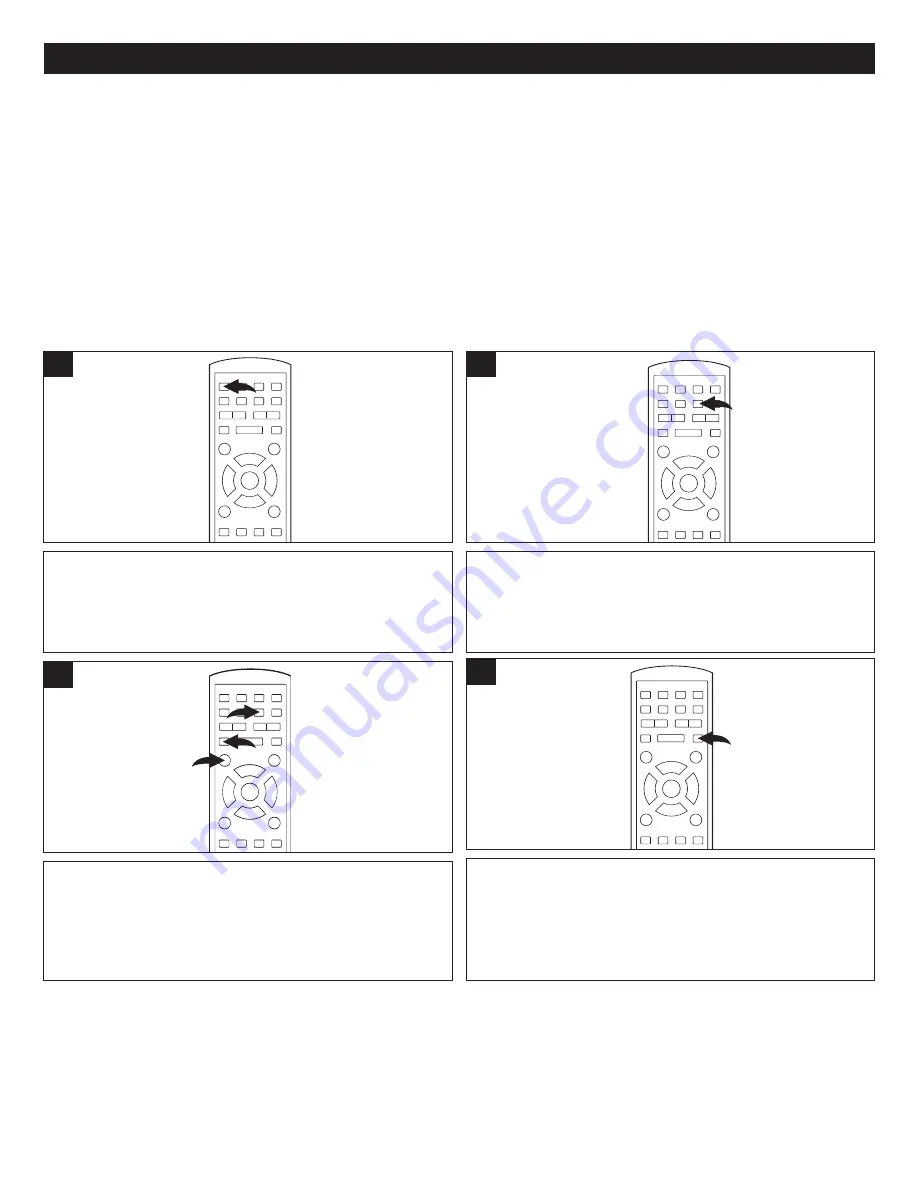
58
RECORDING
INSERTING A BLANK DVD-R, DVD-RW, DVD+R, DVD+RW:
After inserting a blank recordable DVD disc, after loading, "Init Disc" (Initialize Disc) or "Erase" (Format
Disc) menu will appear on the screen. Using the Navigation (
√
,
®
) button to select OK and press the
ENTER button to format or initialize the disc. Then the disc will be ready to be recorded by this
recorder.
NOTE:
If the blank DVD-R, DVD-RW, DVD+R or DVD+RW disc was already formatted or initialized by
this recorder, after loading the disc, you can record onto the disc as described below.
MANUALLY RECORDING:
After the DVD is inserted (see above), manually record a program as follows:
With the unit on and a recordable DVD inserted, press the
SOURCE button repeatedly to select the desired recording
source. To set up the recording options, see page 21.
2
1
1
To start recording, press the RECORD button once;
“RECORDING” will appear on the screen temporarily, along
with the Recording message box indicating the elapsed
time, channel, recording quality and remaining recording
time.
2
3
1
2
Press the DISPLAY button
1
to show the recording
message box. To remove the recording message box, press
the DISPLAY button
1
again.
To pause recording, press the PAUSE/STEP button
2
once.
To resume recording, press the RECORD button
3
.
2
3
1
3
To stop recording, press the STOP (
X
) button; the Stop
Recording message box will appear on the screen and
recording will stop after a few seconds.
1
3
4
NOTES:
• The length and quality of the recording are determined by the disc capacity and the recording quality set on page 21.
• Make sure to set the Recording parameters (see page 21) to set the Recording Quality and Chapter Markers.
• While recording, no buttons will function, except the RECORD, STOP (
X
), DISPLAY and PAUSE/STEP buttons.
• While recording, if there is no signal or the signal is unstable, the unit will pause recording until a stable signal is received
from the recording source.
• While recording, if "Signal is Copy Protected" appears on the screen, the unit will pause recording. Because the input source
video is copy protected, the recording will not be allowed. Press the STOP (
X
) button to stop the recording.



























