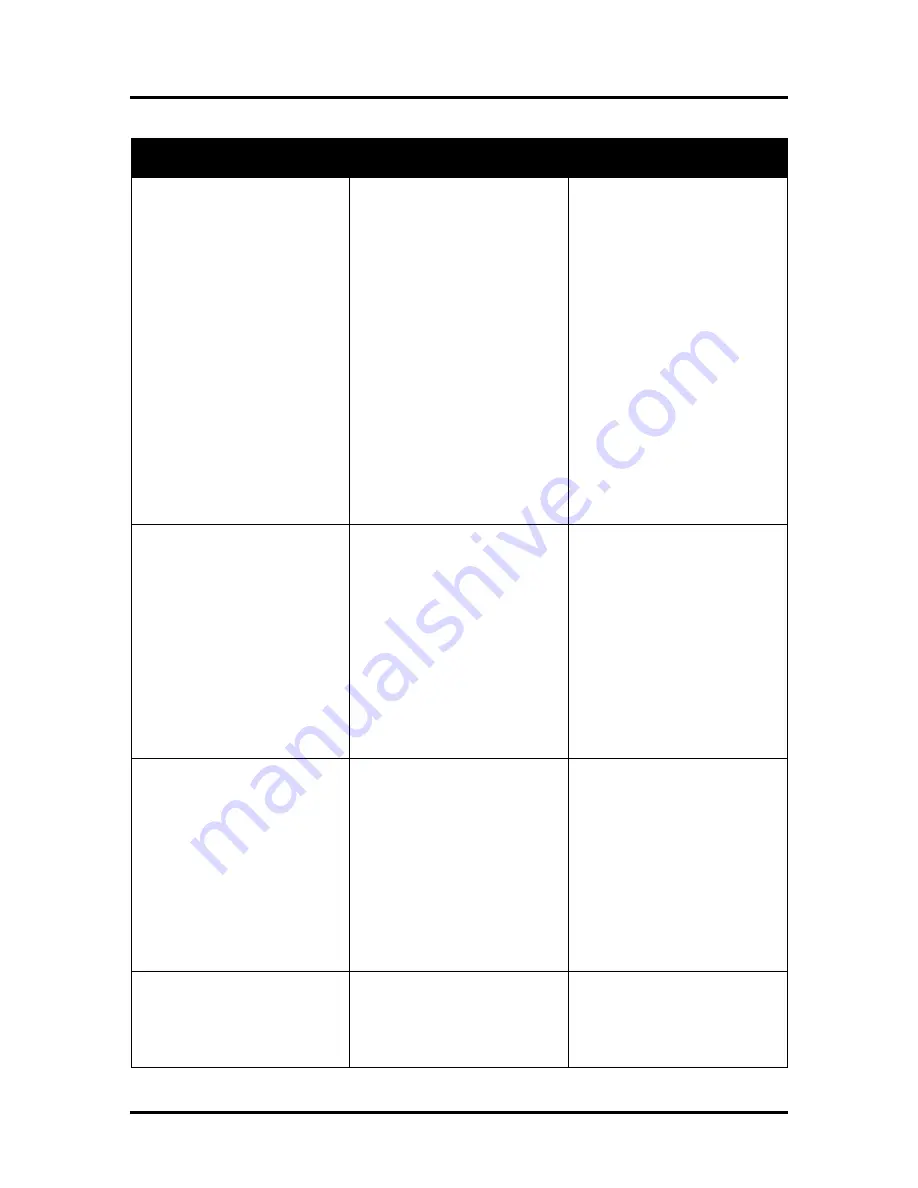
SECTION 2
TROUBLESHOOTING
19
Interface Communication Problems
CONDITION
PROBLEM
SOLUTION
M Series Driver does not
respond to printer being
connected via USB.
Driver shows printer off-line,
even with printer connected and
powered-up.
Wrong USB port selected in “M
Series Driver”.
More than one copy of the “M
Series Driver” is present and the
wrong one was selected.
System is hung-up.
USB Port, or Cable Connection
problem
Verify that you are selecting the
appropriate USB port in the
driver Ports Tab.
Note:
During
driver install the USB port was
automatically assigned. However
if someone changes the port
setting in the driver you will need
to manually reassign the port.
If a second M Series Driver was
loaded; be sure to select the
appropriate one as your default.
Clear spooler, and then reboot
printer/computer.
Test using known good USB
cable; replace cable if necessary.
If still no communication; check
printer using another known
good system (computer,
software, cable).
No communication with
Toolbox utility.
Computer system does not meet
minimum requirements.
Java/Microsoft .NET Framework
not installed or version not
supported.
Printer’s Toolbox (Embedded
Web Server) not responding.
Firewall is blocking
communication with Toolbox.
System is hung-up.
USB Cable connection issue.
Check that computer system
meets minimum requirements.
Install/Update Java to version 6.
Install Microsoft .NET
Framework 3.5 (32 bit) or 4 (64
bit).
Close and reopen Toolbox utility.
Change firewall settings to allow
access.
Reboot printer/computer.
Check/replace USB cable.
Job is sent, but printer does not
feed or print.
Printer not connected to
computer.
Printer Error
Media Sensor is covered in Print
Engine.
Improper Driver Config.
System is hung-up.
Incorrect settings for wiper &
pump motors.
Connect printer cable to
computer and resend job.
Open Toolbox utility to view
errors.
Open clamshell and remove
media.
Uninstall, Re-install Driver.
Reboot printer/computer.
Check “nvm_hw” values in
Toolbox, Command Help menu.
wiper=E, pump=B
Erratic output
(printing garbage, feeding blanks,
etc.)
Problem with software
Improper driver selected.
System was disrupted by static
energy.
Test from another software
program. Contact software
vendor.
Use M Series Driver
Reboot printer/computer.
Summary of Contents for AS-1180C
Page 75: ...SECTION 4 DISASSEMBLY AND ASSEMBLY 73 a J1002 Cable J1002 Socket Location Connection ...
Page 76: ...SECTION 4 DISASSEMBLY AND ASSEMBLY 74 b J1000 Cable J1000 Socket Location Connection ...
Page 77: ...SECTION 4 DISASSEMBLY AND ASSEMBLY 75 c J551 Cable J551 Socket Location Connection ...
Page 78: ...SECTION 4 DISASSEMBLY AND ASSEMBLY 76 d J703 Cable J703 Socket Location Connection ...
Page 79: ...SECTION 4 DISASSEMBLY AND ASSEMBLY 77 e P2002 Cable P2002 Socket Location Connection ...
Page 80: ...SECTION 4 DISASSEMBLY AND ASSEMBLY 78 f P2004 Cable P2004 Socket Location Connection ...
Page 81: ...SECTION 4 DISASSEMBLY AND ASSEMBLY 79 g P2006 Cable P2006 Socket Location Connection ...
Page 82: ...SECTION 4 DISASSEMBLY AND ASSEMBLY 80 h J35 Cable J35 Socket Location Connection ...
Page 83: ...SECTION 4 DISASSEMBLY AND ASSEMBLY 81 i P1 Cable P1 Socket Location Connection ...
Page 84: ...SECTION 4 DISASSEMBLY AND ASSEMBLY 82 j P2005 Cable P2005 Socket Location Connection ...
Page 85: ...SECTION 4 DISASSEMBLY AND ASSEMBLY 83 k P2003 Cable P2003 Socket Location Connection ...
Page 86: ...SECTION 4 DISASSEMBLY AND ASSEMBLY 84 l J20 Cable J20 Socket Location Connection ...
Page 87: ...SECTION 4 DISASSEMBLY AND ASSEMBLY 85 m J2001 Cable J2001 Socket Location Connection ...
Page 180: ......
Page 181: ...Copyright Neopost USA 2014 ...
















































