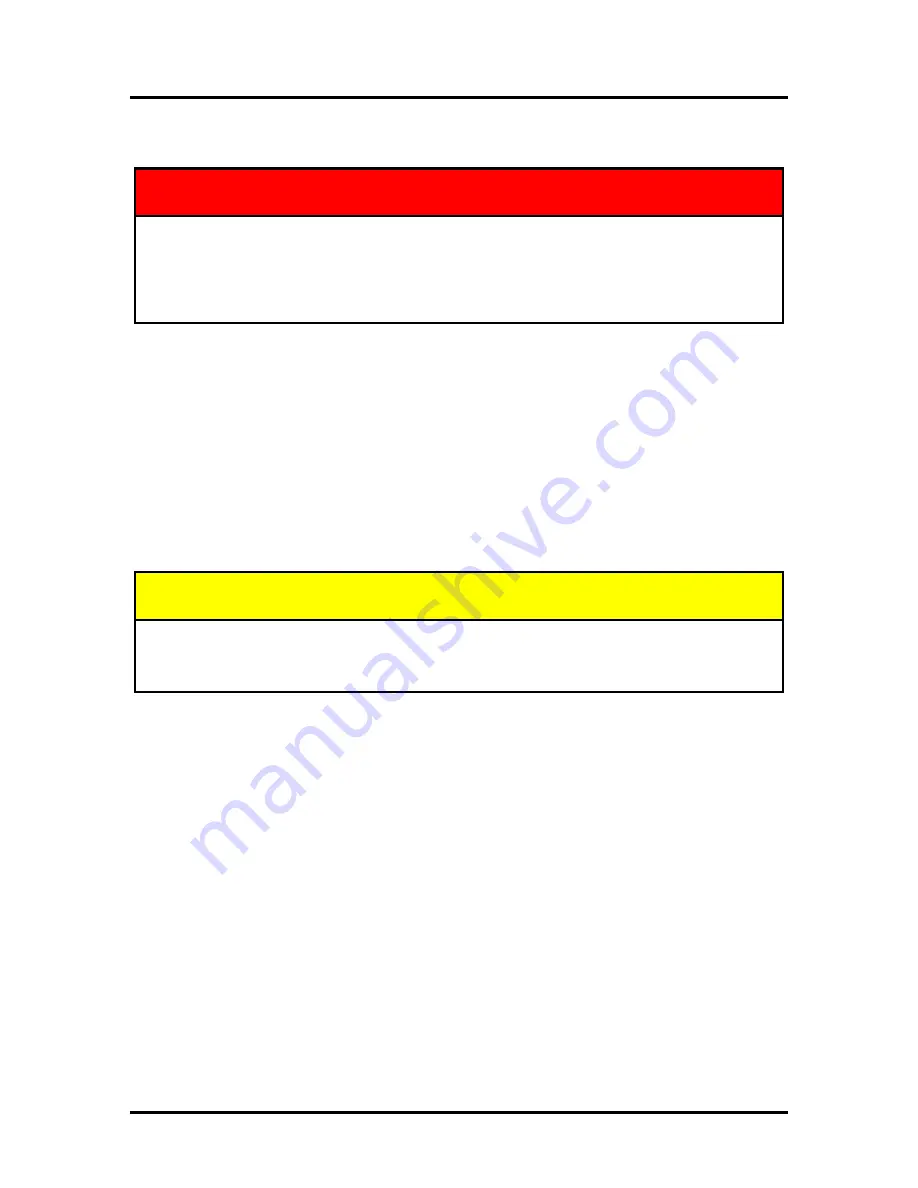
SECTION 5
MAINTENANCE
159
Cleaning the Printer Body
WARNING
THE PRINTER IS A PRECISION MACHINE THAT SHOULD BE CLEANED
REGULARLY TO INSURE MANY YEARS OF SERVICE.
BEFORE PERFORMING ANY MAINTENANCE, DISCONNECT THE MACHINE FROM
ITS POWER SOURCE!
DO NOT REMOVE SIDE COVERS! HIGH VOLTAGES PRESENT.
Clean the Printer regularly to remove accumulated paper dust and ink. Depending on the types of media
that are run, paper dust may accumulate inside the printer and on the transport.
1.
If the printer is on; press the ON/OFF button to power-down the print engine. Wait about 45
seconds until the system shuts down (all control panel lights will go off). Turn off the Main Power
Switch and unplug the printer from the power receptacle.
2.
Unplug the power cable from the printer.
3.
Interior: Use a vacuum with a soft brush attachment to help loosen dust particles. Take care not to
damage the PC Boards or electrical wiring.
4.
Exterior: Wipe clean with a lint-free cloth using any standard nonabrasive household cleaner that
does not contain plastic harming solvents.
5.
Reconnect the power cord and Turn ON the Main Power Switch. Then press the ON/OFF button
on control panel to power-up the Print Engine.
CAUTION
NEVER SPRAY OR POUR CLEANERS DIRECTLY ON OR INTO THE PRINTER.
EXCESS LIQUID COULD HARM ELECTRONIC PARTS. DAMPEN A LINT-FREE
CLOTH WITH THE CLEANER AND APPLY IT TO THE PARTS TO BE CLEANED.
Cleaning the Feed Rollers and Forwarding Rollers
The rubber feed and forwarding rollers can become glazed with paper lint and ink from the media. They
should be regularly cleaned with a mild household cleaner on a damp lint-free cloth.
NOTE:
Do NOT use solvents to clean the Rubber Rollers.
1.
If the printer is on; press the ON/OFF button to power-down the print engine. Wait about 45
seconds until the system shuts down (all control panel lights will go off). Turn off the Main Power
Switch and unplug the printer from the power receptacle.
2.
Unplug the power cable from the printer.
3.
Follow the procedures under “Removing Jammed Media” to open the Feed Roller Assembly and
remove the Forwarding Roller Guide Assembly.
4.
Use a vacuum with a soft brush attachment to help loosen and remove dust particles.
5.
Dampen a cloth with a mild household cleaner, which does not contain plastic or rubber harming
solvents, and wipe-down the rubber rollers to remove debris.
CAUTION: Be careful not to drip any liquids into the sensors or electronics.
6.
Reinstall the Forwarding Roller Guide Assembly and close and latch the Feed Roller Assembly.
7.
Reconnect the power cord and Turn ON the Main Power Switch. Then press the ON/OFF button
on control panel to power-up the Print Engine.
Summary of Contents for AS-1180C
Page 75: ...SECTION 4 DISASSEMBLY AND ASSEMBLY 73 a J1002 Cable J1002 Socket Location Connection ...
Page 76: ...SECTION 4 DISASSEMBLY AND ASSEMBLY 74 b J1000 Cable J1000 Socket Location Connection ...
Page 77: ...SECTION 4 DISASSEMBLY AND ASSEMBLY 75 c J551 Cable J551 Socket Location Connection ...
Page 78: ...SECTION 4 DISASSEMBLY AND ASSEMBLY 76 d J703 Cable J703 Socket Location Connection ...
Page 79: ...SECTION 4 DISASSEMBLY AND ASSEMBLY 77 e P2002 Cable P2002 Socket Location Connection ...
Page 80: ...SECTION 4 DISASSEMBLY AND ASSEMBLY 78 f P2004 Cable P2004 Socket Location Connection ...
Page 81: ...SECTION 4 DISASSEMBLY AND ASSEMBLY 79 g P2006 Cable P2006 Socket Location Connection ...
Page 82: ...SECTION 4 DISASSEMBLY AND ASSEMBLY 80 h J35 Cable J35 Socket Location Connection ...
Page 83: ...SECTION 4 DISASSEMBLY AND ASSEMBLY 81 i P1 Cable P1 Socket Location Connection ...
Page 84: ...SECTION 4 DISASSEMBLY AND ASSEMBLY 82 j P2005 Cable P2005 Socket Location Connection ...
Page 85: ...SECTION 4 DISASSEMBLY AND ASSEMBLY 83 k P2003 Cable P2003 Socket Location Connection ...
Page 86: ...SECTION 4 DISASSEMBLY AND ASSEMBLY 84 l J20 Cable J20 Socket Location Connection ...
Page 87: ...SECTION 4 DISASSEMBLY AND ASSEMBLY 85 m J2001 Cable J2001 Socket Location Connection ...
Page 180: ......
Page 181: ...Copyright Neopost USA 2014 ...






























