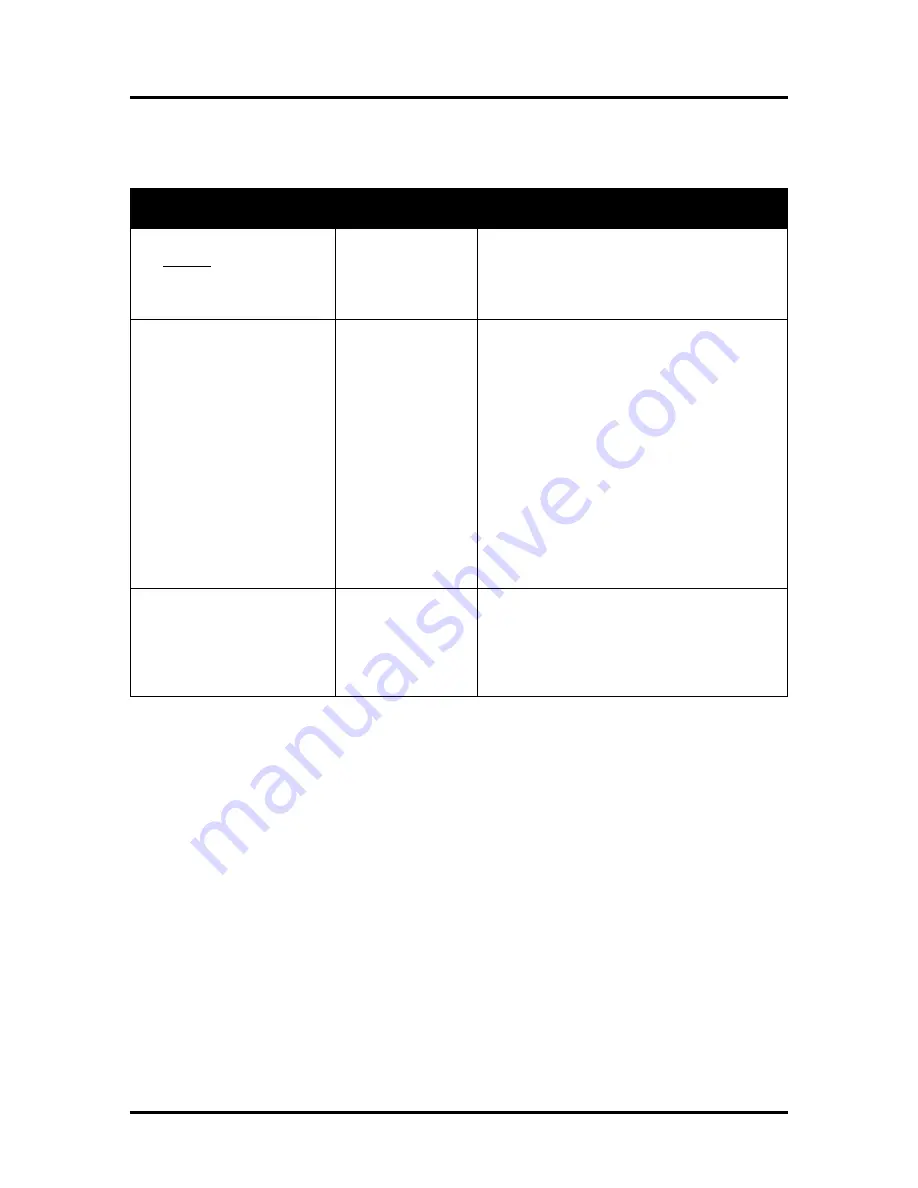
SECTION 2
TROUBLESHOOTING
16
The Printer
NOTICE
: The printer will not print if any of the five ink tanks are empty or missing.
Dots or Lines Printed on Media
CONDITION
PROBLEM
SOLUTION
Heavy, horizontal black lines
are printed down the length
of the media.
You have exceeded
the maximum print
width of 8.5”.
Reduce paper width to 8.5” to avoid exceeding
the max print width of printer.
NOTE: This symptom only occurs with older
firmware. Contact Tier 2 Support to update the
printer’s firmware.
A thick horizontal black line
is printed at or near the
trailing edge of the media.
Purge Bar is hitting
trailing edge of
media.
Media is hesitating
or skewing during
transport.
Hole in media is
passing over the
Paperpath Entry
sensor.
Media is oddly
shaped (running
media with open
flap at trailing edge).
To help keep nozzles from drying (clogging); all
nozzles of the printhead are purged, between
each page.
Check/adjust media feed setup.
Check for proper install of Forwarding Roller
Guide Assembly.
Check for obstruction within the Print Engine.
Rotate media and image so hole in media does
not travel over the Paperpath Sensors.
Adjust the “Purge Bar Position” value; located
in the User Interface Menu of the Toolbox.
Default = 3000. If you don’t see this feature in
the User Interface Menu; please contact Tier 2
support to update the printer’s firmware.
Use compatible media.
Very small dots (gray
overspray) are being printed
down length of media.
These dots are
formed by interpage
nozzle spitting.
Controlled by the
KWS (Keep Wet
System) setting.
Interpage (on the page) nozzle spitting is
normal. This feature is used to help keep nozzles
from drying/clogging.
With firmware version 110928_u and higher the
Toolbox provides a “KWS Setting” that can be
used to adjust the Level of spitting.
Summary of Contents for AS-1180C
Page 75: ...SECTION 4 DISASSEMBLY AND ASSEMBLY 73 a J1002 Cable J1002 Socket Location Connection ...
Page 76: ...SECTION 4 DISASSEMBLY AND ASSEMBLY 74 b J1000 Cable J1000 Socket Location Connection ...
Page 77: ...SECTION 4 DISASSEMBLY AND ASSEMBLY 75 c J551 Cable J551 Socket Location Connection ...
Page 78: ...SECTION 4 DISASSEMBLY AND ASSEMBLY 76 d J703 Cable J703 Socket Location Connection ...
Page 79: ...SECTION 4 DISASSEMBLY AND ASSEMBLY 77 e P2002 Cable P2002 Socket Location Connection ...
Page 80: ...SECTION 4 DISASSEMBLY AND ASSEMBLY 78 f P2004 Cable P2004 Socket Location Connection ...
Page 81: ...SECTION 4 DISASSEMBLY AND ASSEMBLY 79 g P2006 Cable P2006 Socket Location Connection ...
Page 82: ...SECTION 4 DISASSEMBLY AND ASSEMBLY 80 h J35 Cable J35 Socket Location Connection ...
Page 83: ...SECTION 4 DISASSEMBLY AND ASSEMBLY 81 i P1 Cable P1 Socket Location Connection ...
Page 84: ...SECTION 4 DISASSEMBLY AND ASSEMBLY 82 j P2005 Cable P2005 Socket Location Connection ...
Page 85: ...SECTION 4 DISASSEMBLY AND ASSEMBLY 83 k P2003 Cable P2003 Socket Location Connection ...
Page 86: ...SECTION 4 DISASSEMBLY AND ASSEMBLY 84 l J20 Cable J20 Socket Location Connection ...
Page 87: ...SECTION 4 DISASSEMBLY AND ASSEMBLY 85 m J2001 Cable J2001 Socket Location Connection ...
Page 180: ......
Page 181: ...Copyright Neopost USA 2014 ...
















































