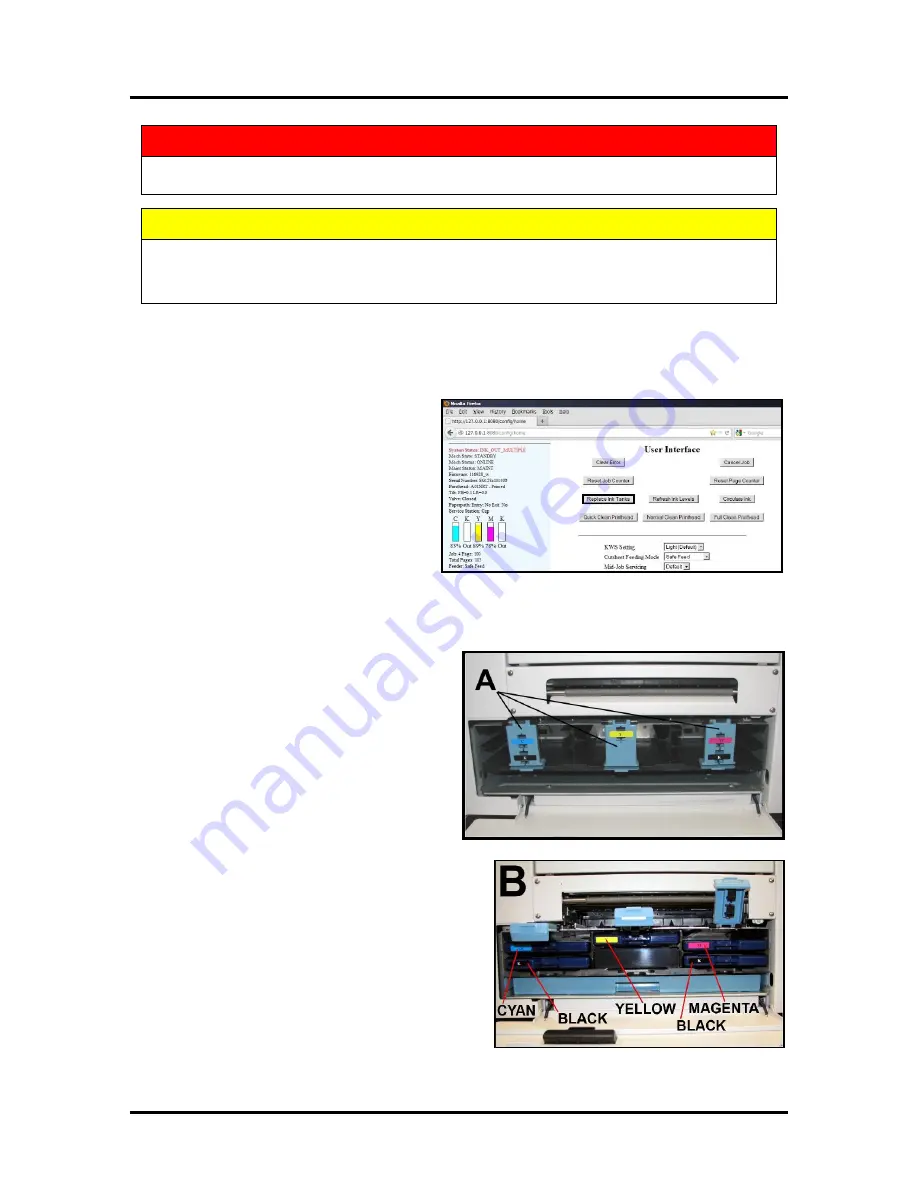
SECTION 5
MAINTENANCE
139
WARNING!
ALWAYS POWER DOWN THE PRINTER BEFORE CONNECTING OR DISCONNECTING ANY
WIRING HARNESSES OR CABLE CONNECTIONS TO AVOID SERIOUS SHOCK OR INJURY.
CAUTION
•
ALWAYS USE APPROPRIATE PERSONAL PROTECTION EQUIPMENT (PPE).
•
USE ELECTROSTATIC DISCHARGE (ESD) PROTECTION WHEN MAINTAINING EQUIPMENT.
•
DISPOSE OF ALL MAINTENANCE WASTE IN ACCORDANCE WITH LOCAL REGULATIONS.
Replacing the Ink Tanks
Replace the printer Ink Tanks when the ink runs out.
1.
Open the Printer Toolbox.
Go to the
Start Menu, then open the “Toolbox”.
You will see System Status information
in the upper left corner of the
User
Interface
window. Note that some or
all of the
“CKMYK”
boxes may be
low or empty.
2.
Click “Replace Ink Tanks”.
This
disconnects Printer communication
with the Ink Tanks and allows safe
installation and replacement. Once the “Confirm” screen displays, it is safe to remove the Ink
Tanks.
IMPORTANT: DO NOT press “Continue” until after you have removed and
replaced the Ink Tank(s) and closed the Ink Tank Latches.
3.
Open the Front Cover (
hinged at bottom
).
Open the three Latches
[A]
and pull the
Ink Tank(s) from the unit.
4.
Remove the new Ink Tank(s) from
packaging.
5.
Insert the new Ink Tanks (
labels up
) into their
appropriate color slots
[B]
. Close the three Ink
Tank Latches.
INSTALLATION TIP: Make sure the Ink
Tanks seat properly. Insert the Ink Tank into
the appropriate Ink Station, then pull the Ink
Tank back about an inch and push forward
firmly to insure that the Ink Nozzles
penetrate the seals on the Ink Tanks.
Summary of Contents for AS-1180C
Page 75: ...SECTION 4 DISASSEMBLY AND ASSEMBLY 73 a J1002 Cable J1002 Socket Location Connection ...
Page 76: ...SECTION 4 DISASSEMBLY AND ASSEMBLY 74 b J1000 Cable J1000 Socket Location Connection ...
Page 77: ...SECTION 4 DISASSEMBLY AND ASSEMBLY 75 c J551 Cable J551 Socket Location Connection ...
Page 78: ...SECTION 4 DISASSEMBLY AND ASSEMBLY 76 d J703 Cable J703 Socket Location Connection ...
Page 79: ...SECTION 4 DISASSEMBLY AND ASSEMBLY 77 e P2002 Cable P2002 Socket Location Connection ...
Page 80: ...SECTION 4 DISASSEMBLY AND ASSEMBLY 78 f P2004 Cable P2004 Socket Location Connection ...
Page 81: ...SECTION 4 DISASSEMBLY AND ASSEMBLY 79 g P2006 Cable P2006 Socket Location Connection ...
Page 82: ...SECTION 4 DISASSEMBLY AND ASSEMBLY 80 h J35 Cable J35 Socket Location Connection ...
Page 83: ...SECTION 4 DISASSEMBLY AND ASSEMBLY 81 i P1 Cable P1 Socket Location Connection ...
Page 84: ...SECTION 4 DISASSEMBLY AND ASSEMBLY 82 j P2005 Cable P2005 Socket Location Connection ...
Page 85: ...SECTION 4 DISASSEMBLY AND ASSEMBLY 83 k P2003 Cable P2003 Socket Location Connection ...
Page 86: ...SECTION 4 DISASSEMBLY AND ASSEMBLY 84 l J20 Cable J20 Socket Location Connection ...
Page 87: ...SECTION 4 DISASSEMBLY AND ASSEMBLY 85 m J2001 Cable J2001 Socket Location Connection ...
Page 180: ......
Page 181: ...Copyright Neopost USA 2014 ...






























