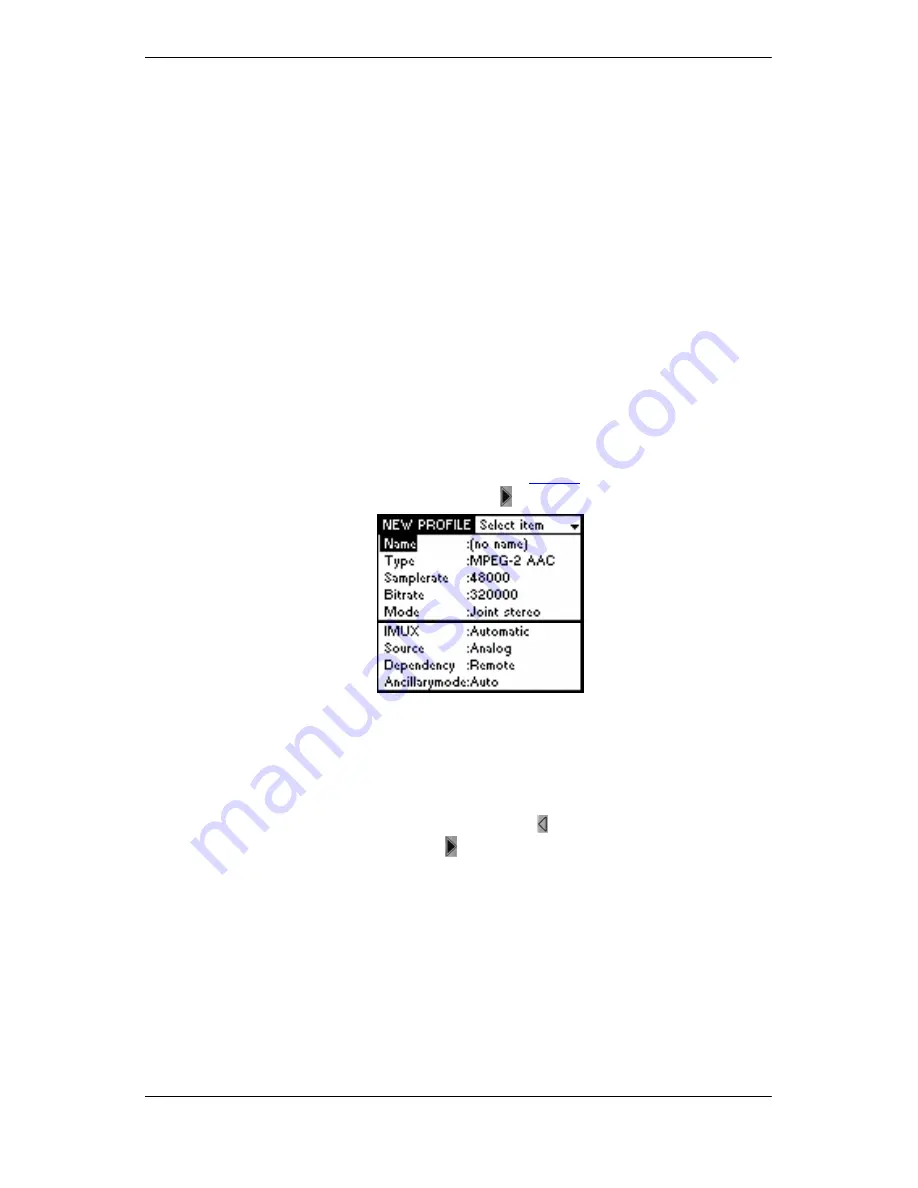
Communication Profiles
50
© MAYAH Communication GmbH
5.2.
Communication Profiles
A communication profile contains several settings for the encoder/decoder, like sample
rate, bit rate etc., that are, besides the destination address, necessary for establishing a
connection. These settings are described in more detail in section "Individual Parameters".
The complete encoder/decoder settings can be stored in the profile list under any name
you wish.
Communication profiles are of importance in establishing a connection to a communication
partner. This is why every entry in the phone book is linked with a communication profile.
Several phone book entries can be linked with the same communication profile. No phone
book entry can be created without stating the communication profile.
When creating phone book entries, communication profiles are selected and used via a
corresponding drop-down list (see section "Create Entry"
'The communication profiles are stored along with the phone book entries (see section
"Saving Phonebook on a PC “). You can also transfer the communication profiles back to a
MERK II and use the entries there (see section "Transfer phone book to MERK II "). Once
you have created a communication profile file you can distribute the same communication
profile file to as many MERK IIs as you wish.
5.2.1.
Compile and Save Communication Profiles
To compile and save a communication profile, proceed as follows:
(a) Via the front panel:
•
Select the
SETUP
option in the Start mask (see
Figure 4
). The Setup mask appears.
•
Select
NEW PROFILE ENTRY
and press
. The following mask appears:
Figure 56:
The
NEW PROFILE
mask
•
If you want to save the current setting of the device, you just need to enter a name for
the profile. All the current device settings are automatically entered when the mask is
opened.
•
If you want to save a setting that is different from the current setting, set the necessary
values using the arrow keys. Then assign the profile a name.
•
Save the communications profile by pressing the key and acknowledge the query
message with OK by pressing the
key.
(b) Via the remote control software:
•
Select
EXPERT
PROFILES
and enter the Super-User password. A dialog window
opens with the already existing profiles.
•
Click on
NEW
or press the “insert” key. A further dialog window will then open. In the
simplest case you only need to assign a name.
•
To save click on
OK
. The profile is then saved.






























