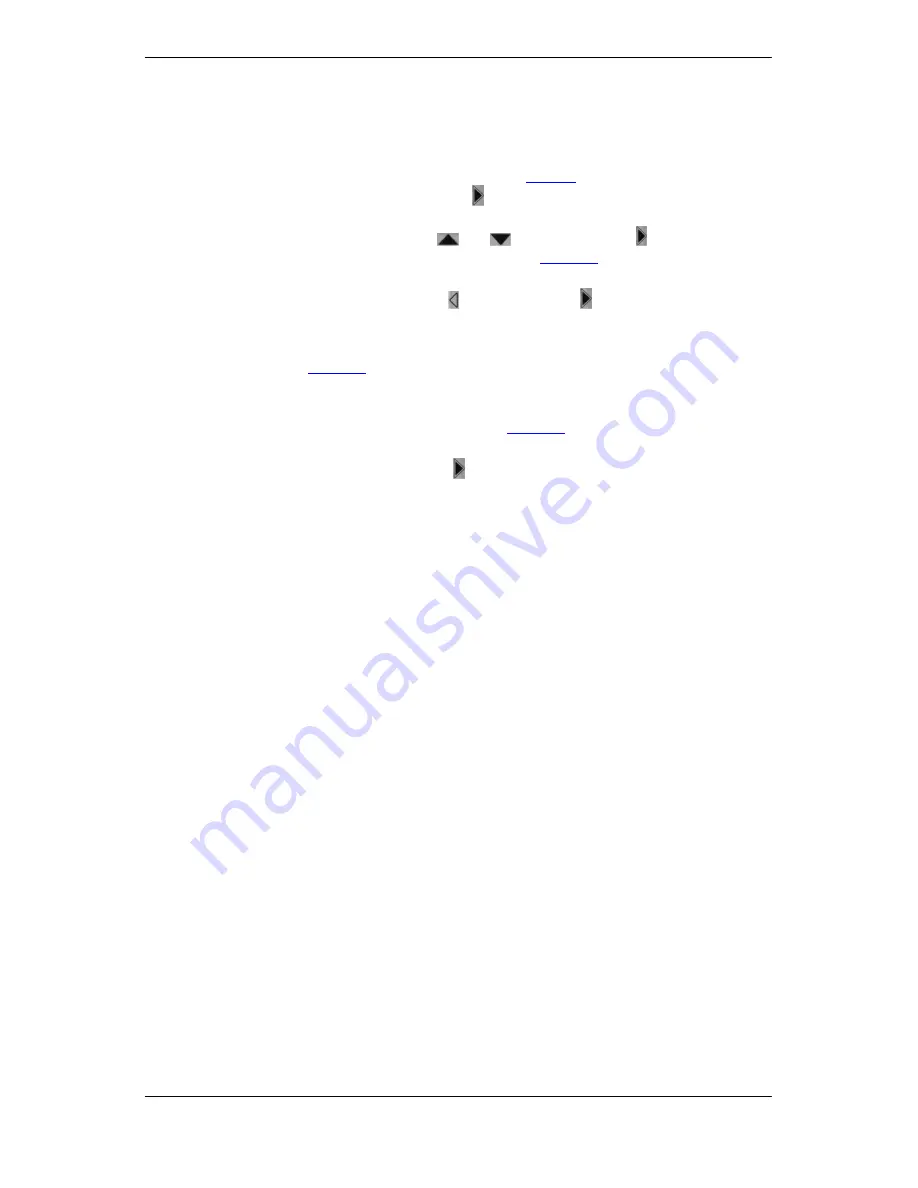
Edit Entry
26
© MAYAH Communication GmbH
4.4.
Edit Entry
Existing phone book entries can be edited at any time.
(a) Via the front panel:
•
Select the
SETUP
option in the Start mask (see
Figure 4
). The Setup mask appears.
•
Select
EDIT PHONE BOOK
and press
. A list appears that contains all the entries in
the phone book.
•
Select the desired entry with the
and
keys and the press
. The selected entry
appears in the same style as for new entries (see
Figure 18
) and can now be edited.
•
Change the data as desired;
•
Save the changes by pressing the key and finish with
.
(b) Via the remote control software:
•
Click on the “Phone book” button or press the “P” key. The “Phone book” dialog window
opens (see
Figure 19
).
•
Select an entry with the scrolling bars or the cursor keys.
•
Double-click on the entry to be edited or press the “E” key. The “Change Phonebook
Entry” dialog window opens (corresponds to
Figure 20
).
•
Edit the data as desired.
•
To save, click on ”OK” or press the
key on the keyboard.
The change in the phone book is now saved.






























