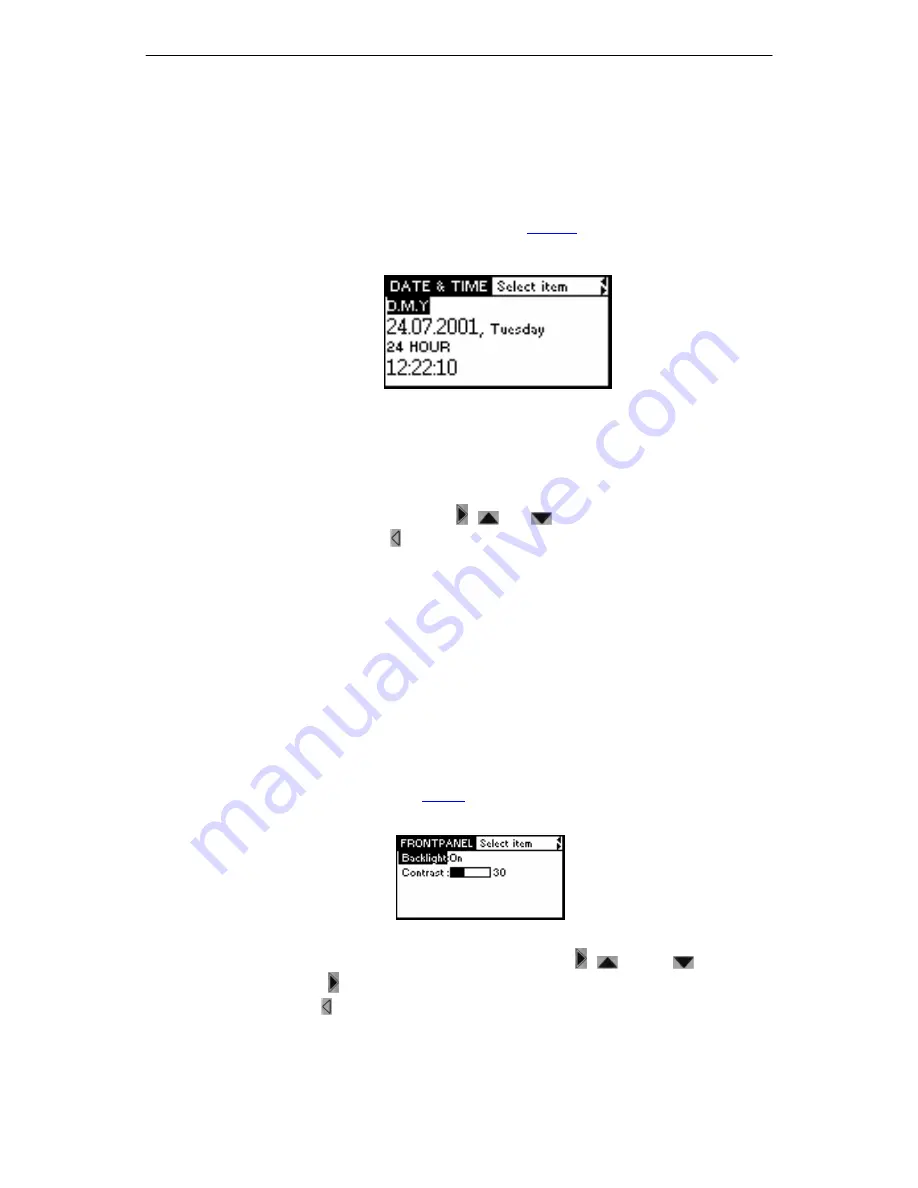
Table of Contents
Centauri user manual revision level 01 /2007
21
3.2.
Set Time, Date and Date Format
CENTAURI Gateways have an internal clock that is supplied with a battery in the event of
a power cut etc. This is why it is only rarely necessary to set the internal clock.
To set the Merk II’s internal clock and/or date and/or the format for time displays, proceed
as follows:
a)
Via the front panel:
•
Select the
SETUP
option in the start mask (see
Figure 4
). The Setup mask appears.
•
Select
DATE & TIME
. The following mask appears:
Figure 14:
The
DATE & TIME
mask
The abbreviations in the mask have the following meanings:
–
Y-M-D = Year, Month, Day (format can be sorted)
–
D-M-Y = Day, Month, Year (Germany)
–
M-D-Y = Month, Day, Year (US format)
•
Set the desired information with the
,
and
keys and the number/letter keys.
•
To close and save press .
The time and date format set here affects the display in the journal. The time and
date information in the journal is shown in the format set here.
a)
Via the remote software:
•
Select
STATUS CENTAURI TIME
;
•
Set the desired time and date with the mouse;
•
Click on
OK
;
3.3.
Set Display Contrast/Background Lighting
To set the contrast of the LCD and to switch the background lighting on and off, please
proceed as follows:
•
Select the
SETUP
option (see
Figure
4 in the start mask. The Setup mask appears.
•
Select the
FRONTPANEL
. The following mask appears:
Figure 15:
The
FRONTPANEL
mask
•
Set the desired values for contrast and lighting with the
,
and the
keys.
•
To save press
.
•
To quit press .






























