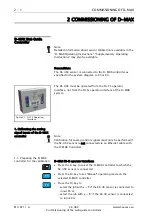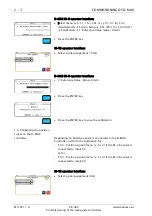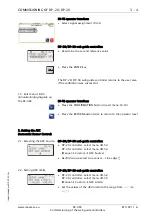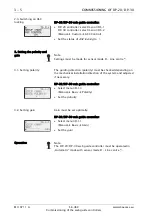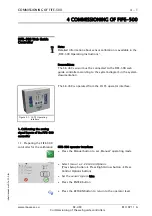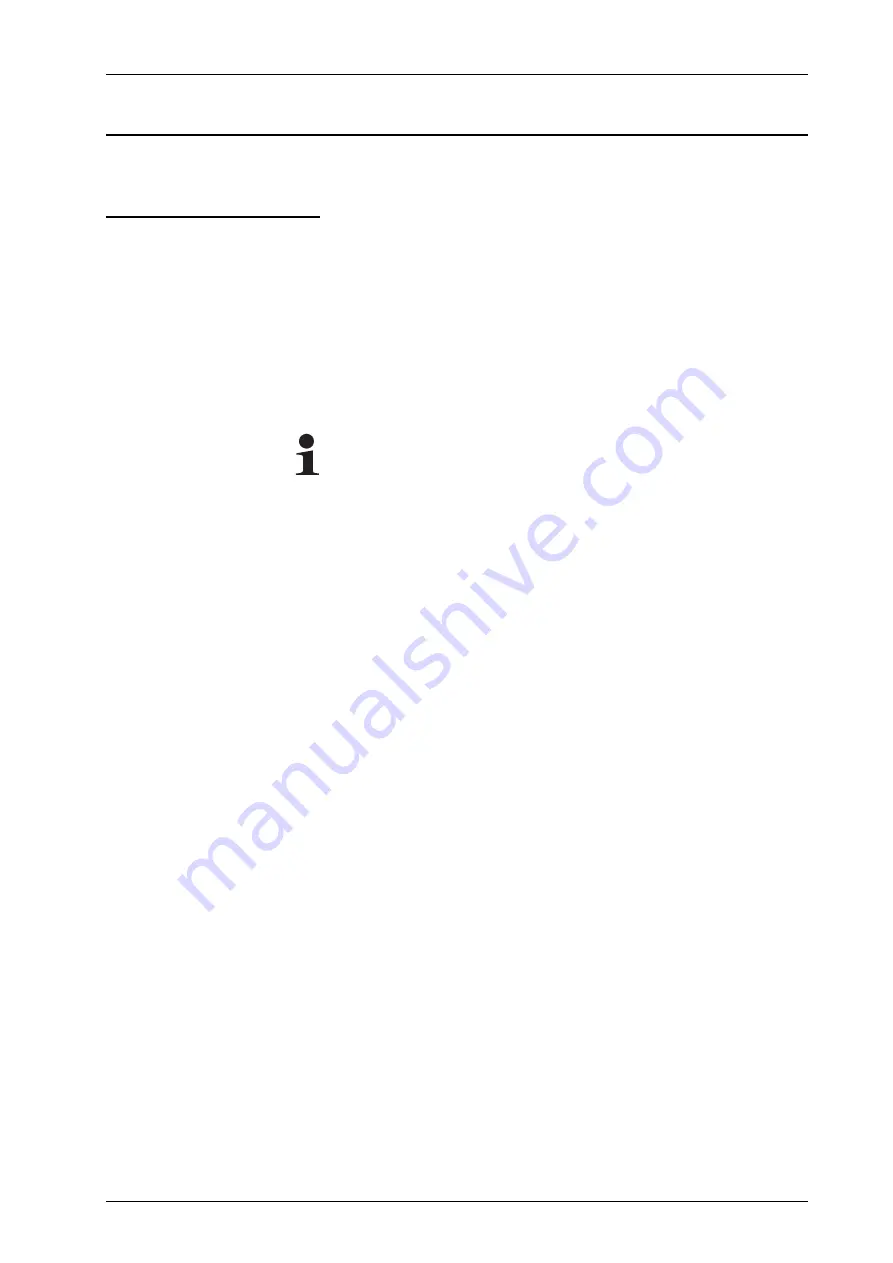
INTRODUCTION
1 - 1
SE-46C
Commissioning of the web guide controllers
www.maxcess.eu
MI 1071 1 A
Ein
führ
ung.fm
About these commis-
sioning instructions
These commissioning instructions describe how to calibrate the
analog signal inputs of the web guide controller with the sensor
SE-46C connected to it.
The commissioning instructions must be kept in a safe place
and must always be available throughout the service life of the
SE-46C digital line sensor.
Note:
For further information and safety instructions regarding the
web guide controller and sensor SE-46C, please consult the
relevant operating instructions in the system documentation.
Translation of the original Commissioning Manual:
This Commissioning Manual is a translation. The original
Commissioning Manual was composed in German.