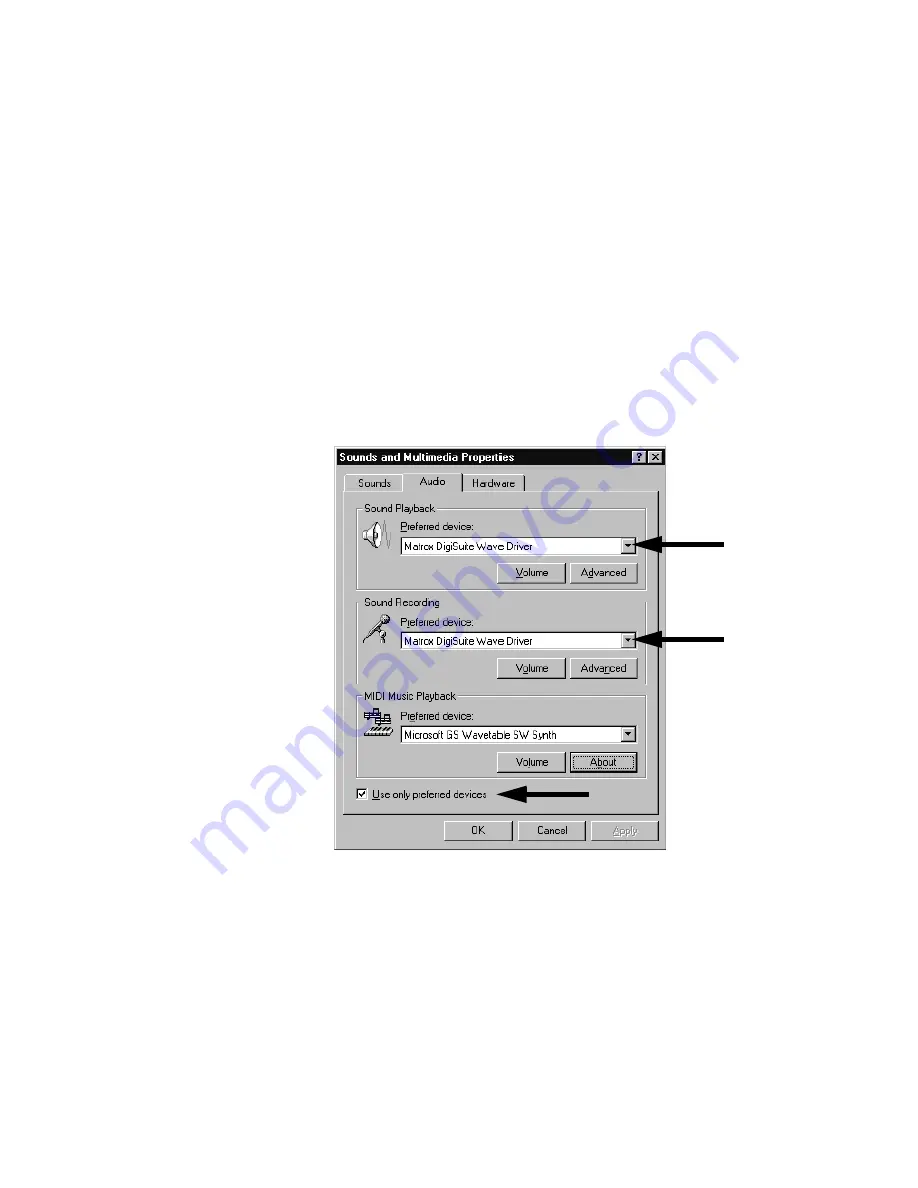
73
Setting up your DigiSuite audio driver in Windows
Setting up your DigiSuite audio driver in Windows
To ensure stability in video editing applications such as Adobe Premiere,
make sure that the Matrox DigiSuite Wave driver is the preferred device for
audio playback and recording and that Windows uses only preferred
devices.
¬
To configure your audio settings:
1
Choose
Start > Settings > Control Panel
.
2
Double-click the
Sounds and Multimedia
icon.
3
On the
Audio
tab, make sure your soundcard is selected as the
Preferred device for Playback and Recording, as in the following
image:
Summary of Contents for DigiSuite LX MAX
Page 1: ...10767 101 0700 Installation Manual November 5 2001 DigiSuite LX MAX...
Page 4: ......
Page 12: ...x Contents Your notes...
Page 24: ...12 Chapter 2 Preparing Your DigiSuite System for Upgrading to DigiSuite LX MAX Your notes...
Page 30: ...18 Chapter 3 Preparing Your System for a New Installation Your notes...
Page 70: ...58 Chapter 5 Connecting Your External Devices Your notes...
Page 80: ...68 Chapter 6 Installing the DigiSuite LX MAX Software Your notes...
Page 116: ...104 Chapter 7 Configuring Your DigiSuite LX MAX Your notes...
Page 158: ...146 Index Your notes...
Page 160: ...www matrox com video...






























