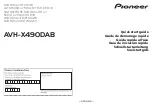23
Use the PCI retainer brackets
Monitoring your DigiSuite LX operating temperature
Your DigiSuite LX is equipped with a temperature gauge at both the front
and back of the card to let you monitor the operating temperature at these
locations. Your DigiSuite LX’s current, average, and maximum operating
temperatures for both gauges (named T1 and T2) are displayed in the
DigiSuite LX Information
dialog box of the DigiSuite Configuration
program, as illustrated in
“Displaying DigiSuite LX information”
Be aware that the T1 temperatures will normally be higher than the T2
temperatures. We recommend that you check your DigiSuite LX’s
operating temperature periodically to ensure that the average temperature
does not exceed 80°C for T1, or 70°C for T2. The maximum temperature
of your card should not exceed 105°C for T1, or 90°C for T2.
°Important
A warning will be displayed whenever the card’s maximum
operating temperature exceeds the recommended limit.
Use the PCI retainer brackets
Many computers contain card guides at the front end of the computer
chassis. These help to stabilize cards. Since PCI cards are neither long
enough nor correctly centered to use these guides, some of the PCI-based
DigiSuite cards are equipped with a PCI retainer bracket. The following
diagram depicts the retainer bracket’s use:
Removing the PCI retainer bracket
With some computer models, you may have to remove the PCI retainer
bracket. In such a case, once you’ve drained static electricity from your
body and removed DigiSuite LX and MAX from their antistatic bags (see
), simply remove the screws holding the
bracket in place and then carefully remove the bracket.
DigiSuite card’s
module board
DigiSuite card’s
base board
ISA card guide
PCI retainer
bracket
Summary of Contents for DigiSuite LX MAX
Page 1: ...10767 101 0700 Installation Manual November 5 2001 DigiSuite LX MAX...
Page 4: ......
Page 12: ...x Contents Your notes...
Page 24: ...12 Chapter 2 Preparing Your DigiSuite System for Upgrading to DigiSuite LX MAX Your notes...
Page 30: ...18 Chapter 3 Preparing Your System for a New Installation Your notes...
Page 70: ...58 Chapter 5 Connecting Your External Devices Your notes...
Page 80: ...68 Chapter 6 Installing the DigiSuite LX MAX Software Your notes...
Page 116: ...104 Chapter 7 Configuring Your DigiSuite LX MAX Your notes...
Page 158: ...146 Index Your notes...
Page 160: ...www matrox com video...