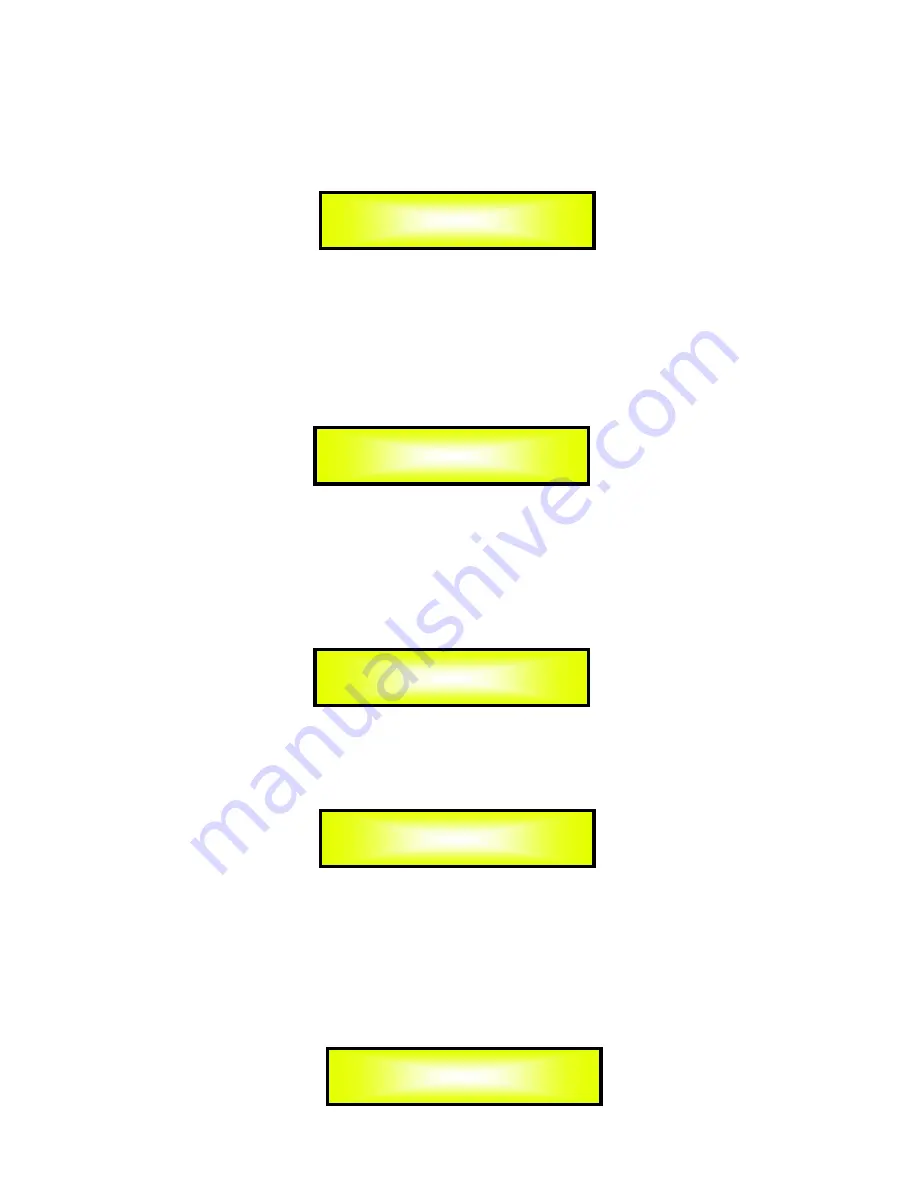
By pressing “ENTER” button, an arrow will appear on the left of the screen “->”. By using “PM1”
encoder, user can set the input value for INPUT A/B/C/D. By using the “PM2” encoder, user can
choose level of INPUT A to any output channel, from -30dB to 0dB. By using “PM3” encoder, user
can choose “ON” or “OFF” the INPUT A to any output channel.
Gain page – from this screen it is possible to set the Output Channels Level from -18dB to +12dB,
press “ENTER” button an arrow will appear on the left of the screen “->” then use the “PM2” or
“PM3” to set parameters.
The value set on this screen will only affect the output level of the selected Channel
1/2/3/4/5/6/7/8.
The following is an example screen for the “Gain” page that has set the Gain of Output Channel 1
to +0.0dB:
Delay page – from this page it is possible to set the Output Channels Delay Time from
000.0000mS up to 848.9984mS, by steps of 1mS or 10.4us.
To set the Delay time press “ENTER” button, an arrow will appear on the left of the screen “->”.
then use the “PM2” encoder to set the Delay Time in steps of 1mS and the “PM3” for setting the
“fine” Delay Time in steps of 10.4 microseconds.
The following is an example screen for the “Delay” page where the Delay Time of Output Channel
1 is set to 160.1872mS:
Phase page– from this page, it is possible to set output channels phase as “Normal” or “Invert”.
The following is an example screen of “Normal” Phase
:
By pressing “ENTER” button in this page, an arrow will appear on the left of the screen “->”.
then use the “PM2” or “PM3” encoder for setting “Normal” or “Invert” Phase.
RMS Cmp page – from this page it is possible to set the Output Channels RMS Compressor.
RMS Compressor can be set as “ON” or “OFF”. The following is an example screen for the RMS
Compressor page where it is ON:
Out-1 Out 1 Gain
-> Gain = + 0.0dB
Out-1 Out 1 Delay
-> Delay = 160.1872mS
Out-1 Out 1 Phase
Phase = Normal
Out-1 Out 1 RMS Cmp
Bypass = On
Out-1 Out 1 Routing
->InA: Level=0dB On
Summary of Contents for DPA480
Page 1: ...DPA480 User Manual...
Page 40: ......





























