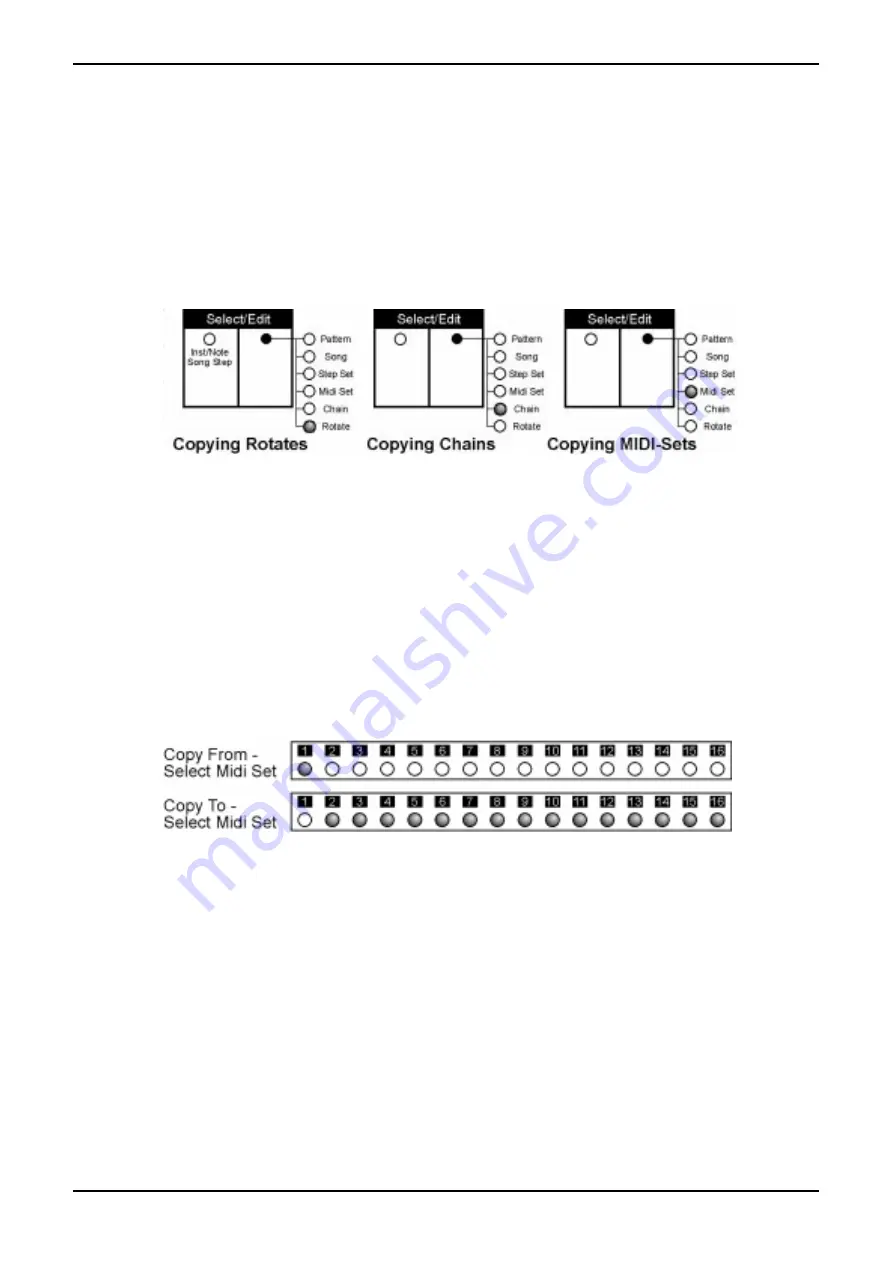
62
7. Copy
SQ16
7.2. Copying Patterns, Songs, Chains, MIDI Sets, Step Sets and Rotates
Using the function Copy From you can select which data you want to copy. Using the function Copy To you select then where
you want to copy those data to. All settings of a Pattern, Song, Chain, MIDI Set, Step Set and Rotate are copied here.
Copying Songs, Chains, MIDI Sets, Step Sets and Rotates
A single Rotate/Chain/MIDI Set/Step Set or Song can be copied to several Rotates/Chains/MIDI Sets/Step Sets or Songs.
1. Activate Copy From until the desired LED right to the Select/Edit section lights up.
Example:
2. Select which Rotate/Chain/MIDI Set/Step Set or Song shall be copied: Keep pressed the "Select" button in the right Sel-
ect/Edit section and press step button 1...16 for the desired selection (step button 1...8 when copying Songs).
3. Activate "Copy To" to select the Rotates/Chains/MIDI Sets/Step Sets or Songs to which you want to copy. Keep pressed
the "Select" button in the right Select/Edit section and make your selection as follows:
a. Use step buttons 1...16 to select several Rotates/Chains/MIDI Sets/Step Sets (step buttons 1...8 for Songs).
b. Press step button 1...16 for at least a second to select a single Rotate/Chain/MIDI Set/Step Set or Song
c. Press ALL OFF button to select Rotate/Chain/MIDI Set/Step Set/Song 1.
d. Press ALL ON to select all Rotates/Chains/MIDI Sets/Step Sets/Songs.
4. Press "Enter" button (step button 14). If the left display reads "YES" press "Enter" again to copy or "Exit" (step button 13)
to abort.
5. Repeat steps 1-4 to copy other data or leave "Copy" with "Exit" (step button 13)
Example: Copying Midi Set 1 to Midi Set 2...16
Summary of Contents for SQ16
Page 1: ...Owners Manual SQ16 ...






























